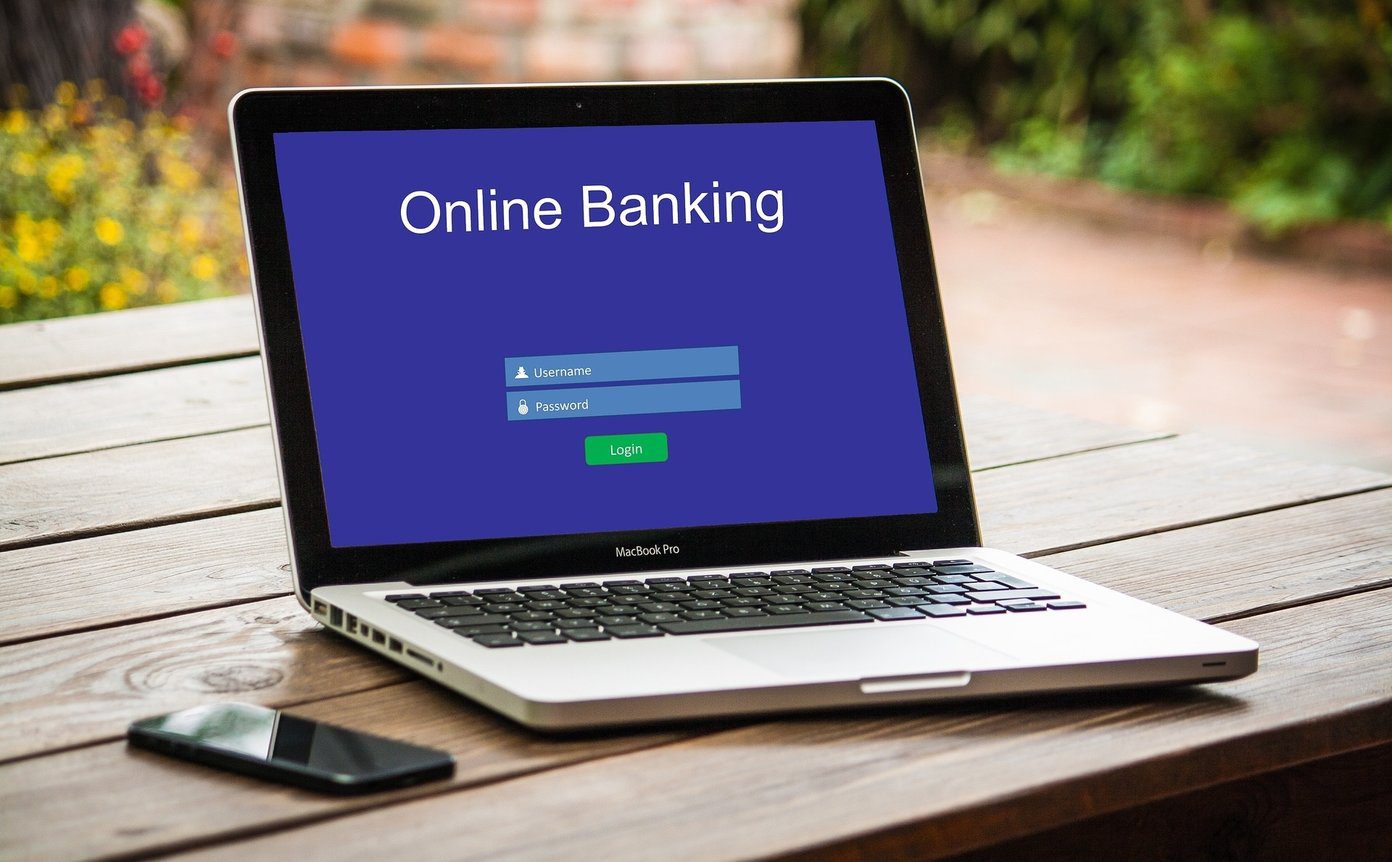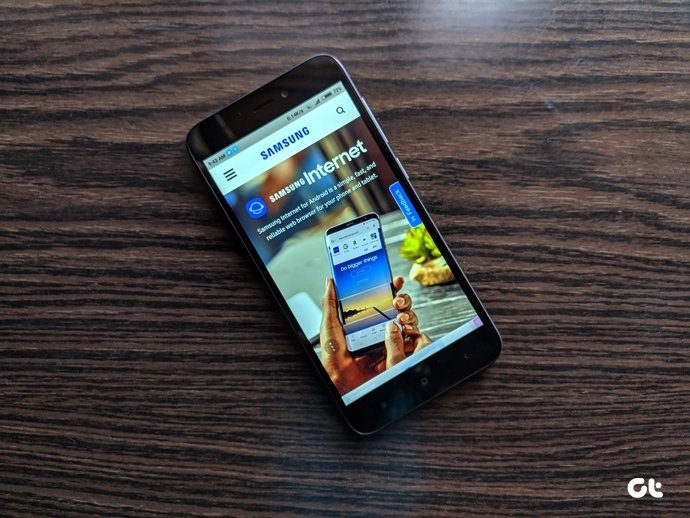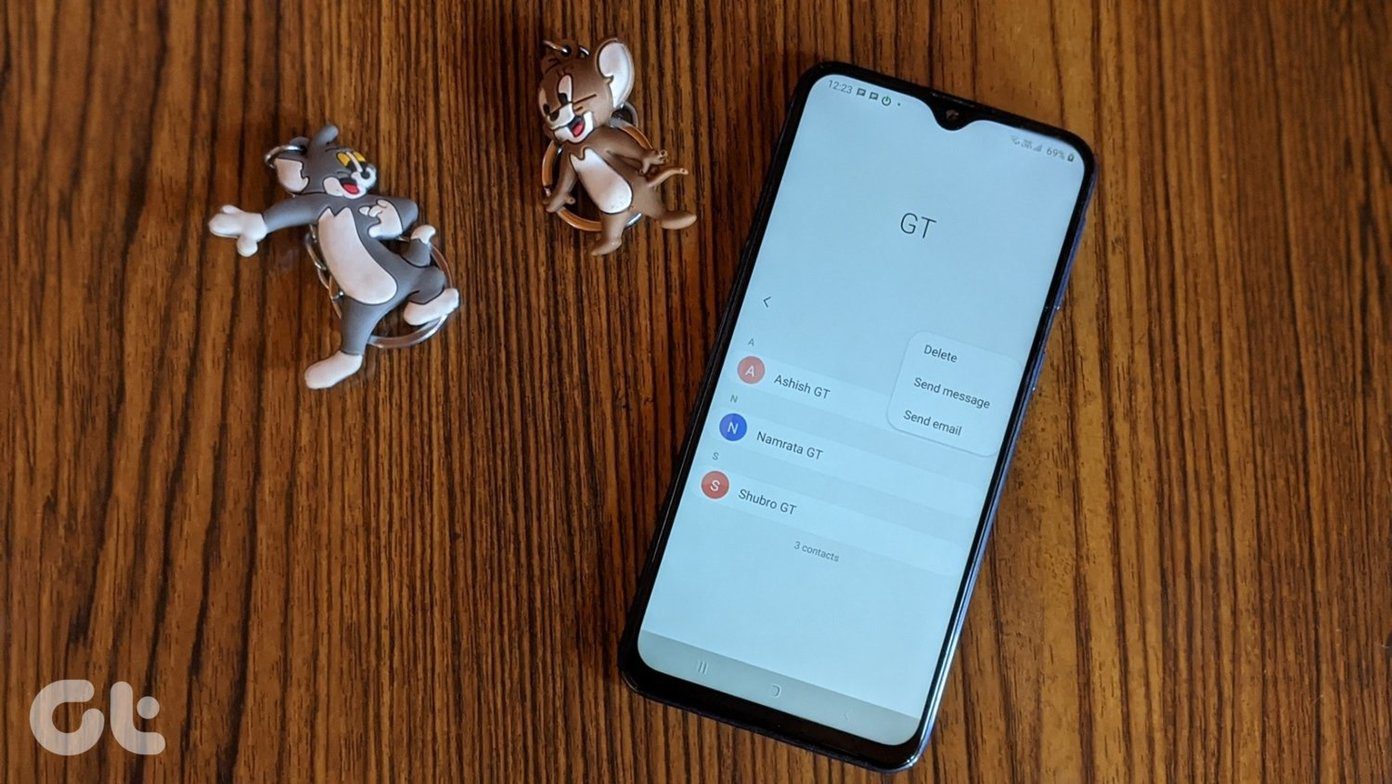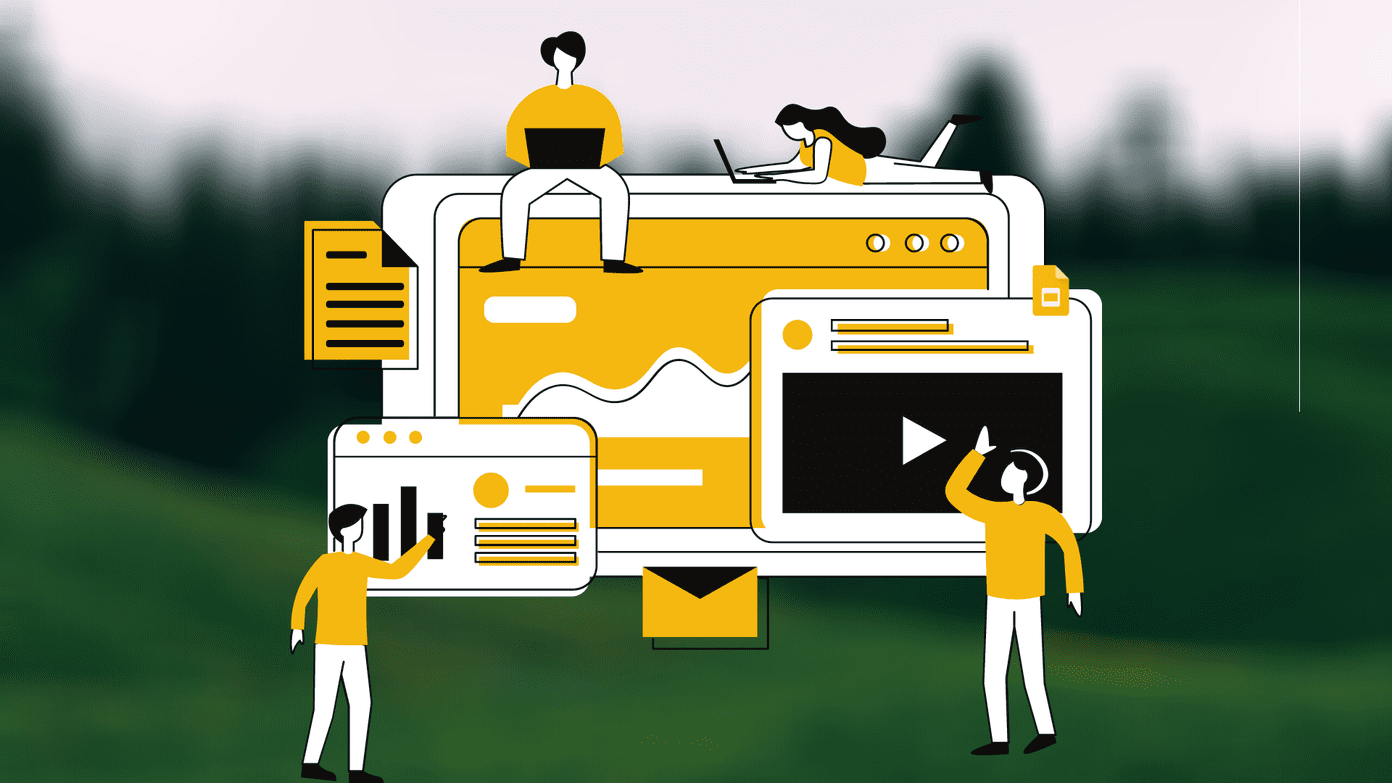Recently, Google made the Drive File Stream available for general consumers as well. We now have two options to sync Google Drive folders to Windows and Mac – Backup and Sync and Drive File Stream. They both serve different audiences with several functions exclusive to each software. If you are getting confused between the two, then you have come to the right place. This post will compare Backup and Sync to Drive File Stream and conclude which software is better suited for you. Let’s get started.
What Is Google Backup and Sync
Backup and Sync is the consumer successor to the Google Photos desktop uploader and Drive sync app and is intended for your gmail.com account. Backup and Sync back up files and photos safely in Google Drive. It provides the same functionality as Drive for Mac/PC and backs up any folder on your computer.
What Is Drive File Stream
Originally designed for organizations, the Drive File Stream allows you to quickly access all of your Google Drive files on demand, directly from your computer. This means you’ll use almost none of your hard drive space and spend less time waiting for files to sync. Drive File Stream allows you to stream files, similar to how you stream movies on demand. You can also choose to keep certain files or folders offline for editing while you are not connected to the internet. The next time you connect, Google Drive will sync those changes and save your work on the web.
Setup and Features
The setup process is straightforward. Download the Backup and Sync software using the link below and set it up from scratch. After a successful sign-in, Backup and Sync will ask you to choose folders from your computer to back up to Google Drive continuously. For example, you can choose Desktop, Documents, or Pictures folders, and it will sync and show up on your Google Drive home. You can also enable the Google Photos upload option to safely backup all photos and videos to the Google Photos platform. The third step is to set up Google Drive folders to sync with the computer. Here, you need to understand the difference between the two software. With Backup and Sync, you can select the whole Google Drive to sync with the PC or Mac. Meaning, the device will download every file available on your Google Drive to the local storage. Of course, you can select custom folders and leave the confidential files from other users. The problem with the current method is that if you are low on-device storage and accidentally select the entire Google Drive to sync with a laptop, it will take up most of the storage and slow down things for you. And here is where the Drive File Stream comes to rescue the day. Allow me to explain how. While setting up the Drive File Stream, the software will only ask for the default drive letter. Yes, that’s it. You don’t need to select any Google Drive folders to show up on the device. Instead, the software will mirror your entire Google Drive folder to the device. But wait, hold on! These folders won’t take up a single MB on the disk. All the folders remain in the cloud, and you will notice a little cloud icon beside each folder and file. These folders act as files-on-demand similar to OneDrive and Dropbox. Meaning, you can right-click on any file or folder and download it on the device. After dealing with the relevant media and files, you can again right-click on the file or folder and make it Online only.
Other Differences
Drive File Stream lacks Google Photos integration, which means you can really use it for photos. On the other hand, Backup and Sync allows you to sync photos and videos to Google’s Photos service. Also, you can see who can see who’s editing with real-time presence in Microsoft Office with Drive File Stream while Backup and Sync lack such features.
Use Google Drive on PC or Mac
As far as the comparison goes, the Drive File Stream and Backup and Sync target different segments of users. The GT’s team has a few fans of the Drive File Stream solution since it doesn’t take up a lot of space. If Google Photos integration is essential for you and you want Desktop/Documents/Pictures folders sync, get the Backup and Sync. There’s no telling if Google will merge the two to build a robust Google Drive add-on for the PC and Mac users. Next up: Interested to pick Drive File Stream over Backup and Sync? Read the post below to learn how to set it up from the scratch. The above article may contain affiliate links which help support Guiding Tech. However, it does not affect our editorial integrity. The content remains unbiased and authentic.