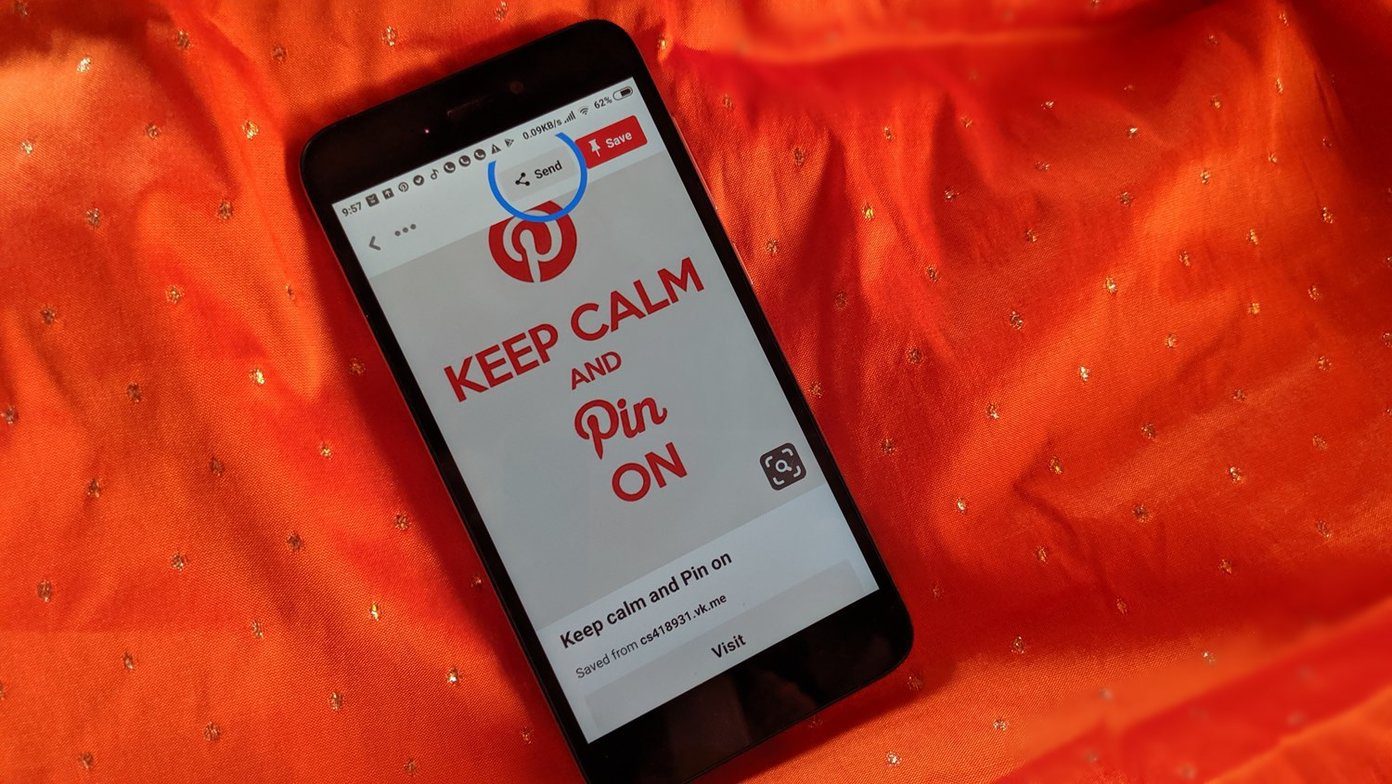Shutter is a useful windows utility using which one can make simple If This Then Do That events and automate tasks on computer. One can also use Shutter to remotely execute commands from a network computer using a simple web interface. So let’s have a look at how it works.
Executing Commands using Shutter
Shutter provides both Windows installer and a portable archive file. You can choose any one of them and launch the program after installing or extracting it to the computer. Using the program is straightforward. Just select the event that you want to monitor, fill in any additional details like time, etc. and set the action you want to perform. Once you are done, click on the Start button to execute the action. The program will then minimize to the System Tray and begin monitoring the system. As soon as Shutter encounters the completion of the event, it will execute the specified task on the host computer. There are many events you can monitor and enough tasks you can perform. The tool Options give some additional control on the task execution. The General Settings takes care of the tool behavior like program startup and things. The On Action and On Action Extra gives you the option to execute some additional commands upon event completion. For example, you can force close running application at the time of shutdown, hang up all active connections and show a small message to the user.
Remote Execution of Commands
Using Shutter you can remotely execute commands on one computer from another as long as they are connected to the same local network. To make that work click on the Options button and select Web Interface tab. Here set the listening IP (the local IP address of the computer) along with a free port number. You can also set a username and password to prevent unauthorized remote command execution. After you save the settings, open a web browser on another computer and type in the listening IP address followed by the a colon (:) and port number. The web interface of Shutter will open up from where you can remotely execute commands on the host machine.
Conclusion
So that was how you could use Shutter to execute automated commands from the computer and remote commands using a network computer. Some might find themselves using it each day, automating a number of common Windows operations like shutdown and reboot, while others might have use it for it at times when they need to execute a task on multiple computers on the same network. Either way, it’s not bad at all for such a tiny piece of software and you should give it a shot. The above article may contain affiliate links which help support Guiding Tech. However, it does not affect our editorial integrity. The content remains unbiased and authentic.