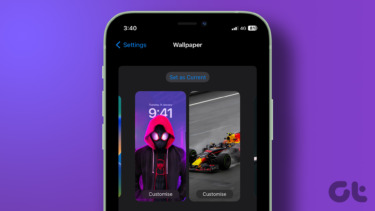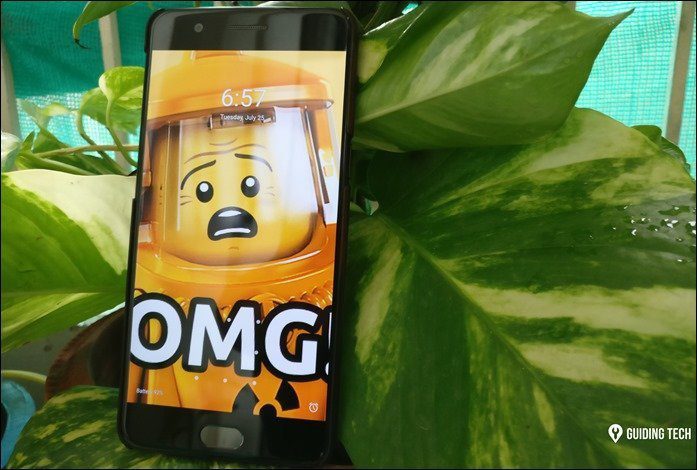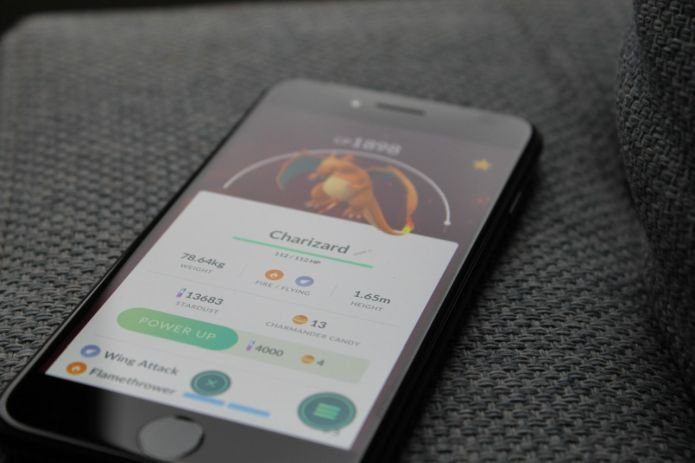I am not sure how many of you are aware of the fact, but some entry level touch screen Samsung phones (Corby and Monte) used to come with a feature using which one could apply distinct wallpaper to each home screen. I loved this feature and wanted something similar on my device as well. Cool Tip: See how you can schedule wallpaper change on your Android phone automatically. Different wallpapers for different home screens can be used like we use sound profiles, and here’s how you can get the functionality on your Android smartphone. We will be using MultiPicture Live Wallpaper, a live wallpaper app for Android, for the task. Note: The app doesn’t work on HTC devices running Sense 3 (and above) user interface. I tried the app on Samsung Galaxy Ace and HTC One X. It worked perfectly in the former but failed on the latter.
Applying Different Wallpaper on Each Home Screen
Step 1: Download and install MultiPicture Live Wallpaper on your Android smartphone. After installing the application open the menu on your home screen and select Live Wallpaper to list all the live wallpapers installed on your android. Step 2: Here select MultiPicture Live Wallpaper and tap on the Preview option to configure the settings. Make sure you don’t apply the wallpaper before you have configured it or you will see black patches on the home screen. Step 3: In settings tap the option Add individual settings and when the application asks you the home screen you would like to configure, give the number and tap the OK button. The app will instantly add the home screen personal configuration module. Step 4: Now tap on the Screen N Settings and select the wallpaper that you would like to apply to the current screen. You can also configure aspects like background color, size ratio, image saturation and opacity. Step 5: Repeat the steps for each of the home screens you would like to apply different wallpaper to. If you would like to use a global wallpaper on two or more home screens, select the option Common settings and configure the default wallpaper that would be used by the image. So that’s how you can apply a different wallpaper on every home screen of your Android smartphone. After selecting the images and configuring the application, each time you swipe your screen from left to right, you will notice the effect. The application is a bit resource hungry and takes quiet a reasonable amount of the device battery in transitions. Therefore, if you are running the application on an entry-level Android phone you might get some frame rate issues in between transition.
Conclusion
As mentioned earlier, the app doesn’t work on HTC devices running on the Sense 3+ interface but other than that, there are just a few exceptions in which the app fails. If you know of a better way to accomplish the task, do share it in the comments. The above article may contain affiliate links which help support Guiding Tech. However, it does not affect our editorial integrity. The content remains unbiased and authentic.