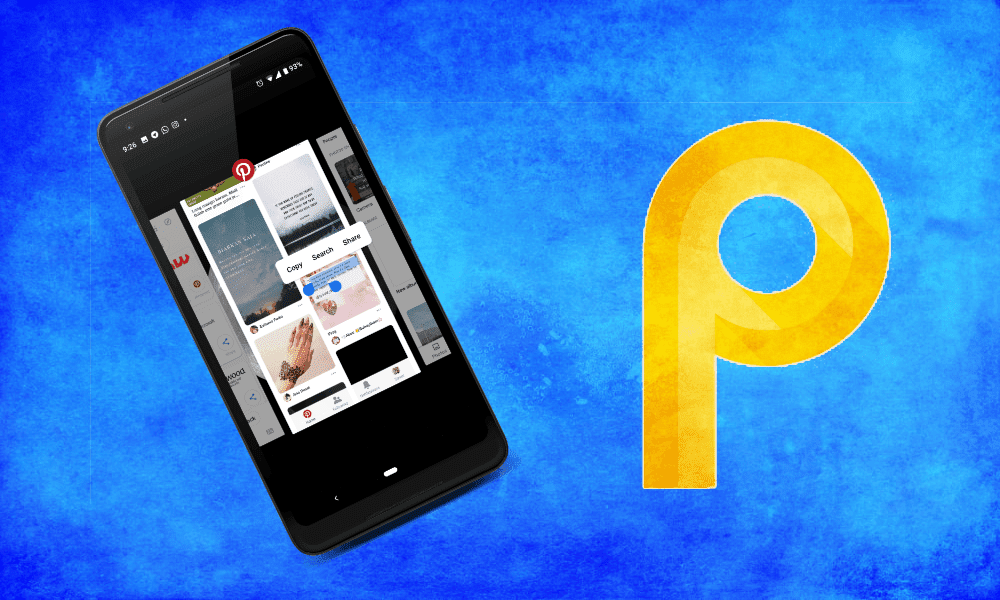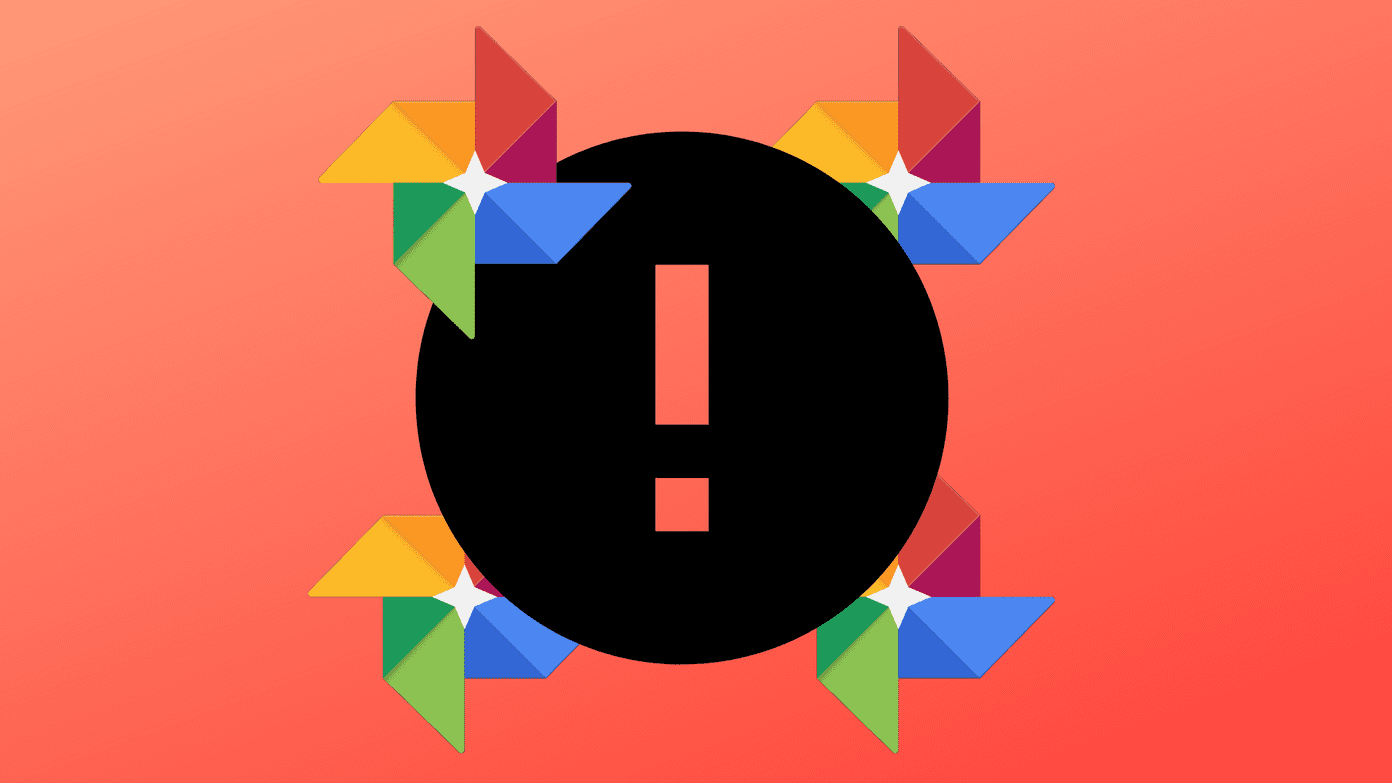Here’s an overview of all that’s new in version 29.
Chromification
There’s no escaping this, Firefox 29 looks a lot like Chrome. But it is not a blatant copy. Many features like the curved tabs, the hamburger menu icon do seem to be inspired from Chrome but they work in their own unique way. The tabs for example, emerge from the inner borders of the active tab, draping the web page (in Windows 8). Another aesthetic change is how the tabs behave. When you have multiple tabs open, every inactive tab fades away in the background. They don’t have the curved tabbed border draping them (just a separator) and they blend in with the window instead of standing out. This is really helpful for internet addicts who always have dozen of tabs open at a time and are overwhelmed by what all they need to get done. And the options menu might be the best thing about version 29. It houses all the options for the app. Speaking of the menu icon…
Goodbye Firefox Button
In the past couple of Firefox releases, the interaction with settings and other functions of the browser took place solely via the iconic Firefox button. It is now gone. The options now live in the menu on the far right and in my opinion, it is for the better. The new menu is a lot more versatile and easily accessible. Also, as you might have noticed already, the icons in the menu are quite big and touch friendly (A touch screen Firefox OS tablet anyone?).
Customization
Click the menu button and then Customize and the customization screen will show up. On the left, you’ll find buttons and options that are not currently on your menu or the address bar. The parts of the browser that you can edit will be shown with a dotted border – which is the menu, address bar and bookmarks bar. These options allow us to build interesting workflows, bringing options like Zoom, Email link and Subscribe RSS right besides the address bar. This means you won’t have to go 3 layers deep to do any of those things. And of course, the same extends to any add-ons you might install.
A Whole New Firefox Sync
Firefox Sync has been around for a while. The feature allows you to associate a browser’s bookmarks, tabs, passwords, etc to a Firefox account which you can use on other devices running Firefox browser, like your Android phone (or third party apps like iCab for iPad) and all your data from other browser will be imported instantly. The new version is better in every sense. If you are using the old version of Firefox Sync, make sure you upgrade. The previous version used pairing codes and recovery keys. Here, just create an account, activate sync and that is it. Firefox Sync now works as smoothly as Chrome Sync. It might seem like a small thing right now, but it is the first step towards Firefox’s cross device dominance. I know many people who use Firefox on the desktop but swear by Chrome on Android. With the new Firefox for Android release, tied in with Firefox Sync, the browser has another shot at Android market share.
Other Improvements
Bookmarking has been made a lot easier. Clicking the bookmark icon bookmarks the page to the default location. There’s no popup menu to customize the selection. If you want to do that, click the icon again.
Final Thoughts
To me, a casual Firefox user, all these changes are really impressive. Firefox 29 is a pleasure to use on the Mac and just as fast it ever was (faster than Chrome for me). But on Windows, I still remain a Chrome faithful, mainly because I am set in my ways. With v29, Firefox has built a strong foundation for the next generation of web based products and services. If you haven’t upgraded already, what are you waiting for? On the flip side, if you don’t like the look of new Firefox 29, take a look at Classic Theme Restorer Add-on. The above article may contain affiliate links which help support Guiding Tech. However, it does not affect our editorial integrity. The content remains unbiased and authentic.