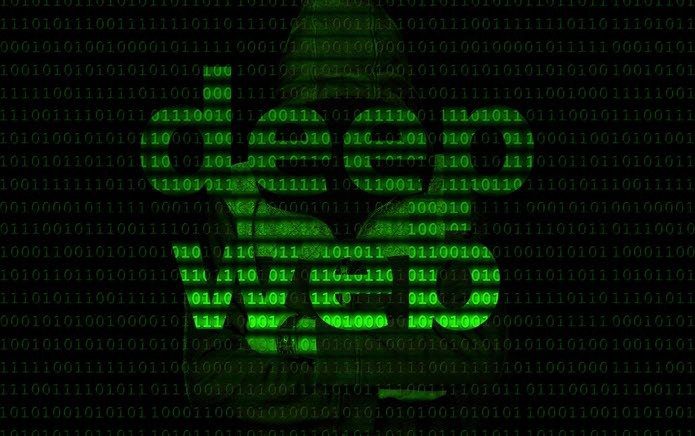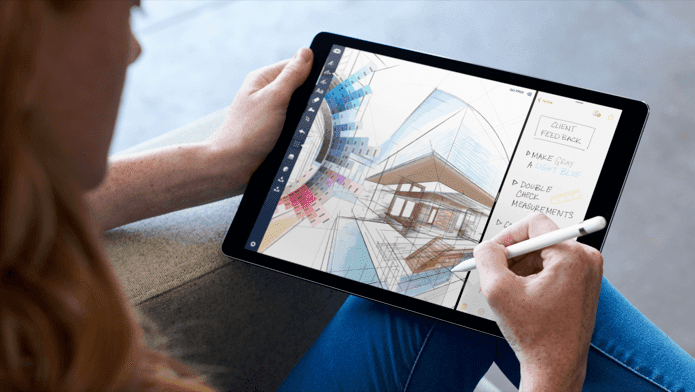using Outlook.com must have noticed the four major options (or sister services) viz. Outlook, People, Calendar and SkyDrive. Indeed, the interface that Outlook featured also gave us hints that SkyDrive and Calendar were being carved in the same mold. And even before we realized, bang goes Microsoft to launch the revamped SkyDrive interface. They said on their blog, “. . . we’ve taken the same DNA from the SkyDrive Windows 8 app and brought that to the web. We’ve updated nearly 100% of the SkyDrive UI to provide a fast and fluid web experience on all browsers and devices.” Not only does it have a modern design but also there are a lot of new features that give a whole new definition to what we’ve seen before. As soon as you log on to Skydrive.com you will see the Outlook.com like interface (though you will not be able to change the theme here) which by default shows all the contents in thumbnail layout. I personally love this view and one reason for that is the distinctiveness it gives to each element. If you are not into those eye candy layouts, you can easily switch to the list layout (default on recent documents and shared options too). Note the icons that are selected (top right in the images) to find the switch easily. As you see, you will find a third icon residing there. It quickly activates the details pane and gives you information about the selected file or folder. While sharing options still make a part of this pane, Comments is what may interest you. Not to forget Microsoft’s vision of reducing the number of clicks, the contextual menu will help you perform all actions without much hassle. Omar and Mike mentioned, “With this update to SkyDrive, we simplified how you interact with your stuff, by moving many of the common commands into the toolbar at the top of the page.” Two major enhancements reside as sorting and searching options. While you might find the most suitable sorting option for yourself, you will definitely love the option that reads Save sort order, meaning you can save your sorting criteria as a default behavior. Searching is quick in showing results and surely the best way to find deeply buried files. The image below will also tell you that you can use regular expressions to get what you are looking for. Multi select is one of the latest things to appreciate, especially with the drag and drop feature that has been brought into the interface. We all know what that means easier tasks and hence I will leave you with a note to experience the rest by yourself.
Conclusion
I am really glad about the change because the earlier interface was kind of boring. This one appeals to a user and believe me it is faster than before. You might also want to check out the latest updates and apps on SkyDrive. Oh, I nearly forgot! Do not forget to peep into the Groups function on the left pane of the web interface. Tell us about your experiences with it. 🙂 The above article may contain affiliate links which help support Guiding Tech. However, it does not affect our editorial integrity. The content remains unbiased and authentic.