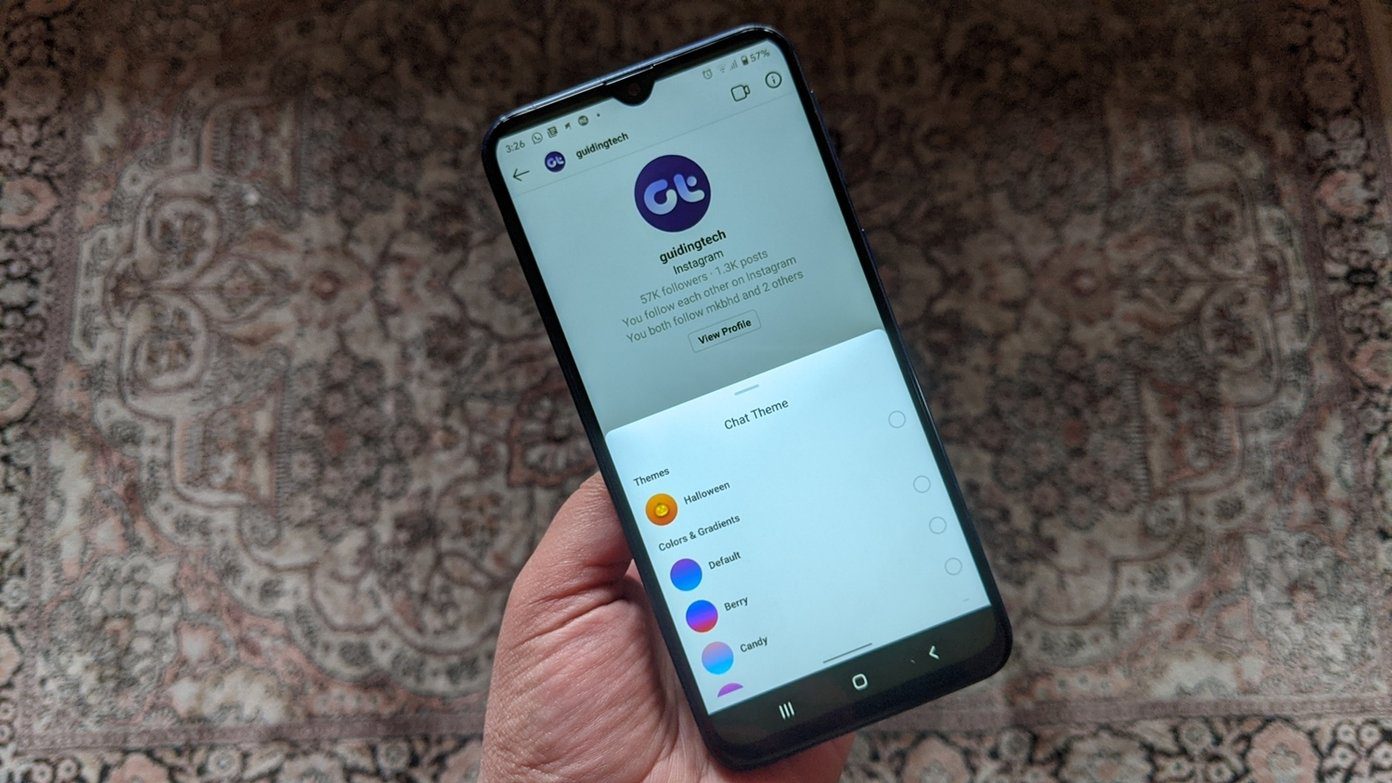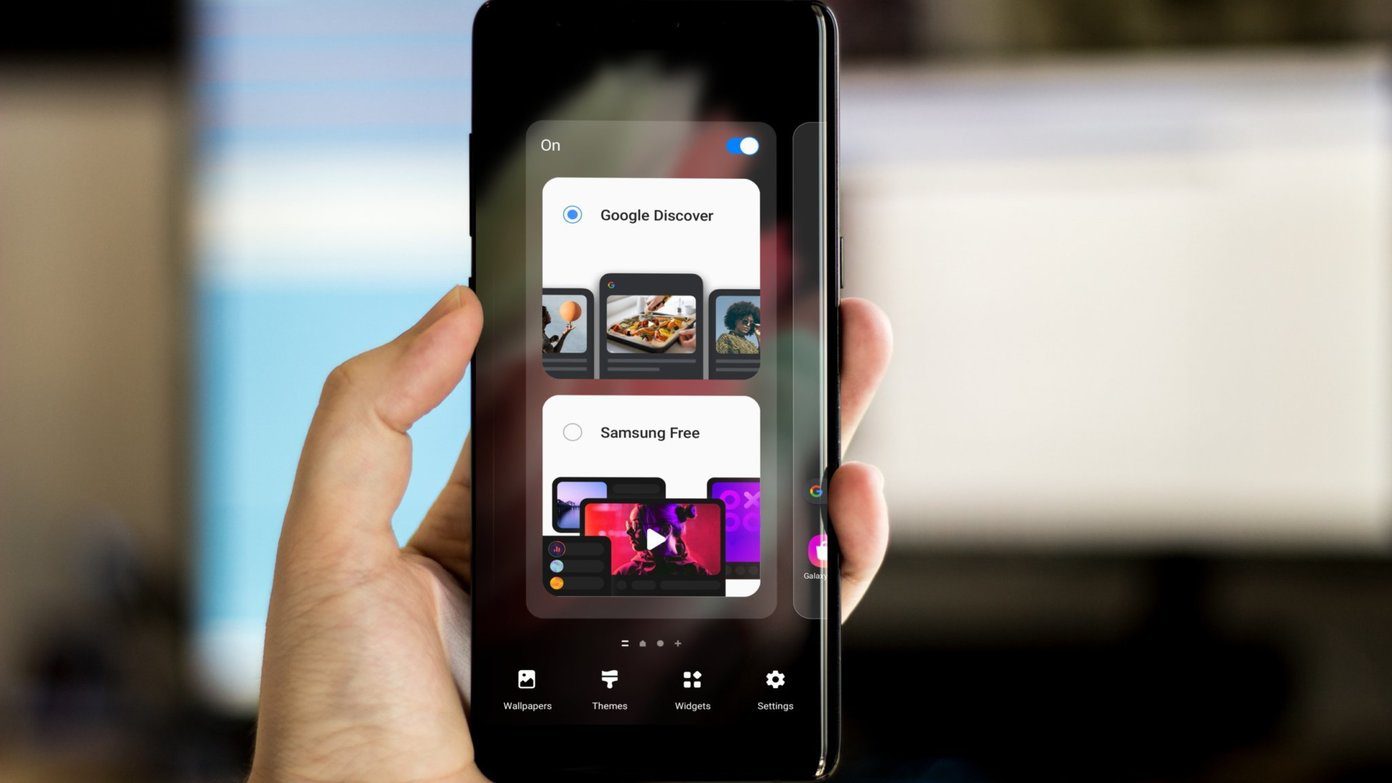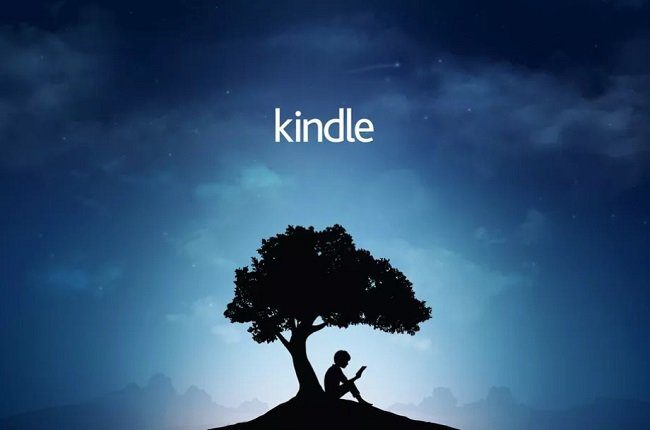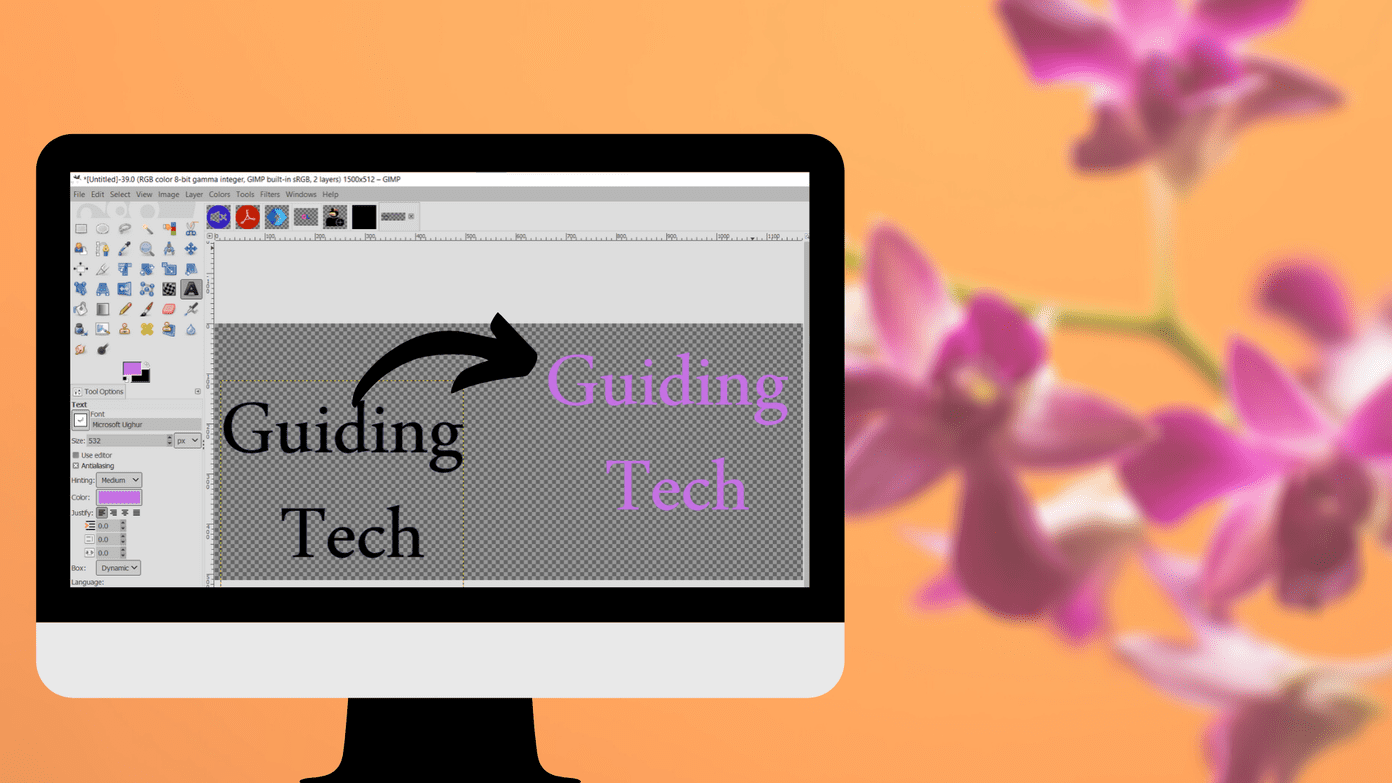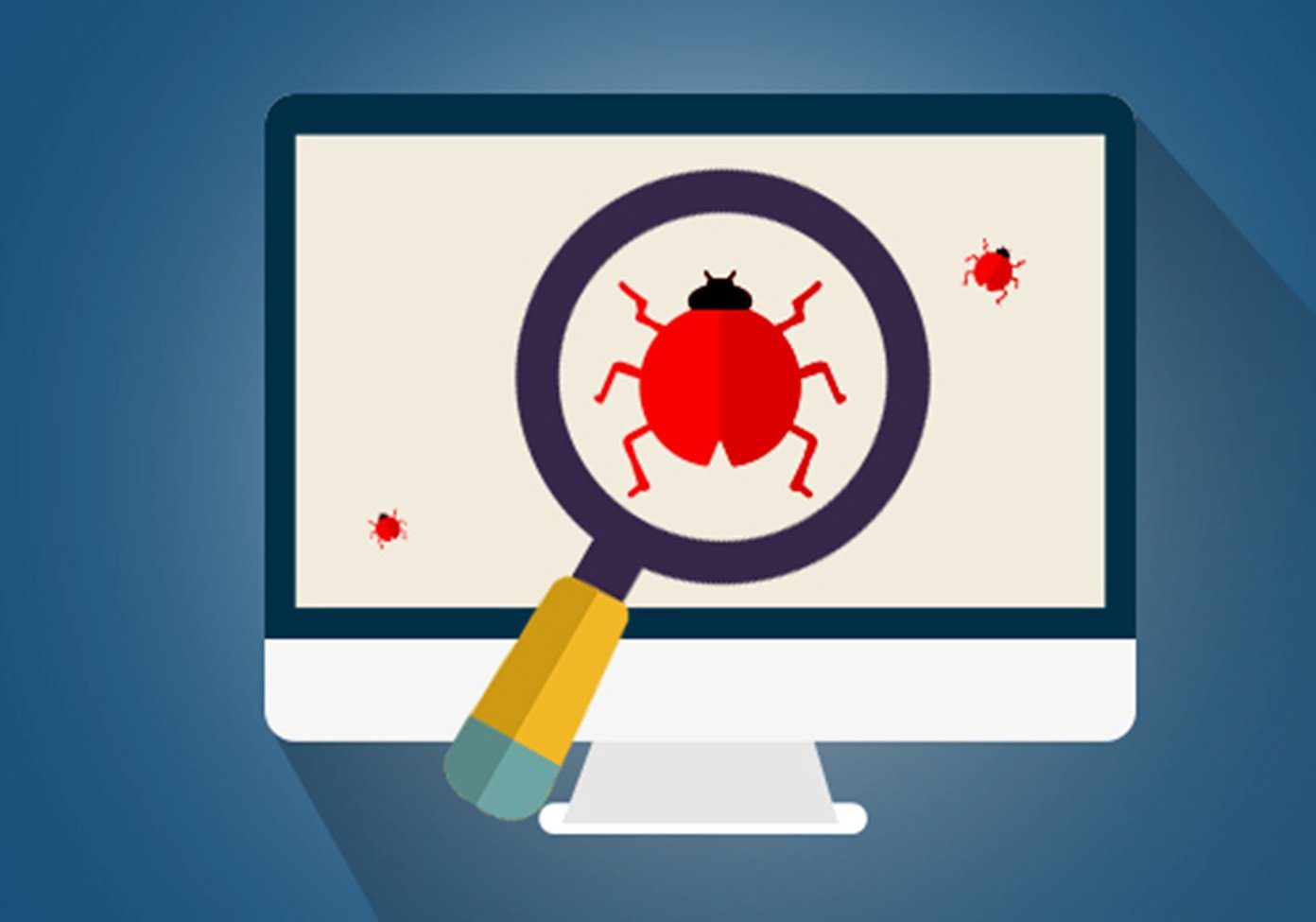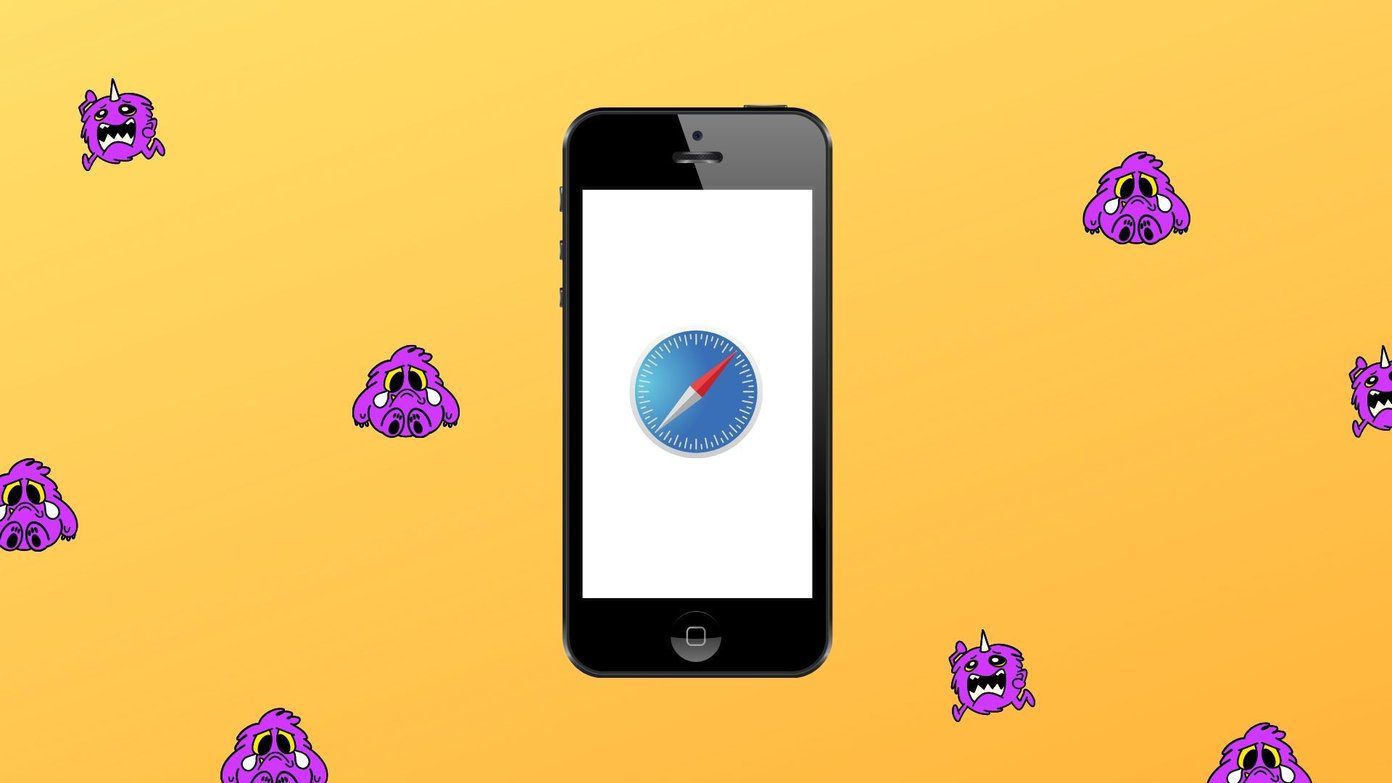When the Samsung Galaxy Themes app isn’t working, you might get errors such as failure to download content or Samsung themes won’t update. Don’t worry. By following the solutions mentioned in this post, you will soon be able to change the look of your Samsung phone. Let’s get started with the fixes for Samsung Themes not working issue.
1. Restart Phone
Have you tried the magical cure of restarting your phone? Without waiting any further, reboot your phone. Check if that helps.
2. Turn off Accessibility Option
Sometimes, accessibility options mess up certain themes on Samsung phones. You need to disable Show button shapes setting to fix the themes not working issue on Samsung phones. Here’s how to do that. Step 1: Open Settings on your phone. Go to Accessibility. Step 2: Tap on Visibility enhancements. Then, disable the toggle next to Show button shapes. Step 3: Restart your phone.
3. Enable Load Store Content Setting
To reduce data usage, the Galaxy Themes app comes with a native setting known as Load store content. If disabled, you might face issues while using the Themes app on Samsung. So, you need to enable that. To do so, follow these steps: Step 1: Open the Galaxy Themes app on your phone. Tap on the three-bar icon at the top. Step 2: Tap on the Settings icon at the top. Step 3: Inside the settings, you will find Load store content option. Tap on it. Choose Using Wi-Fi or mobile data. Tip: Try enabling Auto-update Galaxy Themes setting if Samsung Themes won’t update on your phone.
4. Change to Default Theme
If you are unable to apply a downloaded theme, change the theme on your phone to the default one. That should fix the issue and you can use any theme later. To revert to the original theme, follow these steps: Step 1: Open the Galaxy Themes app. Tap on the three-bar icon at the top. Step 2: Tap on My Stuff. Then, tap on Default theme to select it. Step 3: Close the Galaxy Themes app. Now, try to apply the new theme.
Sign Out of Samsung Account
You should also try signing out of your Samsung account. To do so, follow these steps: Step 1: Open Settings and go to Accounts and backup. Step 2: Tap on Accounts. Then, tap on your Samsung account. Step 3: Tap on Personal info. Step 4: Tap on the three-dot icon at the top and choose Remove account Step 5: Restart your phone. Then, sign in again.
6. Clear Cache for Galaxy Themes
Clearing cache for Galaxy Themes app has proved to be beneficial for many Samsung phone users. That will not delete any of your downloaded themes, wallpapers, or icons. It will only remove temporary data. To clear cache, follow these steps: Step 1: Open Settings on your phone. Step 2: Go to Apps. Scroll down and tap on Galaxy Themes. Step 3: Go to Storage. Tap on Clear cache. Step 4: Restart your phone.
7. Uninstall Updates
Since Galaxy Themes is a preinstalled app, you cannot uninstall or disable it. However, you can uninstall its updates so that it goes back to the factory version. That should help in fixing issues that the app throws. Follow these steps to uninstall updates for the Galaxy Themes app: Step 1: Open Settings and go to Apps. Step 2: Look for Galaxy Themes. Step 3: Tap on the three-dot icon at the top and select Uninstall updates. Then, restart your phone.
8. Update Phone Software
Updating the phone software also helps at times. That’s because you might be trying to use a theme that your phone’s software doesn’t support. So, check if an update is available for your phone. For that, go to Settings > Software update. Tap on Download and install. Your phone will start searching for an available update.
9. Reset App Preferences
If nothing works, try resetting app preferences to fix issues with the Samsung Themes app. Resetting app preferences will not delete any data but it will reset all the settings on your phone to their default values. Find out in detail as to what happens when you reset app preferences. Here are the steps to reset app preferences: Step 1: Open Settings and go to Apps. Step 2: Tap on the three-dot icon at the top and select Reset app preferences.
Beautify Your Phone
We hope the above solutions helped you in restoring the normal functioning of the Samsung Themes app. If you are still facing any issue, you should take a look at third-party launchers that offer theme support until the native Themes app starts functioning properly. Next up: When the Themes app on Samsung is back in action, do check out the tips and tricks mentioned in the next post to use it like a pro. The above article may contain affiliate links which help support Guiding Tech. However, it does not affect our editorial integrity. The content remains unbiased and authentic.