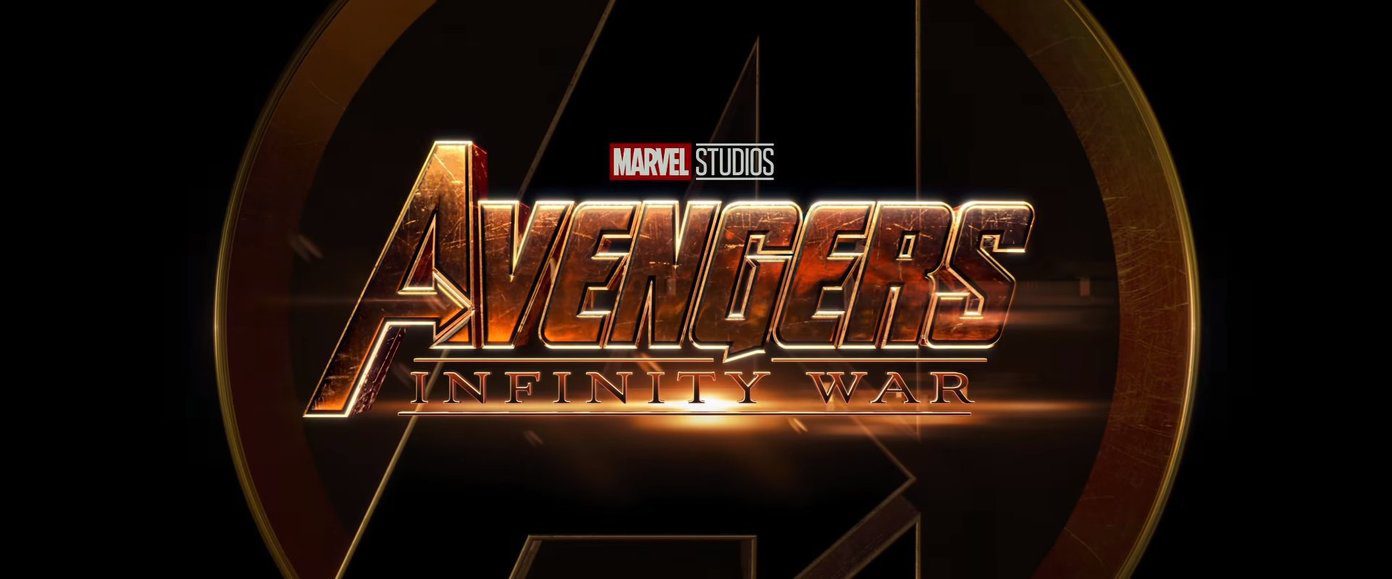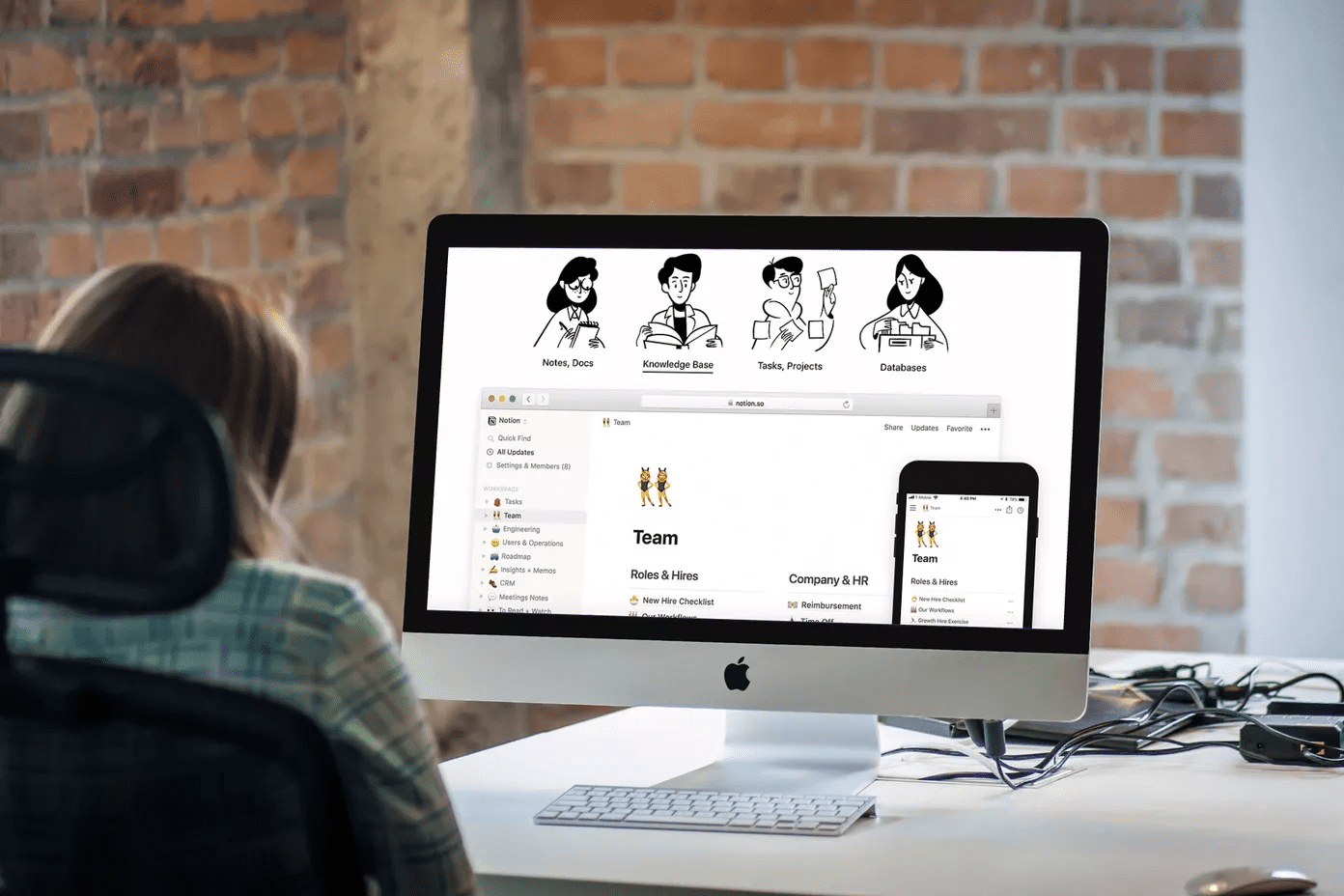So, if you recently got your first Mac and are wondering what awaits you, read on to find out about the most common mistakes that Windows users make when using their Macs for the first time.
1. Not Learning About Basic Keyboard Shortcuts
This one is almost self-explanatory. In fact, every Mac owner that wants to be truly productive with their Mac needs to learn useful keyboard shortcuts, like the ones we showcased here. Many OS X features and several Mac applications are built with shortcut-users in mind.
2. Closing Applications Is Not the Same as Quitting Them
When you click on the ‘X’ button at the top right of any Windows app, it quits that app entirely. But when you do the same with a Mac app (buttons are at the top left of apps in this case), the app will only close but not quit, allowing you to ‘reopen’ it much faster in case you need to access it again. To completely quit an app on Mac press Command + Q or click on its main toolbar menu and select the right option.
3. Running a Downloaded App From Its Disk Image
Disk images are containers for Mac applications and several new Mac switchers mistake them for installers, so they click the app icon inside the disk image thinking it will install the app, when in fact it will open the actual application in most cases, which has to be dragged into the Applications folder before using. So just eject the disk image after you drag the app to the Applications folder.
4. Maximize and Minimize A Window
Double-clicking on the top bar of a program window on Windows always takes the window to fullscreen. If you do that with a Mac app though, you will achieve the exact opposite result, sending the app straight to the Dock in minimized form. To maximize an app’s window on a Mac, click on the ‘+’ button at the top left of the window.
5. Looking For Menus At the Top Of Every Window
It takes a while, but all Mac users get used to look for the menus of applications on the menu bar that sits at the top of the screen, instead of each app wasting space with its own set of options.
6. Using the CTRL Key Instead Of the CMD Key For Shortcuts
Pretty self-explanatory. Macs use the Command key instead of the Control key for most of their shortcuts.
7. Using Uninstallers
Windows users are used to dedicated uninstall programs to remove other programs from their computers, which is why we tend to look for those kinds of apps when we first start using Macs. On Macs though, all you have to do in most cases is to simply send the application you want to delete to the trash and empty it.
8. Delete vs. Backspace
If you come from Windows, seeing that “delete” key on your Mac’s keyboard can be confusing. On Windows, you use the “Backspace” key to backward-delete and you use “delete” to do the opposite. On a Mac though, the “delete” key deletes characters backwards, and to forward-delete you have to press the “Fn” key while pressing the “delete” key. Crystal clear, right? And that’s about it. So now you know which mistakes to avoid if you are switching to a Mac from a Windows PC. Put them to good use! And don’t worry it only takes a while to get used to OS X. The above article may contain affiliate links which help support Guiding Tech. However, it does not affect our editorial integrity. The content remains unbiased and authentic.