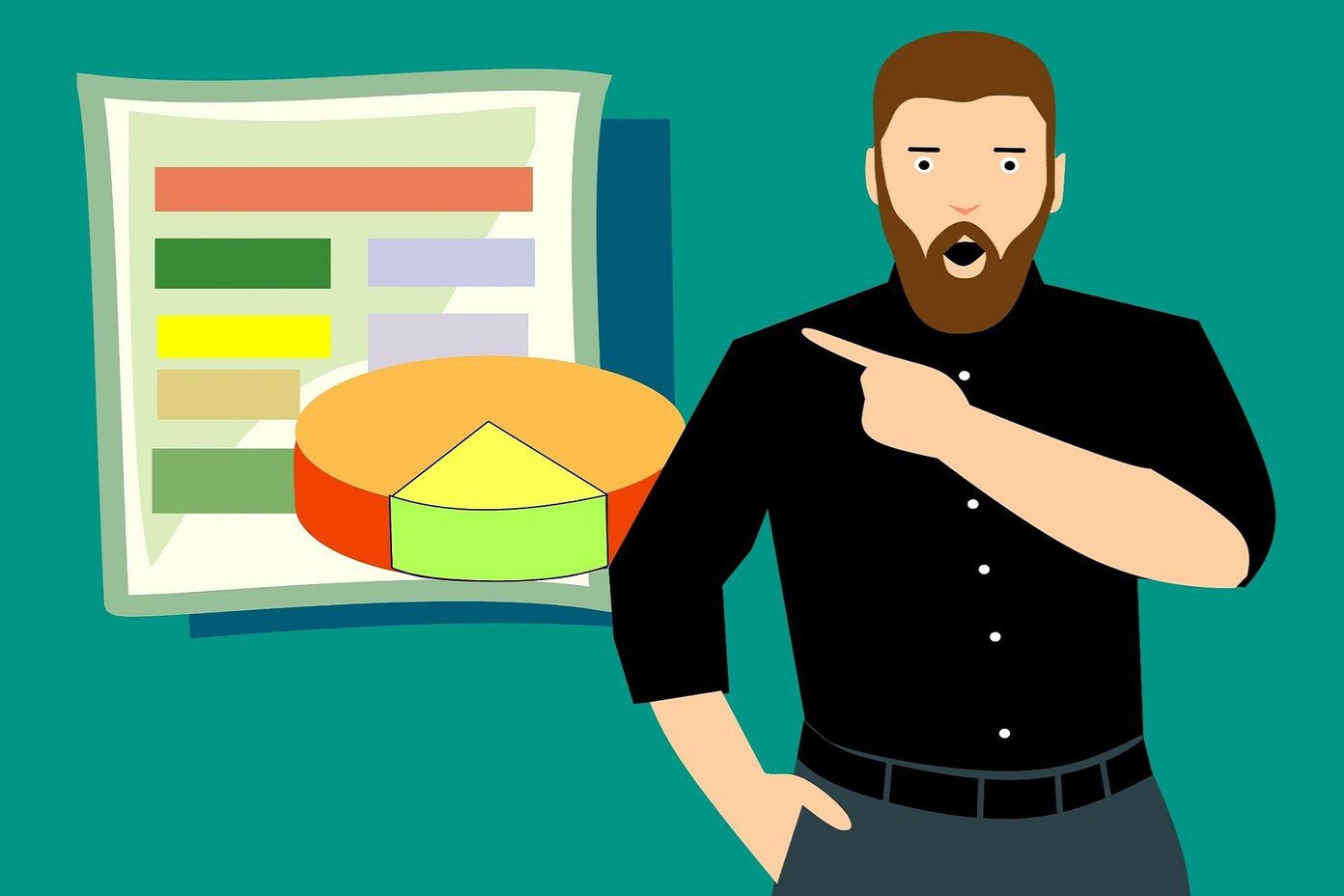But there’s always an asterisk. Some conditions always apply. You might lose your phone, your house might be burned down or flooded, your 3 year old kid might accidentally erase your hard drive. Stuff happens. We can’t control everything. What we can do is make sure we’ve done everything we possibly can. Years ago that meant creating different copies of the same file and saving them at different locations. But now, we have the cloud. As mysterious as it is, so far it has been reliable. It saves your content for you, far away from your physical location, where the chances of things going wrong all the time are incredibly low. You can use any of the services listed here to find some peace of mind, or even multiple services at the same time, if you just can’t be sure.
1. Google+ Auto Backup
Google+ Photos backup is linked to your Google+ account and app (iOS, Android). On the iOS app you can enable auto backup by clicking the gear icon from the side bar, then selecting Photos and Cameras and going into Auto Backup. On the Android app, it’s as simple as going into Settings -> Auto Backup.
Free Unlimited Storage
If the photos you auto upload to Google+ (which are private by default) are smaller than 2048px in width or height, they will count as free storage (which includes photos taken by most modern cell phones). But if you upload something larger than that, the upload will be counted against your Google Drive storage (15 GB for free by default, upgradable).
2. Dropbox Camera Upload
Dropbox is the one that started the automatic backup and sync revolution if you will, and is still one of the best contenders when it comes to reliability and speed. The only problem is storage. You only get 2 GB for free and while Dropbox usually runs promotions giving out free storage, the storage runs out before even reaching a thousand high quality pictures. If you already use Dropbox for other syncing files you can enable Camera Upload in the Dropbox app from settings. If you use a digital camera and have the Dropbox client installed on your Mac or PC, you’ll get a prompt when you connect the device via USB to sync its content with Dropbox. Now the task of uploading and managing photos on Dropbox has been made even easier by their new Carousel app.
3. Flickr
Flickr (iOS, Android) has long been the photographer’s online friend. A website, unlike Facebook, that does not believe in compressing images but in showing them off in their most truest forms. With Flickr you get a community of passionate photographers and 1TB of storage. Now, with their new Flickr 3.0 app you can use it to automatically upload any new picture or video from the camera in complete glory and utilize that 1 TB storage that can hold about 500,000 images taken from your smartphone. And all the uploads are set to private so you don’t need to worry about privacy concerns. Cloud Drive is also storage-limited. You get 5 GB when starting out. If you already use Cloud Drive to sync songs (which it does very well), give Cloud Drive’s auto upload photos feature a try as well.
5. iCloud Photo Stream
Oh iCloud, you’ve given so many night terrors to developers and users alike. It might not be the most reliable way to back up and sync important work documents but there are two things about iCloud Photo Stream that you just can’t beat. It is free (with limits) to use for photo uploads and it comes built in on every Apple device. Uploads with iCloud are not so simple. Yes, you can upload any number of photos you want but there is a catch. The way iCloud works is that it stores a photo for 30 days on its servers and then deletes it for ever. So you have 30 days to download a copy on any other device, which you can do just by connecting your Mac or iPad with the internet and making sure that Photo Stream is turned on. Basically what you need to know about iCloud Photo Stream is that it’s Photo Stream, not photo storage. So if you are surrounded by more apple devices than you can count with your left hand, go for iCloud Photo Stream, or else, look into other better alternatives listed here.
6. PictureLife
PictureLife is a bit more than just a cloud backup service, as you can tell from its name. It was developed just to back up and share your pictures and videos. Apart from auto uploading your camera roll to its servers, it has powerful features like image editing, photo management and 1-click social sharing on multiple accounts. Its Memories feature is one I particularly like. The app will show you a picture you took on the same day a year ago, going back as far as your uploads allow it. It’s a charming way to relive the past.
7. Microsoft OneDrive
Microsoft’s OneDrive is one of the few applications listed here that is available on iOS, Android and Windows Phone, mostly because Microsoft makes Windows Phone. But anyway, the app comes with 7 GB of free storage and adds 3 GB extra if you sign up for auto camera backup. Other than that, it’s the usual affair. Upload from one device, view on every other, including PCs and Macs.
8. Mega PhotoSync
You might be aware of a file sharing website called MegaUpload that was shut down by the feds because of piracy concerns. But it was a really good service that had legitimate users as well. The founder, Kim Dotcom did not take this easy. He vowed to come back stronger than ever. And he did. Mega is in every way better than MegaUpload. It has curbed down on piracy, has a strong backend and is generally hailed to be a secure site. Also, Mega gives you 50 GB of storage space for free just for signing up, which you can use to automatically back up all your photos from your iPhone or Android phone. If the recent exploits of NSA has shaken your trust in the big companies or you just don’t feel comfortable handing over your private photos to one of the big guys like Google, go with Mega, as it is built by a guy who likes to stick it to the Man. The above article may contain affiliate links which help support Guiding Tech. However, it does not affect our editorial integrity. The content remains unbiased and authentic.