This is turning into a nightmare for several Spotify users. If you face the same issue, here a handful of working solutions to fix podcasts not playing on Spotify on iPhone.
1. Turn Off Data Saver
If you are using mobile data on your iPhone for using Spotify, the app gives you the option of using Data Saver. This is useful when you have a daily limit on your data plan. But in the case of podcasts not playing on Spotify, you can try disabling Data Saver as it might be the reason behind this issue. This is helpful while watching video podcasts. Step 1: Open the Spotify app on your iPhone.
Step 2: Tap the Settings icon in the top-right corner.
Step 3: Tap on Data Saver.
Step 4: Turn on the toggle next to Data Saver, if it is enabled.
Return to the podcast and check if it plays without any issues.
2. Switch From Mobile Data to Wi-Fi
Starting with some basics, you’ll need to troubleshoot internet connectivity on your iPhone first. If you use mobile data for listening or watching podcasts, your iPhone may not get internet speeds at your current location. We recommend switching to Wi-Fi (if available) to check if the podcast episodes play without any hiccups.
3. Switch to a 5GHz Frequency Band
If you have a dual-band Wi-Fi router, switch to the 5GHz frequency band to enjoy more wireless bandwidth and faster download speeds. After you switch, we suggest you to run an internet speed test to check for consistency and reliability of the connection.
4. Force Quit and Relaunch Spotify
After checking your internet connection, we recommend force quitting the app and launching it on your iPhone. This method surely proves useful in most scenarios when an app starts malfunctioning. Step 1: On the home screen of your iPhone, swipe up and hold to reveal the background app windows. Step 2: Look for the Spotify app and swipe up to remove it from the background.
Step 3: Relaunch the Spotify app and check if the problem is solved.
5. Disable Audio Only Streaming for Podcasts
This solution is applicable only if video podcasts are not playing in the Spotify app on your iPhone. You can turn off the ‘Audio Only’ streaming option in the app to check if that hinders the experience. This feature is also part of Data Saver. Step 1: Open the Spotify app on your iPhone.
Step 2: Tap the Settings icon in the top-right corner.
Step 3: Tap on Data Saver.
Step 4: Turn off the toggle next to the ‘Stream Audio Only’ option if it is enabled.
Step 5: Go back to your podcast and check if is playing.
6. Clear App Cache
With time, the App Cache of Spotify collects data based on your app usage to provide the best song recommendations and an overall smooth experience. You can try clearing the App Cache of Spotify and check if that solves the problem. Step 1: Open the Spotify app on your iPhone.
Step 2: Tap the Settings icon in the top-right corner.
Step 3: Scroll down and tap on Storage.
Step 4: Tap on Clear Cache.
Step 5: Tap on Clear Cache to confirm your choice.
Step 6: Go back to your podcast and check if it is playing.
7. Check Explicit Content Settings
You might be interested in listening to podcasts with explicit language usage depending on your content preferences. So you can check the Explicit Content Settings in the app, as the restriction of such content might limit your listening experience. Step 1: Open the Spotify app on your iPhone.
Step 2: Tap the Settings icon in the top-right corner.
Step 3: Tap on Explicit Content.
Step 4: Turn on the toggle next to ‘Allow Explicit Content.’
Step 5: Go back to your podcast and check if the problem is solved.
8. Update Spotify
The last resort to fix this issue is updating the Spotify app. If your iPhone runs the older Spotify app, the playback ability of podcasts might get hampered. You can use the link below to update Spotify on your iPhone. Update Spotify on iPhone
Enjoy Your Podcasts
These steps will help you get back to enjoying your podcasts on Spotify. You can also read our post on how to log out of all devices on Spotify at once. The above article may contain affiliate links which help support Guiding Tech. However, it does not affect our editorial integrity. The content remains unbiased and authentic.




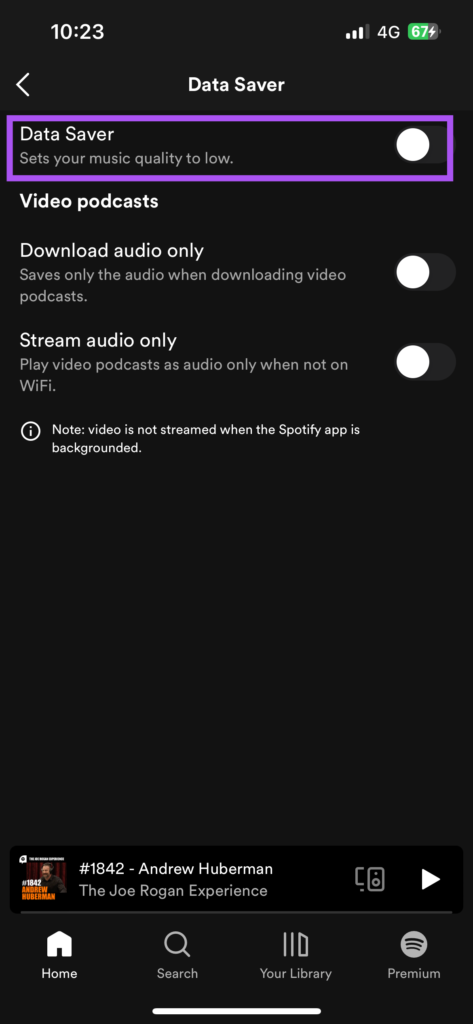
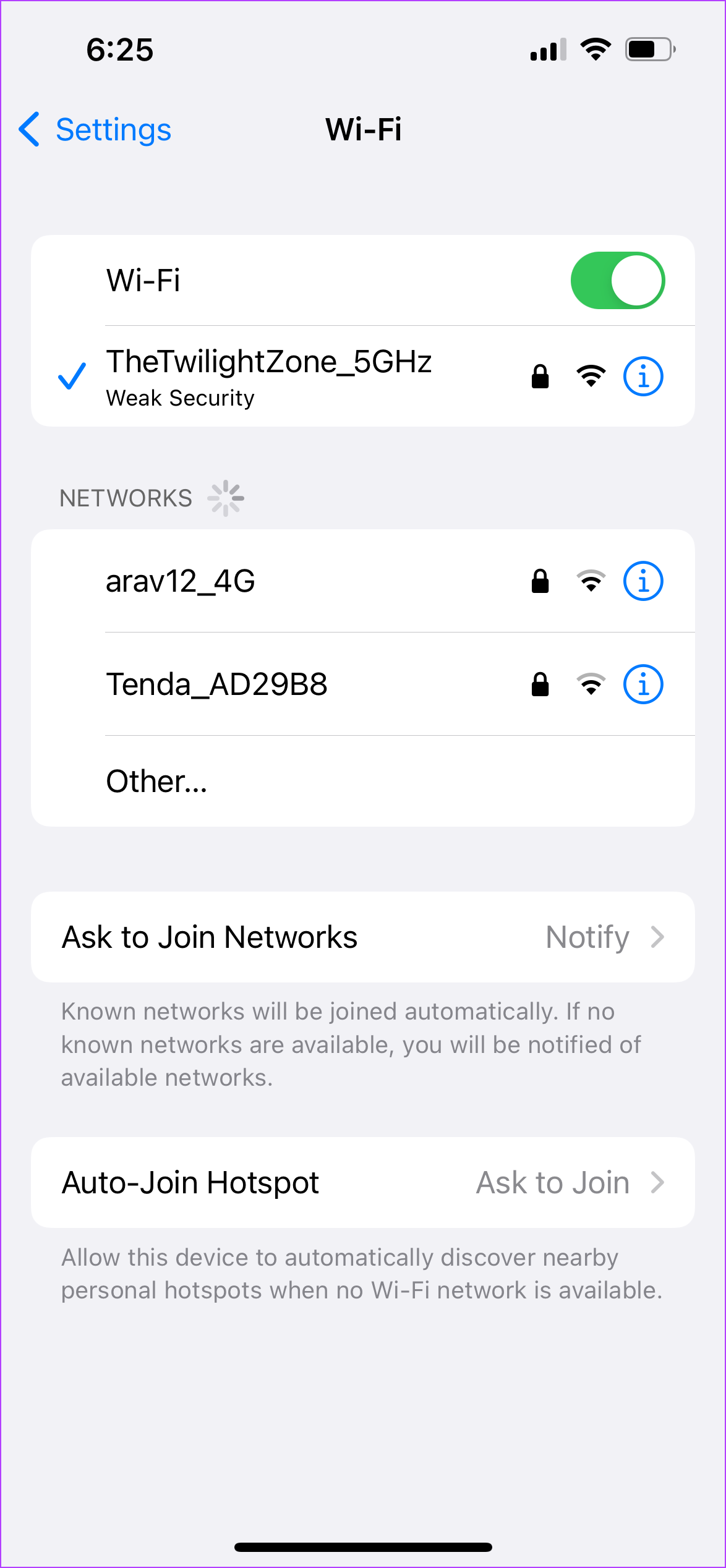
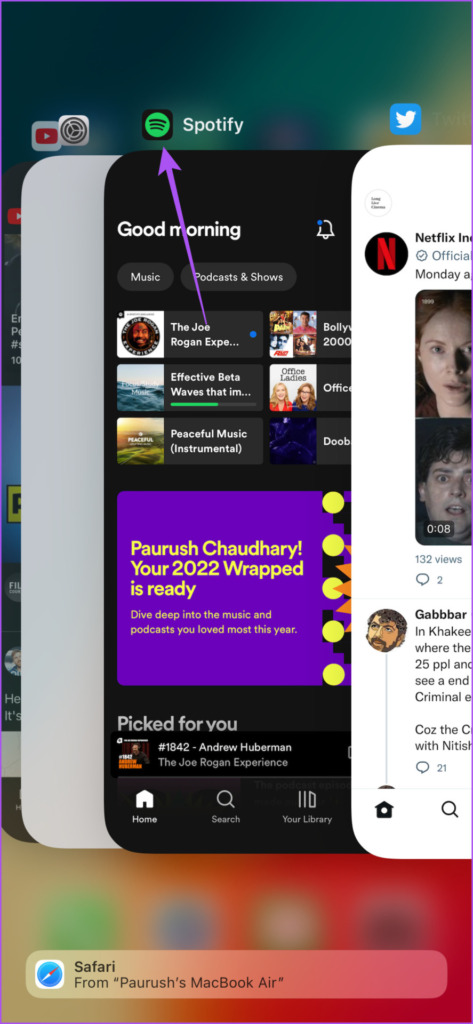














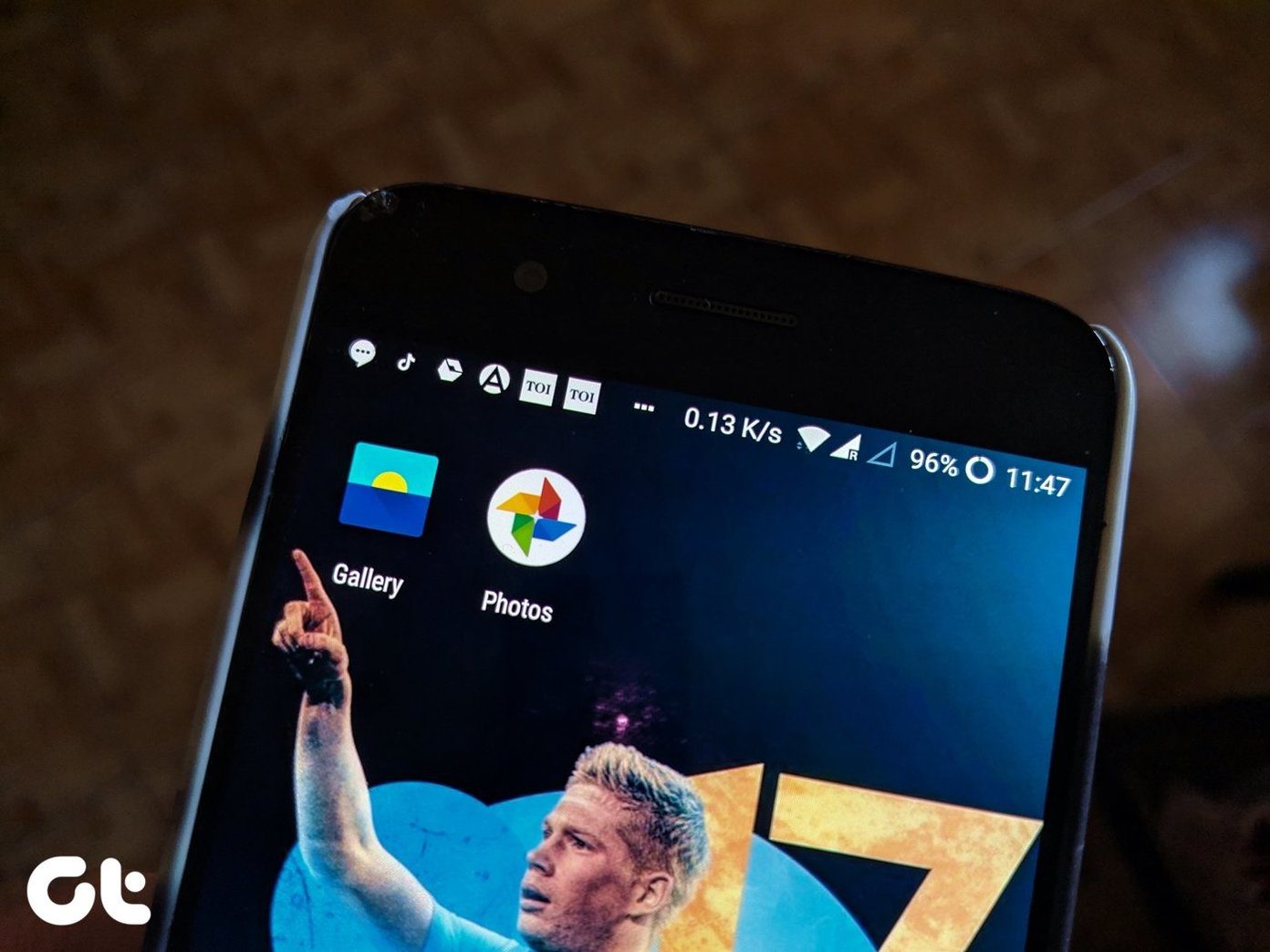

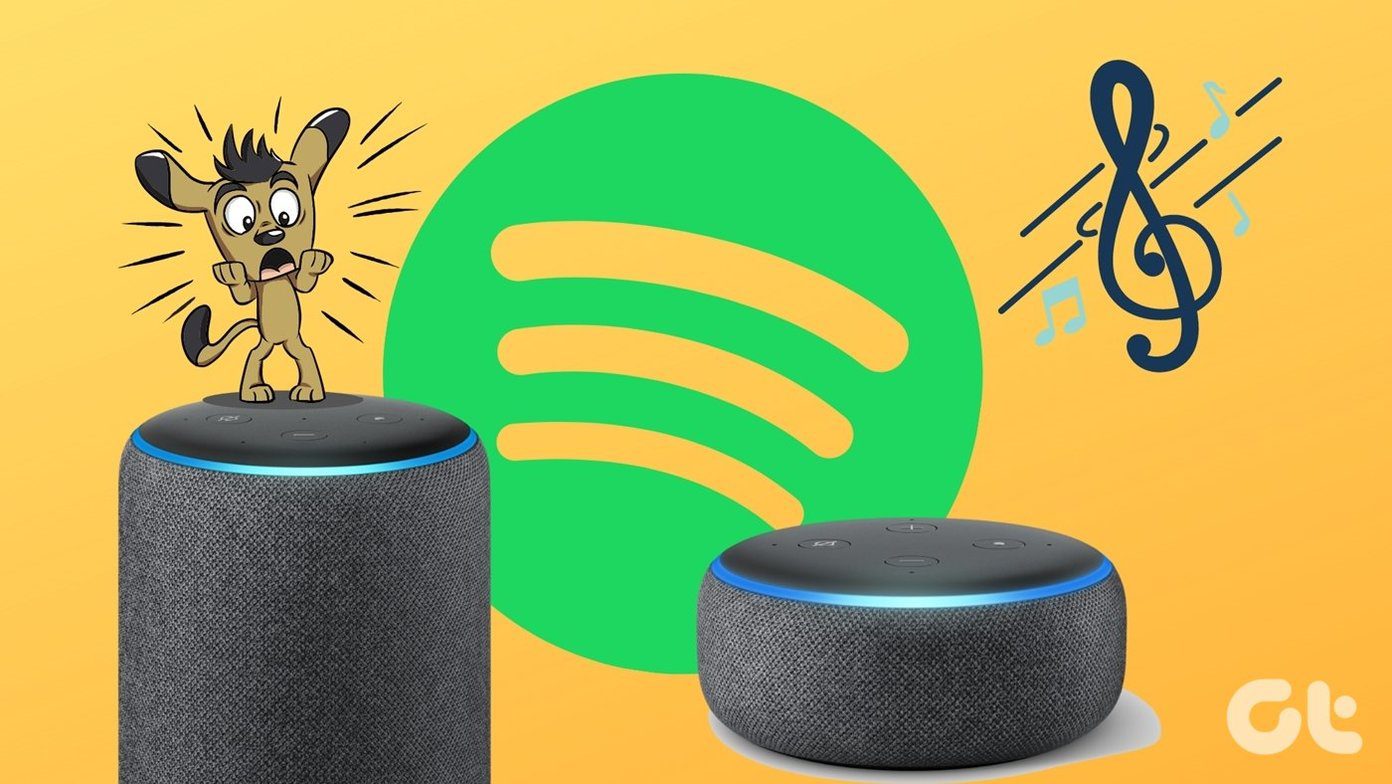




![]()