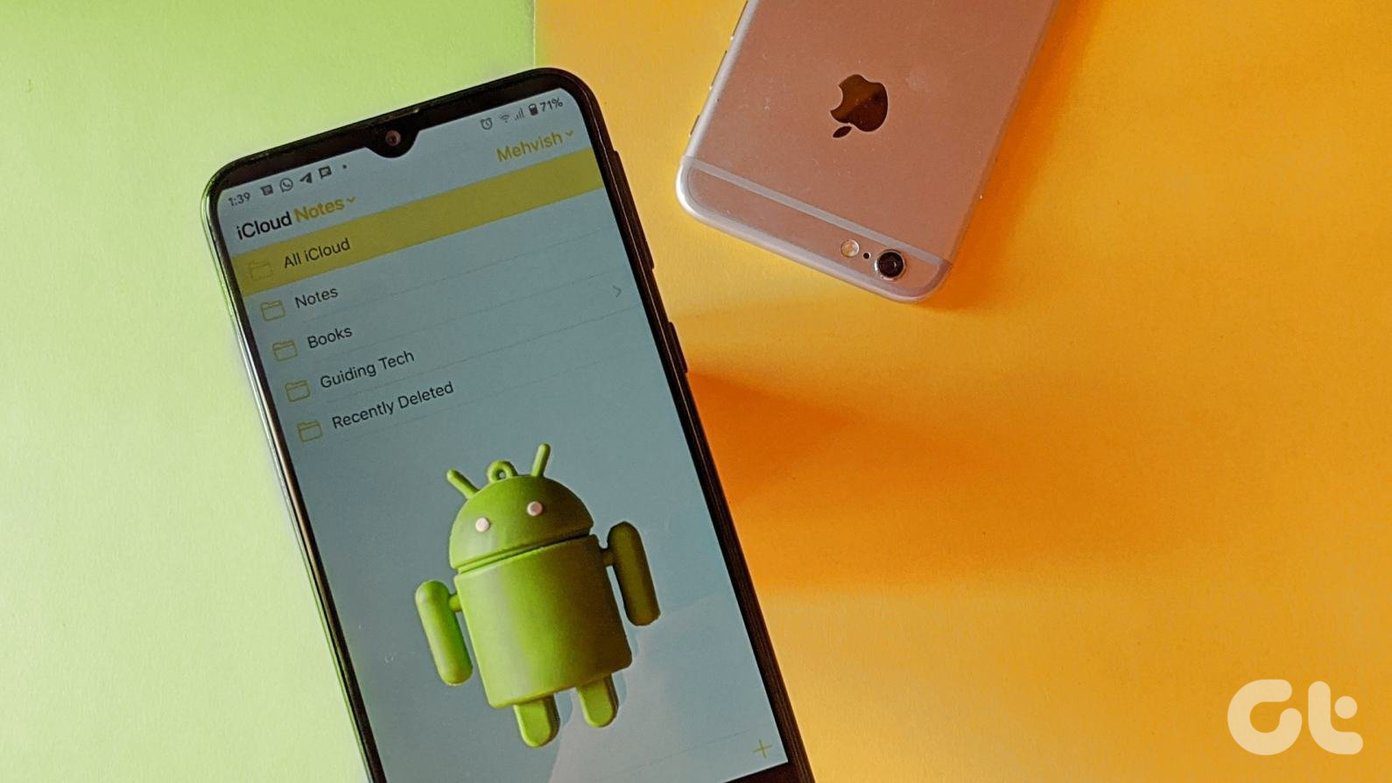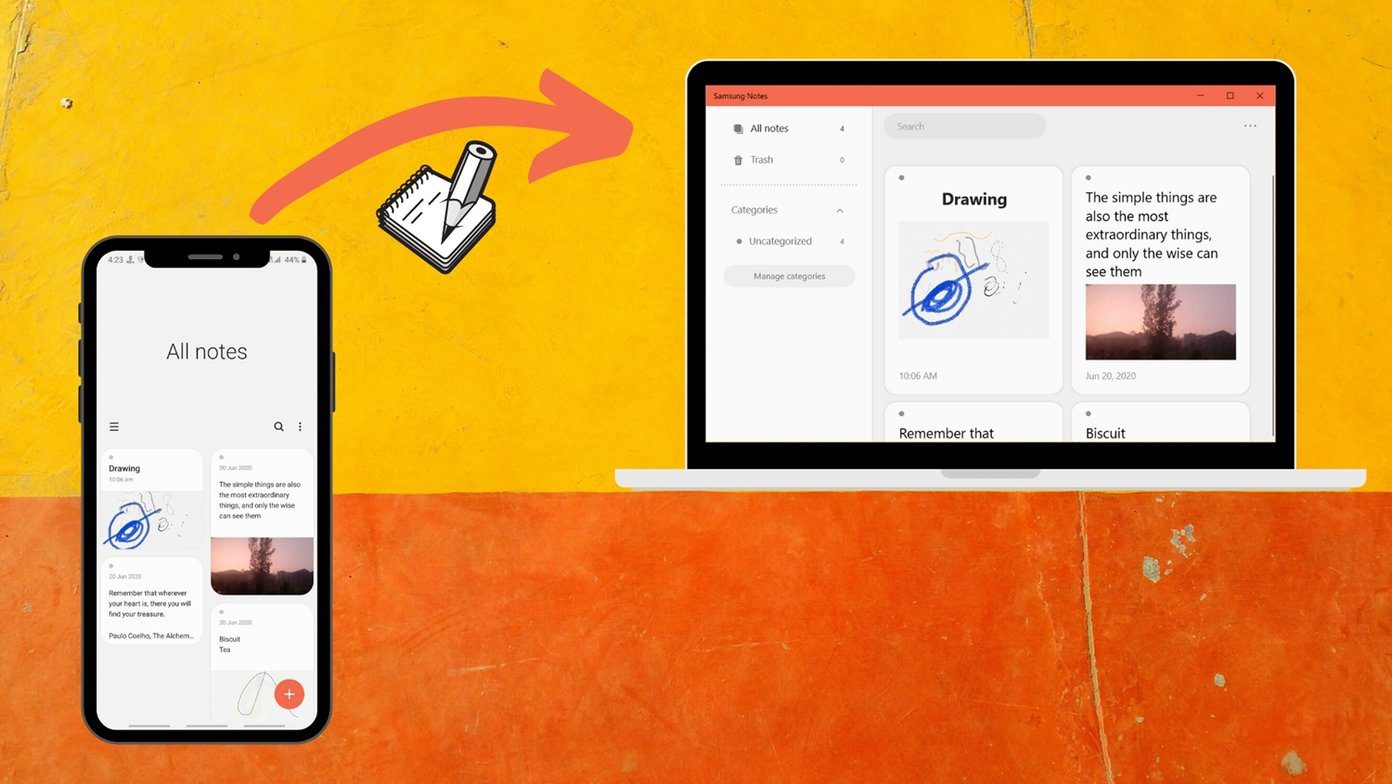If you’re a power user, then you’ll have to look beyond the in-house apps. In this post today we will talk about eight such apps that’ll help you make the most out of your Huawei Mate 20 Pro. Let’s get started.
1. Rootless Launcher
The Mate 20 Pro is a superb phone, however, the default launcher may not be enough for everyone. You can swipe through pages after pages of apps to get to the one you need. Instead, you can save your time by switching to a more productive launcher like the Rootless Launcher. This launcher replicates the clean look of the Google Pixel 3 on your Huawei Mate 20 Pro. It comes with adaptive icon packs, app drawer with a search option, gestures, the convenient At A Glance and Now feature. In short, it packs a punch. With Huawei phones, using a third-party launcher is not as easy as download & install. You’d need to enable the permission first before changing the default app. Else, you’ll face the ‘serious error’ prompt. Bummer, I know! To do so, head over to Settings > Apps > Apps, and scroll down until you see Rootless Pixel Launcher. Tap on it and then hit the Permissions card, and toggle the switch for Storage and Telephone. Once done, go back to Apps > Default Apps > Launcher and select the one. That’s it. Download Rootless Launcher Alternatively, you can also give the Niagara Launcher a shot. This one is designed to give you a distraction-free experience. Download Niagara Launcher
2. SMS Organizer
With WhatsApp becoming the defacto messaging app, the default SMS app has taken a back seat. But it’s still essential because OTPs, tracking IDs, and banking information are still sent as text messages. At the same time, the humble messaging app has also become the victim of hundreds of spam messages, promotional messages, and the likes. And this makes it extremely difficult to pick the important ones from the junk. Microsoft’s SMS Organizer attempts to solve the issue of spam by segregating the incoming messages into three types – Transactional, Personal and Promotions. This means you’ll be notified of all the personal messages but not the junk. To add to it, this app also bundles a nifty reminder system to remind you about credit card, phone and gas bills. It has a simple interface and is extremely easy to use. Download SMS Organizer Sadly, SMS Organizer is available in a few select countries only. If you’re not able to download it, you can try the Textra messaging app. It has many customization options and even lets you apply individual themes to contacts. Download Textra SMS
3. Stay Focused
Sure, the Mate 20 Pro bundles an independent Digital Wellbeing feature to check on your phone and app usage statistics and to set app timings. But at the end of the day, it just gives you the information about your usage. If you seek stricter options like cutting off access to apps or setting fixed app launch limits, you should definitely give Stay Focused a shot. Stay Focused helps to keep a check on your social media apps addiction by setting a usage time with different options. Perform the initial set up by selecting the app and choosing the option that suits your needs, and that’s pretty much it. Download Stay Focused
4. Snapseed
It goes without saying that the Mate 20 Pro packs an amazing camera, but the built-in image editor is rather limited. Sure, it lets you slap a filter or two, or correct the perspective, but ask it for something more and it’ll raise its hands in defeat. The best option is to take the aid of a third-party app like Snapseed. Thanks to its advanced tools and filters, this Google app makes editing pictures fun and easy. Snapseed also lets you edit RAW images. That’s great since the Mate 20 Pro lets you shoot RAW images in the Pro mode which you can enable via the camera app’s Settings > Resolution > Photo Format. Snapseed automatically detects RAW images and will suggest the tools necessary to enhance it. After tweaking the photo in Snapseed, you can always use other image editing tools to enhance it further. Download Snapseed Alternatively, you can also check out VSCO. If you are in a switch between Snapseed and VSCO, read the following article to see which app is better suited for your needs. Download VSCO
5. Edge Action
Want to take advantage of that cool edge to edge display? Say Hi to Edge Action which brings swipeable panels that you can customize as per your likes. This app offers many edge panels like Apps, People, Quick Tool, Calendar, etc. Needless to say, you can choose which panel you need or select the order of their appearance. You’ll need to grant the Overlay permission for this app to work. The settings are pretty easy to understand. All you need to do is open the app, mess around with the settings until you arrive at the one you like. Download Edge Action
6. Wallpaper Craft and KWGT
With the Rootless Pixel launcher, the chances are less than you’d want to go for a weather widget. But if you do want, KWGT and its widget pack Odisea KWGT are the best ones to overhaul the look of your home screen. This pack features a diverse range of widgets for music, calendar, and weather, and it’s pretty simple to use. Long-press on the home screen to add a widget. Tap on Widgets > KWGT, and select the one you like the most. Drag the corners to adjust the height and width. As easy as that. To complete the look, match the widget with a wallpaper from Wallpaper Craft. Download KWGT Download Odisea KWGT
7. KM Video Player
The Mate 20 Pro comes with a QHD display, and it would be a shame not to watch high-quality videos and movies on it. The built-in video player can hand most video file formats. However, the lack of hardware acceleration means that you can’t have an immersive experience. In such cases, apps like KM Player by Pandora TV swings into action. KM Player support popular video formats like MKV, AVI, MP4, HEVC (h.265), H264, MPEG, AAC, and AC3. But before you can play 4K HDR videos, you’ll need to download custom codecs. Click on the link below to download the codecs for the Mate 20 Pro. Download Codecs Once you’ve installed those codecs, open KM Player and tap on the three-dot menu. Now, tap on Settings and check the option for External codec use. Once the app reboots, you’ll be able to watch 4K HDR content in all its glory. KM Player also lets you control the playback through gestures, and supports subtitle sync. Download KM Video Player
8. Vizmato — Slow Motion Video Editor
Vizmato is the best choice for you if you love capturing slow-motion videos. With this one, you’ll be able to turn ordinary videos into extraordinary ones, all thanks to the throng of tools and features available. Its best feature is the effects like Glitch, Pulse, and Flutter, which gives a unique touch to video clips. The app is free on the Play Store, however, some effects are hidden behind a paywall. Download Vizmato
Get the Most out the Mate 20 Pro
Though Huawei’s custom skin EMUI 9.0 is based on Android 9.0 Pie, it does not arrive pre-loaded with bloatware. That said, it’s a good thing that you get a choice to install your favorite apps or discover the new and helpful Android apps. Don’t forget to check out our Apps of the Month series. Next up: Looking to up your typing speed? Check out the best Android keyboard apps that you should to type like a pro. The above article may contain affiliate links which help support Guiding Tech. However, it does not affect our editorial integrity. The content remains unbiased and authentic.