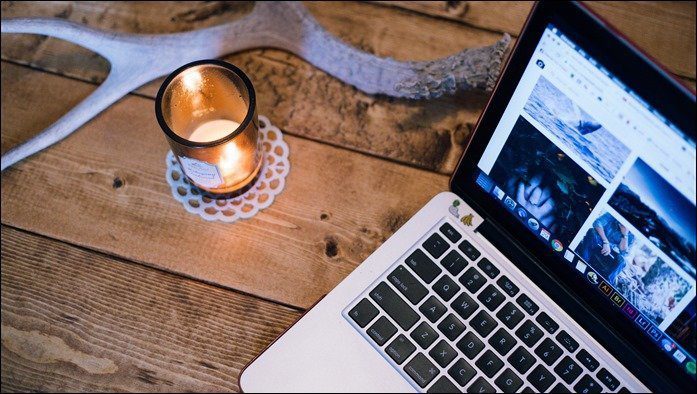Let’s take a look at some of the most significant features you might have missed.
1. Get Back to Your App with One Tap
In previous versions of iOS, when you were browsing an app and needed to open a connecting link in Safari, the only way to get back to your app was to exit Safari and either locate and tap your icon again or bring up the multitasking view and head back to it. Now in iOS 9, whenever you are taken out of an app to Safari, the browser will display a small button at the top left of the screen that you can use to return to your previous engagement.
2. Search is a Lot Handier for Small Tasks
On iOS 9, the search feature has become a lot more capable thanks to having Siri at the backend. That means you can now use it not only for searching within apps, but for even smaller tasks. For example, you can use it to do calculations and currency and unit conversions. You can also use search to get weather forecasts, and once the OS is officially released, it will support even more types of queries, like sports results for example.
3. The iPad Keyboard Now Doubles as a Trackpad
This is perhaps one of the most underrated but also most helpful changes for iPad users. Now, whenever you use the keyboard on your iPad, you can place two fingers over it and it will transform into a trackpad, allowing you to move the cursor around at will. And to select text, you no longer need to long press a word and then drag the selection points around. Instead, simply double tap and hold on the keyboard using two fingers. This will trigger a text selection and all you have left to do is move your fingers around to make your selection.
4. Better Designed and More Functional Pop-overs
There was nothing particularly wrong with the pop-overs on iOS 8, but most of the time they only served as reminders. In iOS 9, pop-overs are better designed to resemble the look and feel of the Apple Watch interface (the whole of iOS 9 even uses the San Francisco font of the Watch as well), with slightly more rounded corners and an elongated presentation. This provides a more natural way of displaying options, as well as making them easier to tap by also providing larger touch targets. In addition to that, pop-overs take the center stage to provide more options and let you do more without having to open other apps.
5. Enable the Hidden iCloud Drive App
In previous versions of iOS, iCloud Drive worked in the backend to store iCloud files and documents. You could only access the iCloud Drive interface through a few apps and even then it was not very intuitive to do so. With iOS 9, Apple now provides full access to the iCloud Drive app. There’s a catch though: the app is hidden by default. Thankfully, you can easily add it to your home screen. To do so, head to iCloud in your iOS device’s Settings. There, tap on iCloud Drive and on the next screen turn the iCloud Drive switch on and the iCloud Drive app will now be on your home screen. Now you have easy access to this incredibly useful app.
6. Improved Visibility of Scroll Bars
In iOS 8, whenever you had to navigate through a black or dark background, the scroll bar was almost impossible to see. Apple has now solved this issue in iOS 9, and scroll bars ‘adapt’ to the color of the background to be easily visible.
7. More Intuitive Bookmark Thumbnails
While Safari does a good job of grabbing websites’ icons for its thumbnails when you bookmark them in iOS 8, some of them still remained empty and lifeless. In iOS 9, bookmark thumbnails that don’t have their own image now show the first letter of the website’s name against a colored background, making it a lot easier to find those sites at a glance. There you have it. If you happen to have iOS 9 installed on your devices, don’t hesitate to share with us any new little details you find. The above article may contain affiliate links which help support Guiding Tech. However, it does not affect our editorial integrity. The content remains unbiased and authentic.