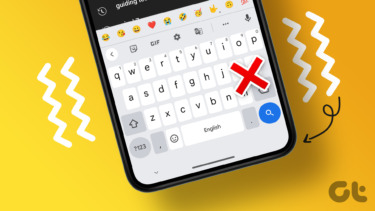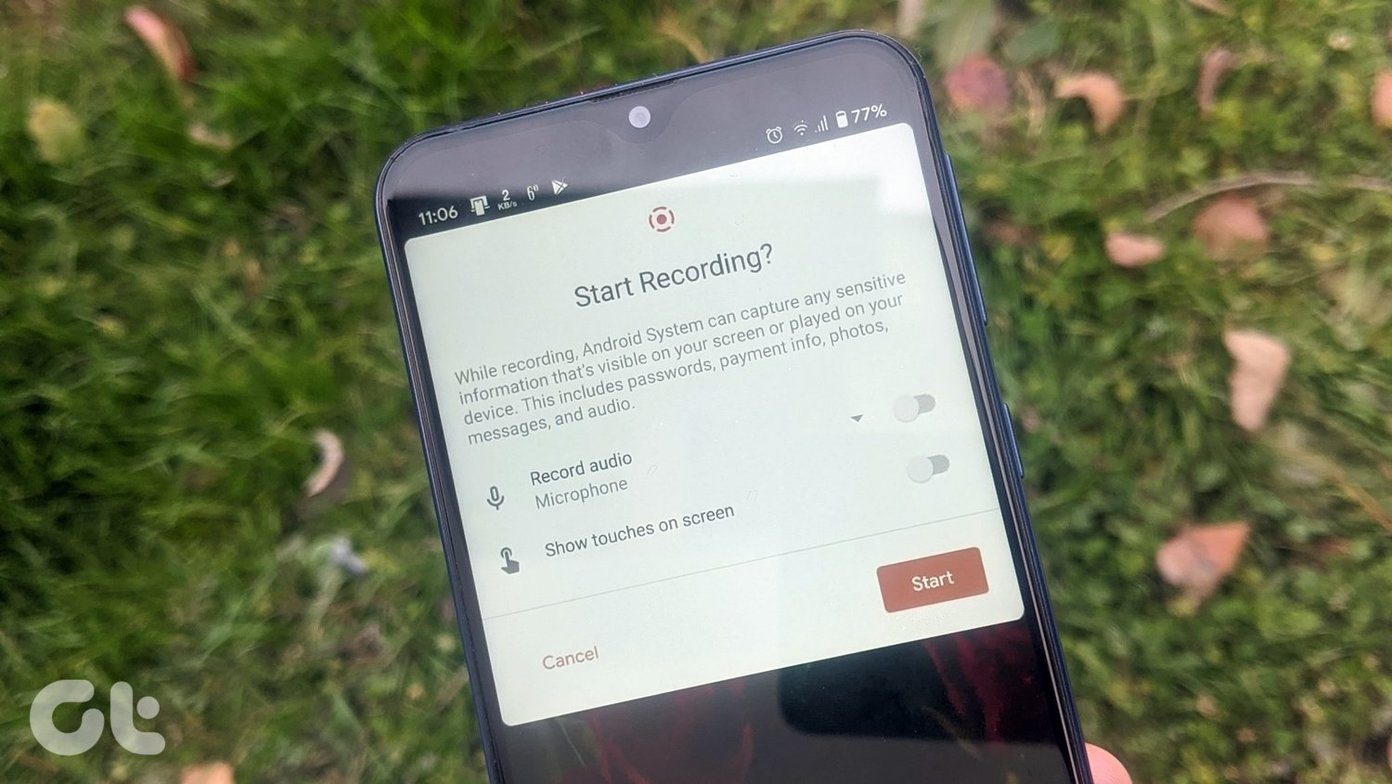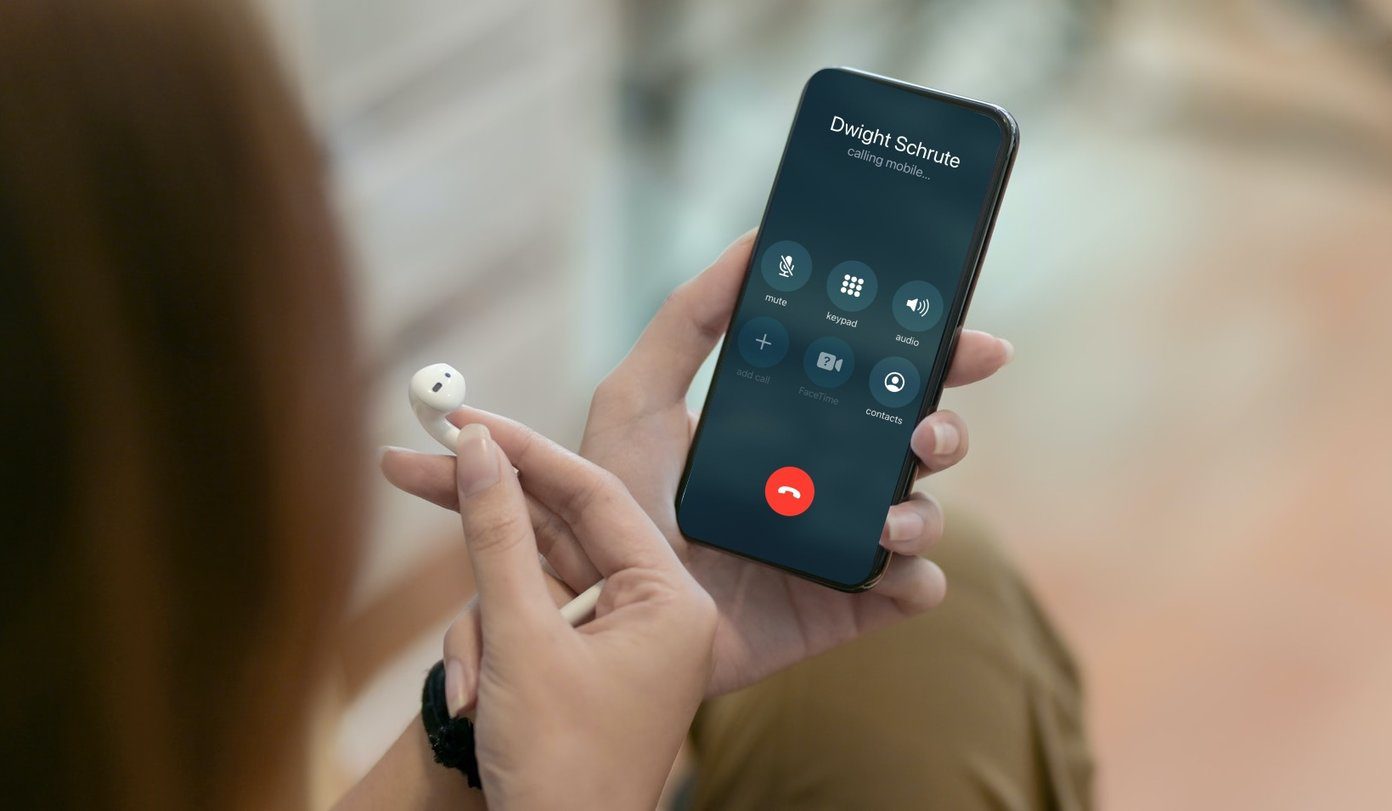The problem occurs due to multiple factors such as low storage on the device, keyboard cache filling up, a buggy keyboard update, and more. If you frequently run into the Android keyboard not showing or lagging during typing, then you should troubleshoot this issue.
1. Restart Phone
Sometimes a simple trick such as restarting a phone can fix the keyboard issue for you. Long press on the power button and tap on Restart to reboot the device. This trick should fix the Android keyboard not showing up for you. But chances are, you might run into similar problems after a couple of days. If that’s the case, then you should read along to fix the issue.
2. Leave Beta Program
All the major keyboard apps, such as SwiftKey, Fleksy, Google Keyboard, etc., run a beta program to test the new features ahead of the public rollout. If you are a part of such as program and facing the keyboard not showing up error, then it’s time to leave it and revert to the stable version from the Play Store. Open the Play Store on your phone and find the keyboard app that you use. Open the app description and scroll down to the bottom, and you will find an option to leave the beta program. Tap on it, uninstall the app and download the latest stable build from the Play Store.
3. Update the App
All Android keyboard apps, including the stock Google Keyboard app, rely on the Play Store to deliver constant updates to add new features and fix bugs. Android keyboard not showing up might be due to a recent buggy build on the device. Open the Play Store on your device, go to My apps & games section, update the keyboard app to the latest version available.
4. Clear Keyboard Cache
A bad app cache can prevent it from running normally. It’s always advisable to remove the cache data from the app if you are facing unwanted hurdles from the app. Follow the steps below to clear the cache from your Android keyboard. Step 1: Open the Settings app and scroll down to the Storage menu. Step 2: Navigate to the Other Apps (or System Apps) section and search for the keyboard app. Step 3: Tap on the keyboard you are using and use the Clear Cache option from the following menu.
5. Free Up Storage on Phone
If your phone is running low on storage, it will affect the keyboard operations on the device. You might face an Android keyboard not showing up error on the phone. It would help if you considered deleting big or duplicate files using the Google Files app or the Storage menu in the Settings app. Download the Google Files app from the Play Store, and upon the startup, it will identify huge media files and other device junk that you can remove from the phone. Delete those files, and the Android keyboard would get enough space to function normally. Download Google Files for Android
6. Remove Apps From the Multitasking Menu
This trick applies to Android phones running on 3GB or 4GB of RAM. If you have dozens of apps open in the background, it might use up a significant RAM portion on the phone. That will leave the keyboard app with less RAM to utilize on the Android phone. You should open the multitasking menu, remove unnecessary apps from the system and try using the keyboard again.
7. Try Third-Party Keyboard Apps
Most users stick with Google Keyboard out of the box. If you face constant issues, try using popular alternatives such as Microsoft SwiftKey, Fleksy, Mint, or Grammarly keyboard from the Play Store. In our experience, SwiftKey worked like a charm on a four-year-old Pixel XL. We faced no problems in our two weeks of use.
Fix Android Keyboard Problems
Android keyboard not working as intended can mess up your workflow. Go through the steps above and fix the issue. Which keyboard is giving you trouble? And how did you troubleshoot the problem? Sound off in the comments section below. Next up: Grammarly is yet another solid Gboard rival out there. Read the comparison post below to find all the differences between the two. The above article may contain affiliate links which help support Guiding Tech. However, it does not affect our editorial integrity. The content remains unbiased and authentic.