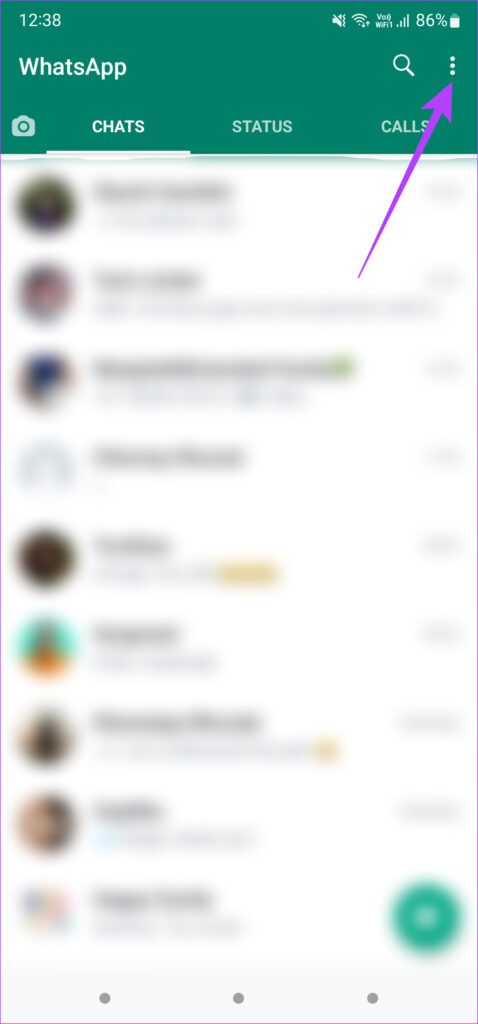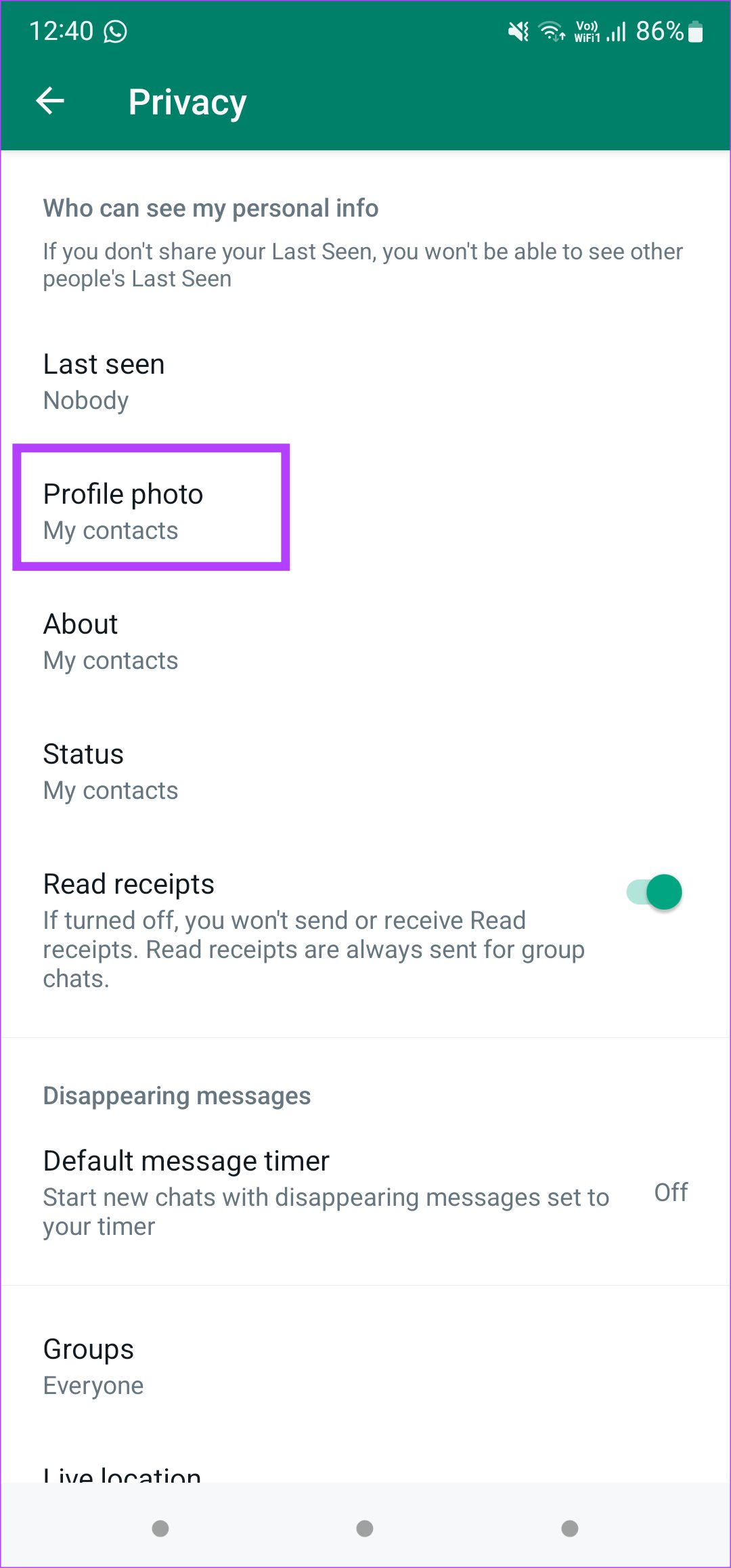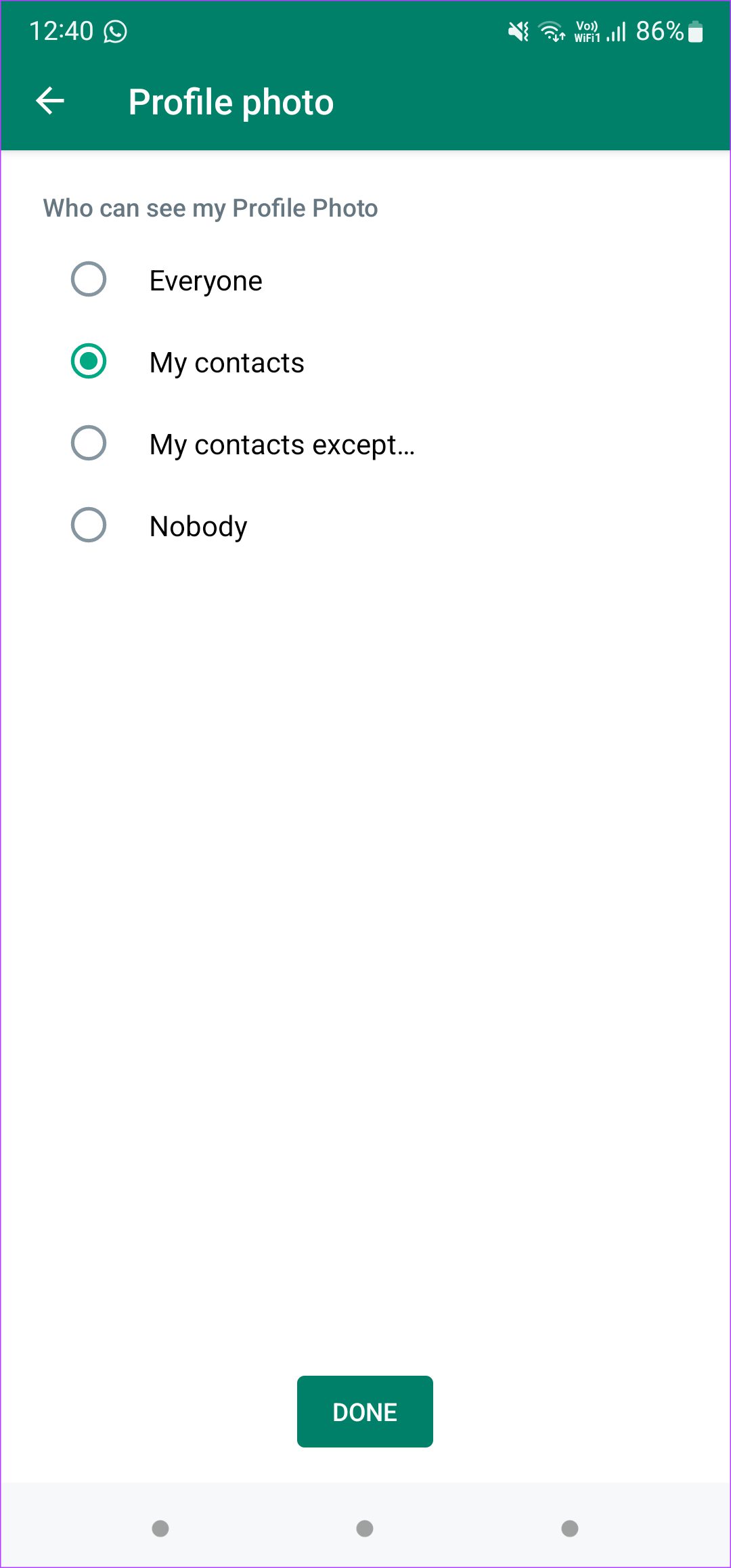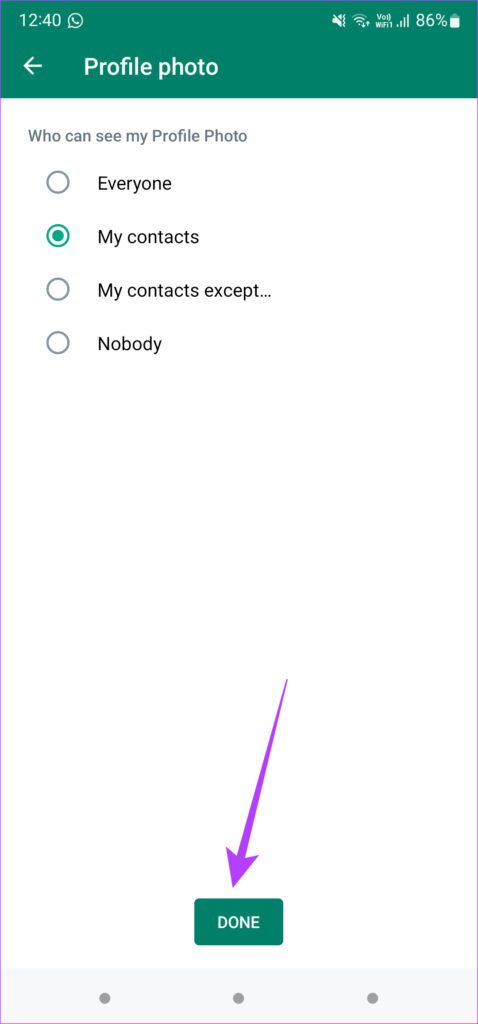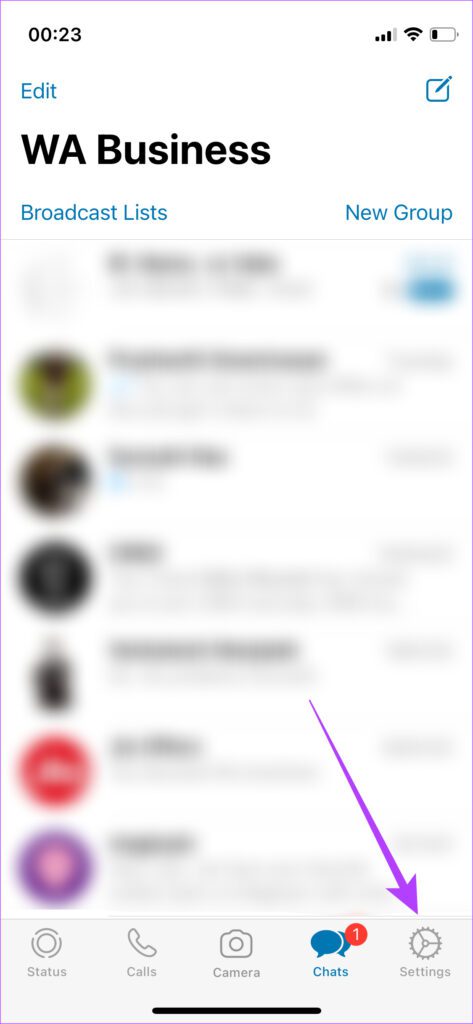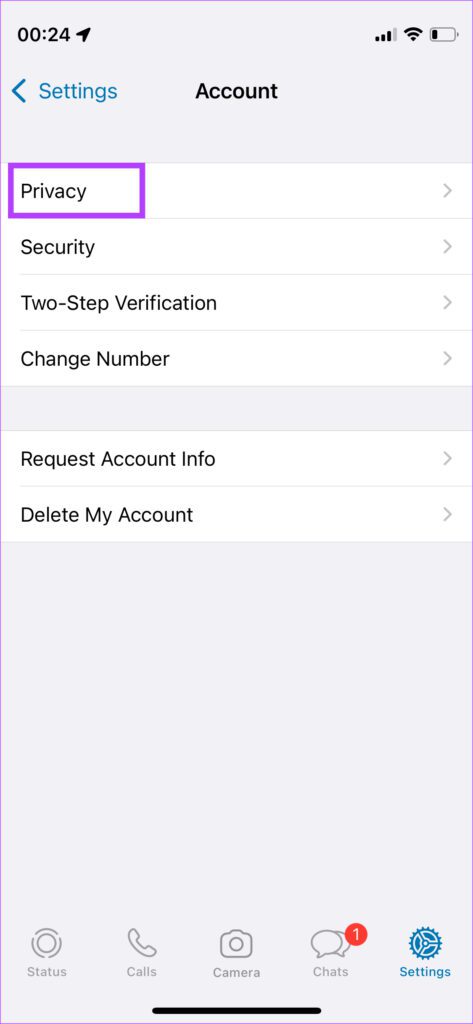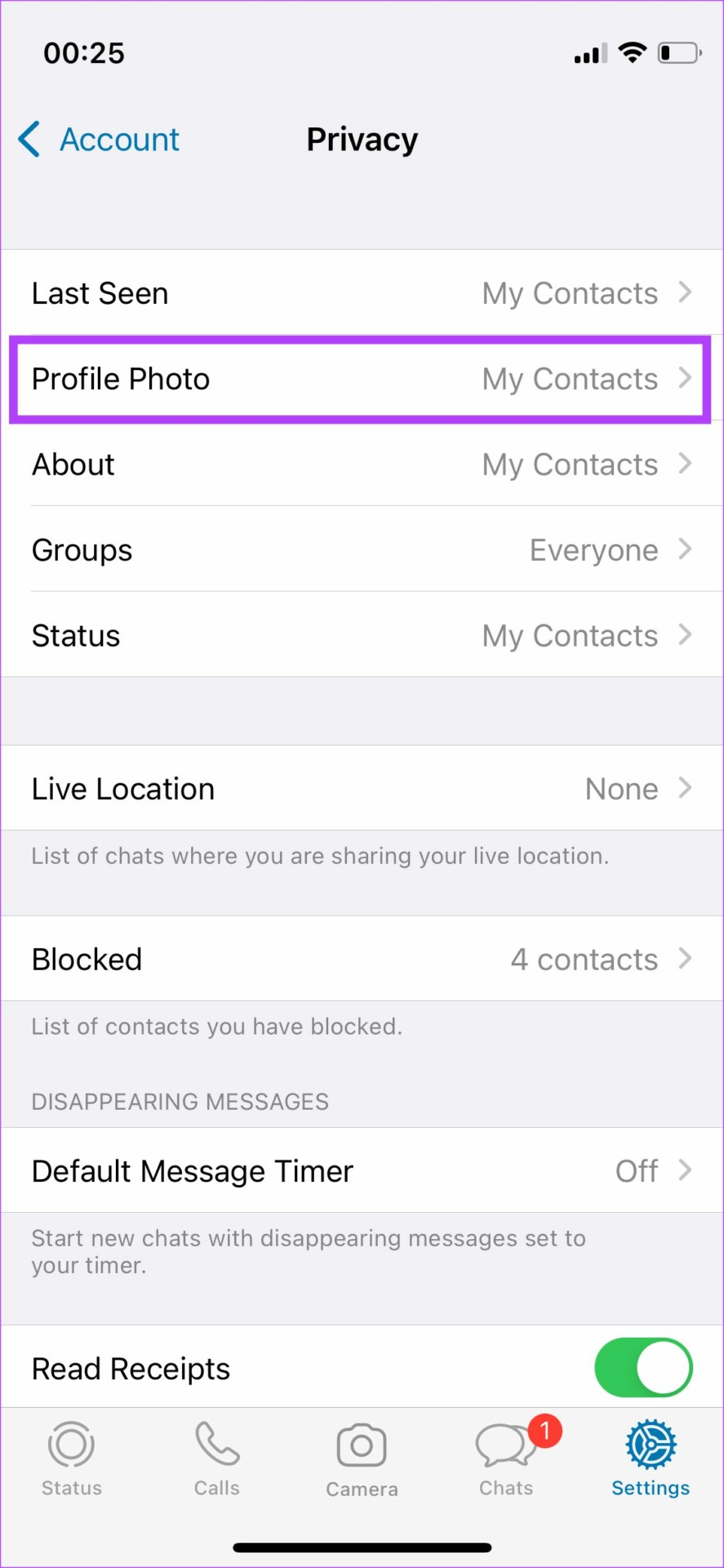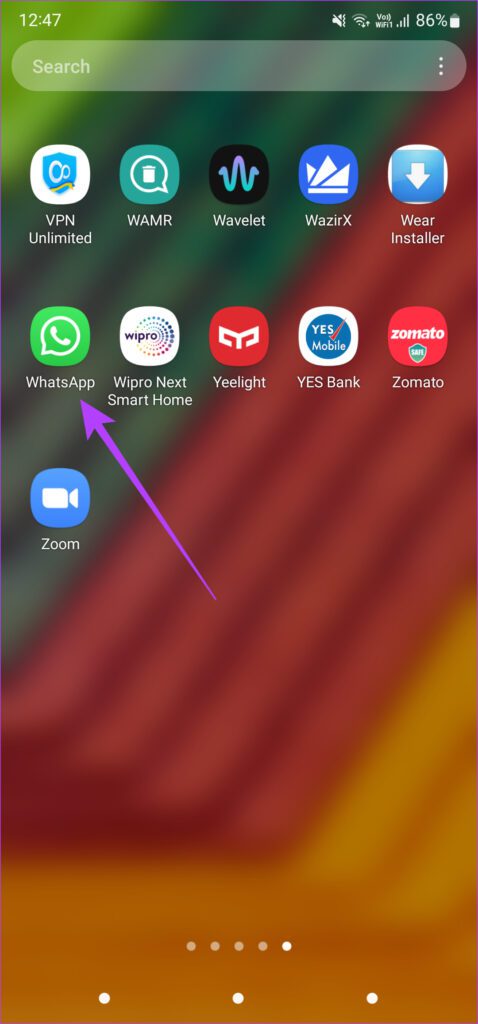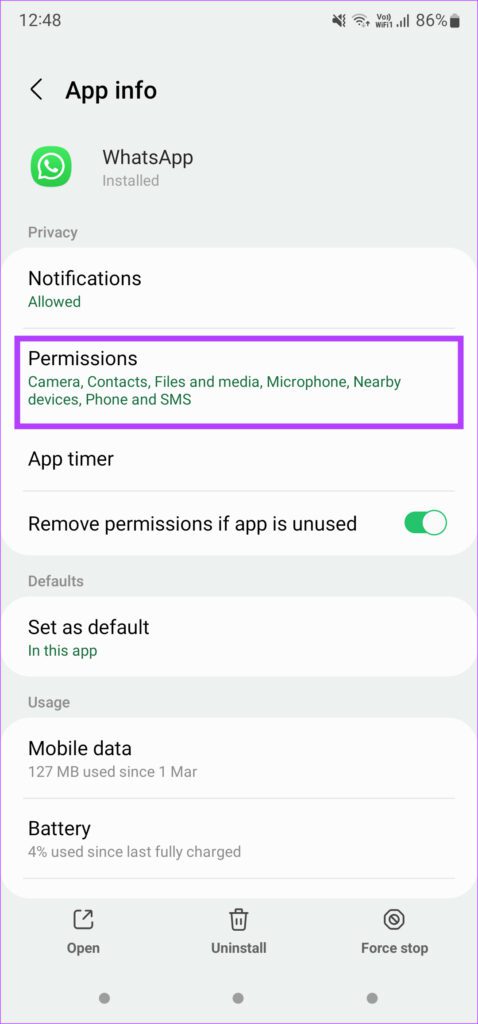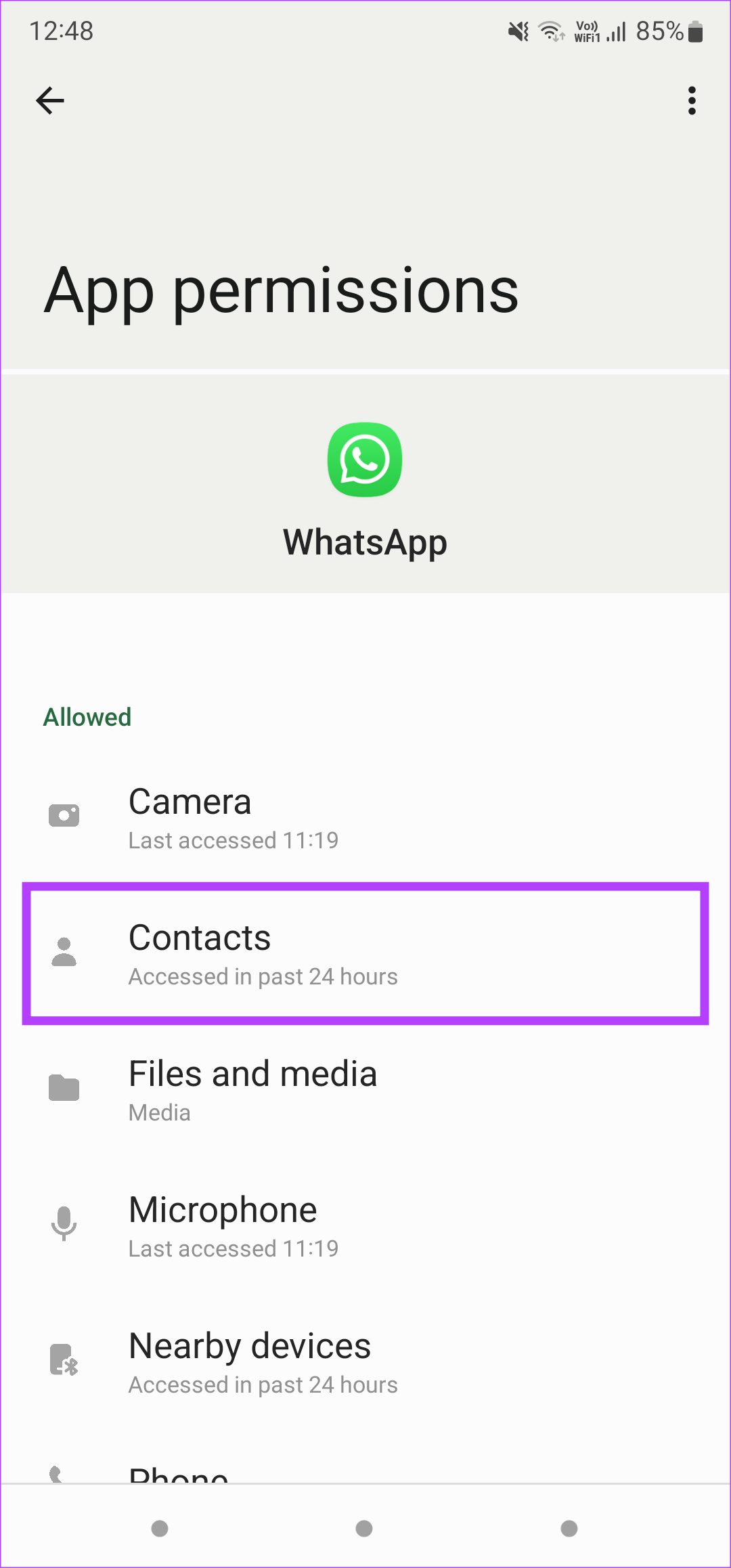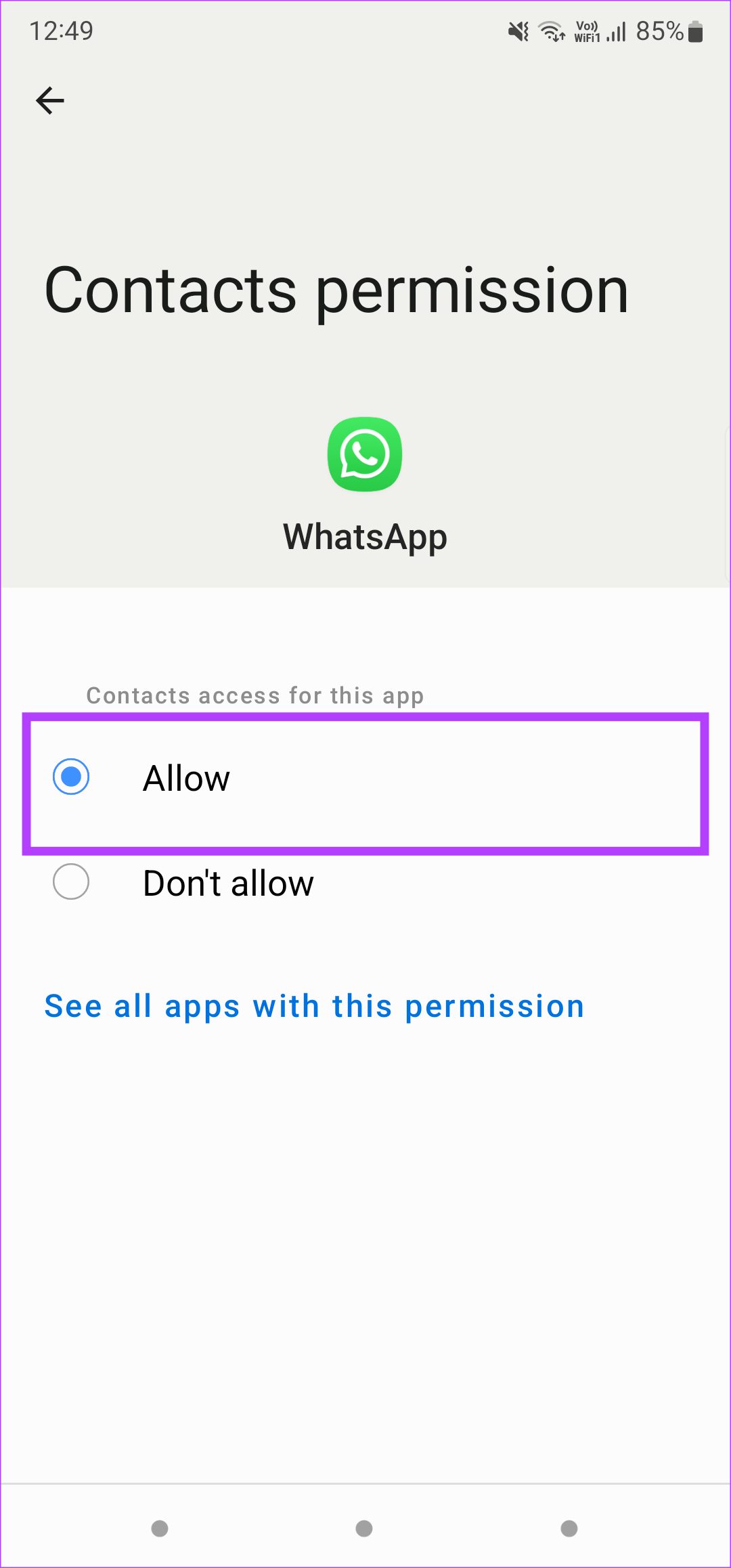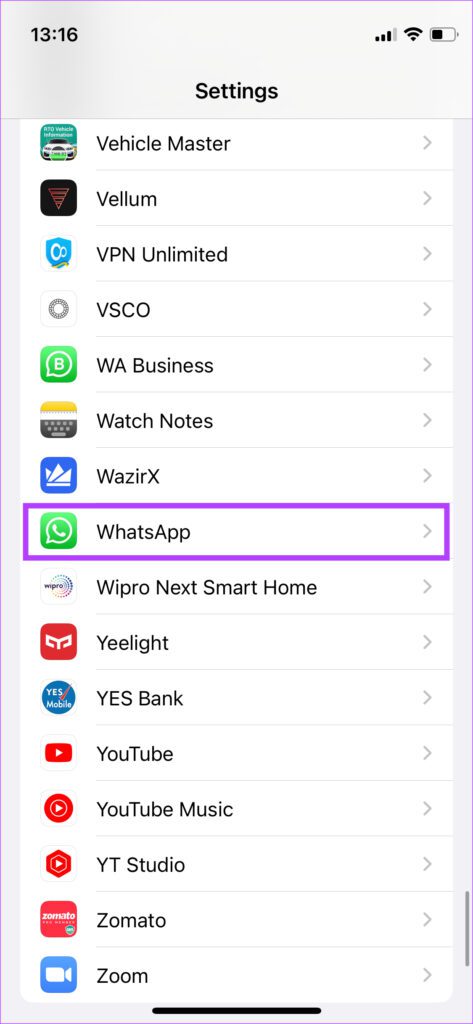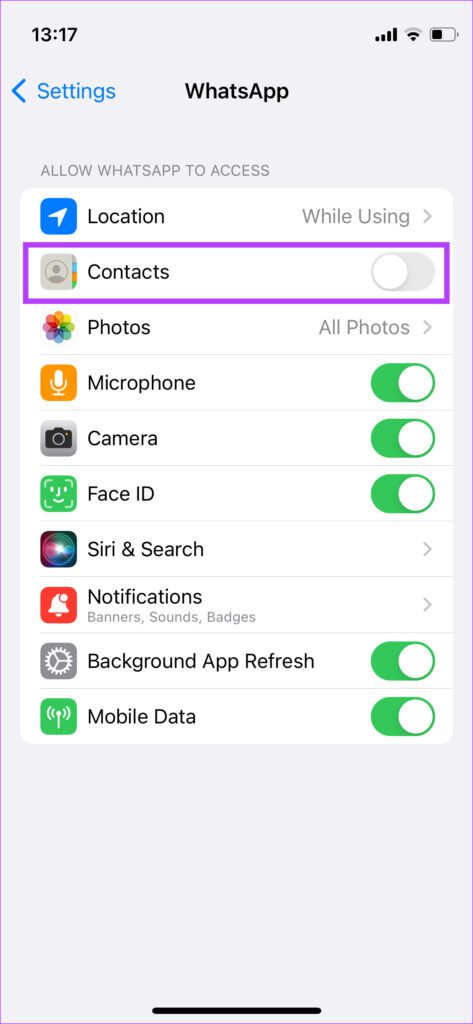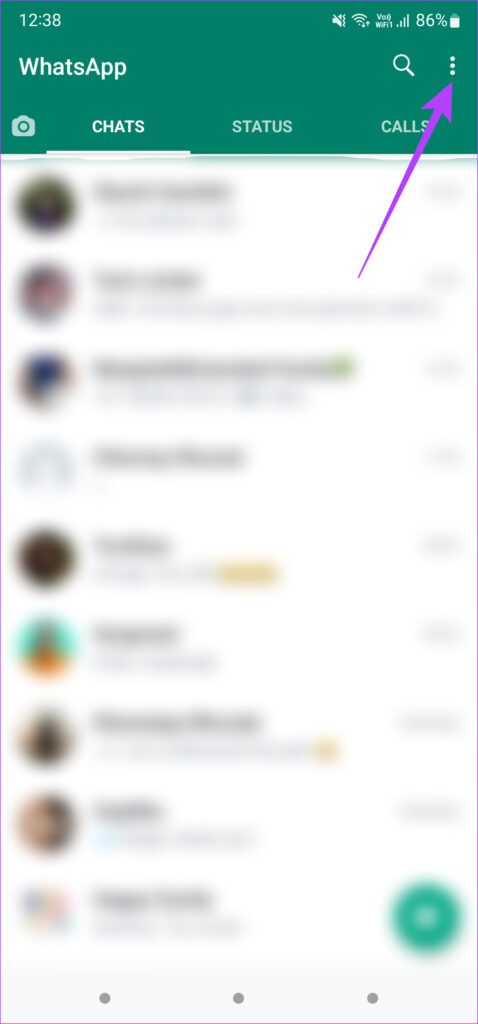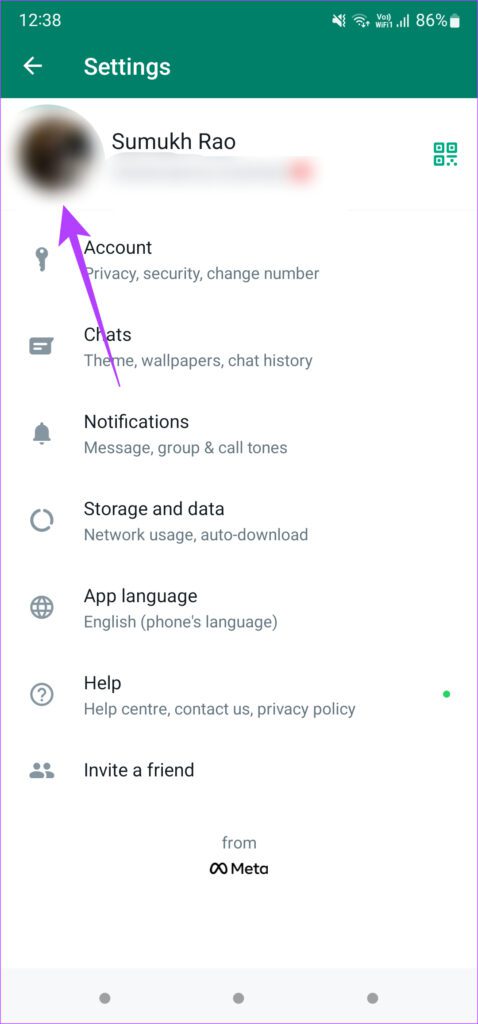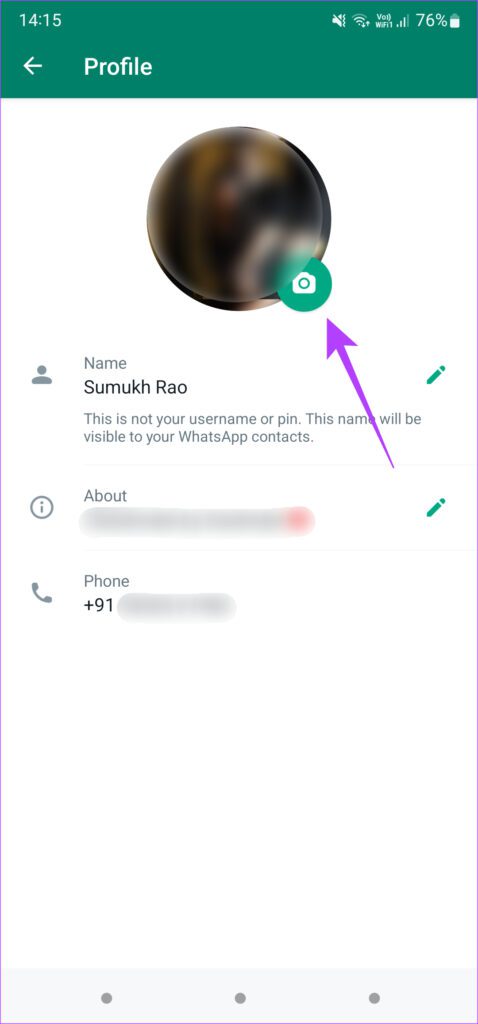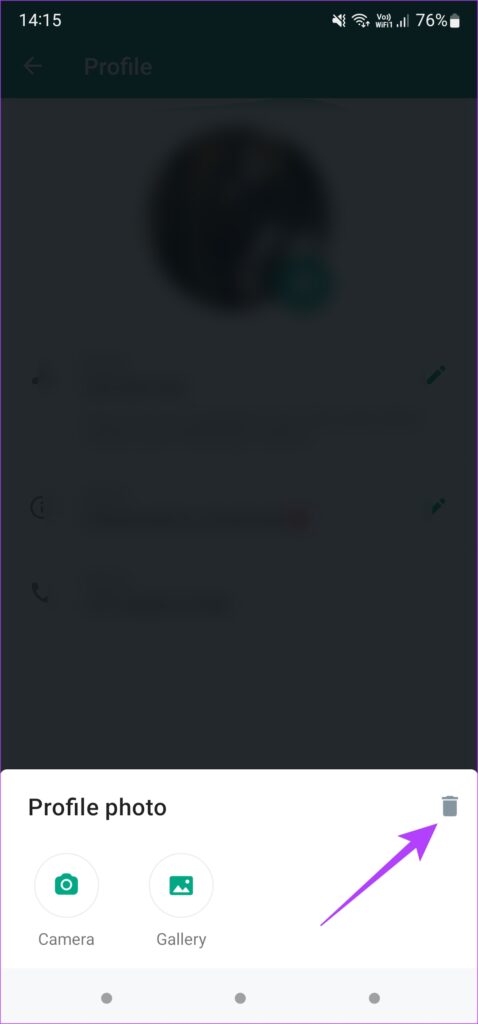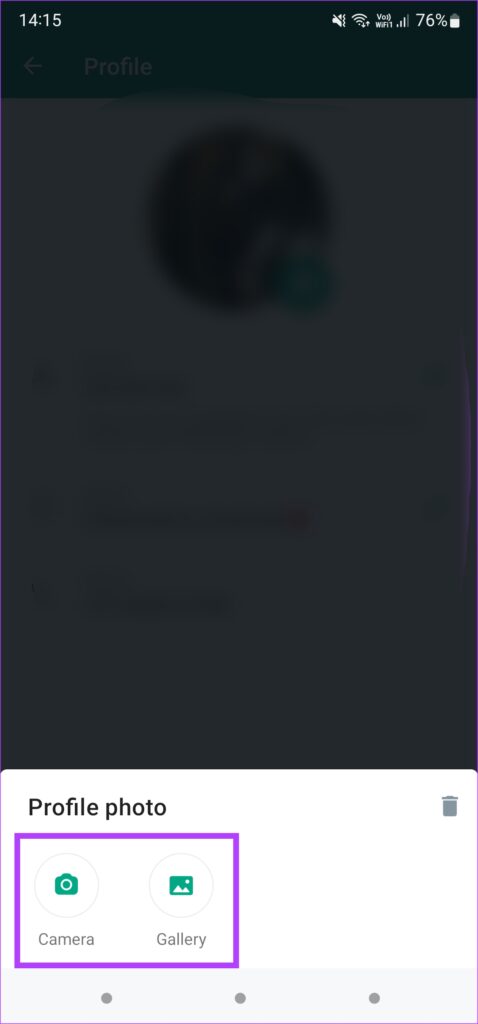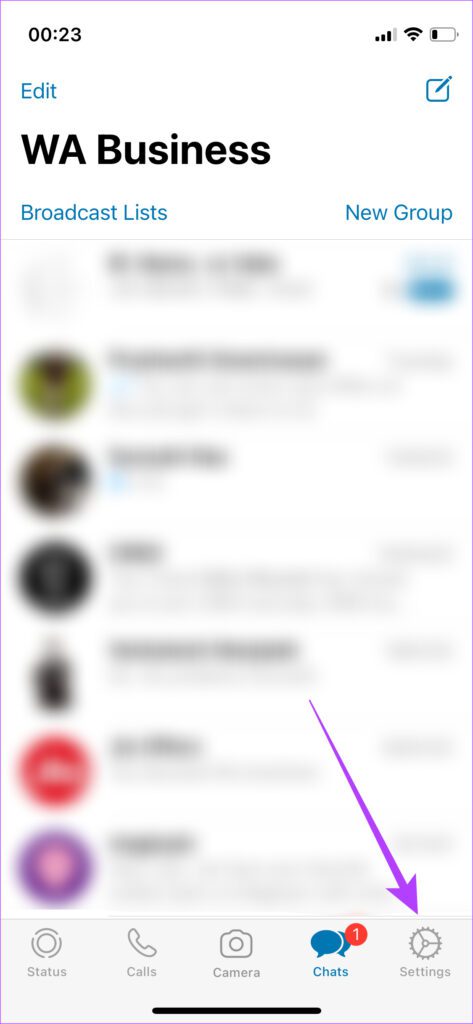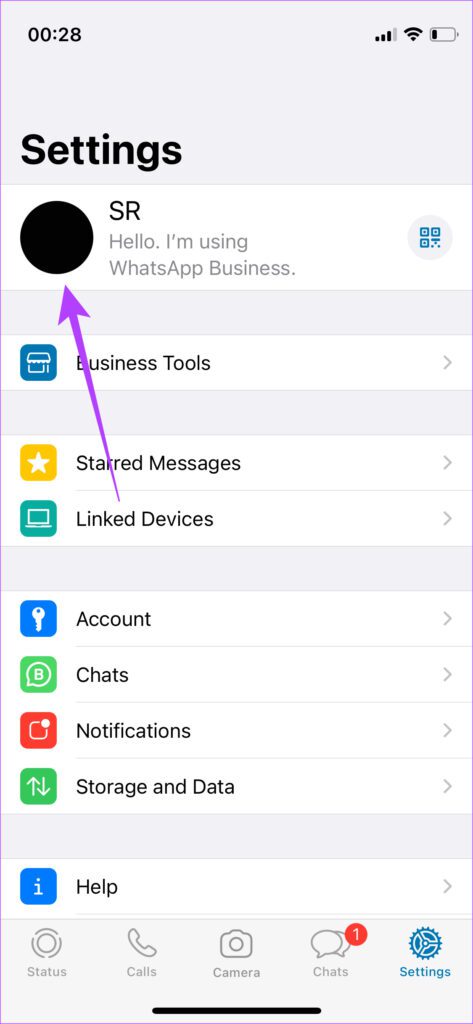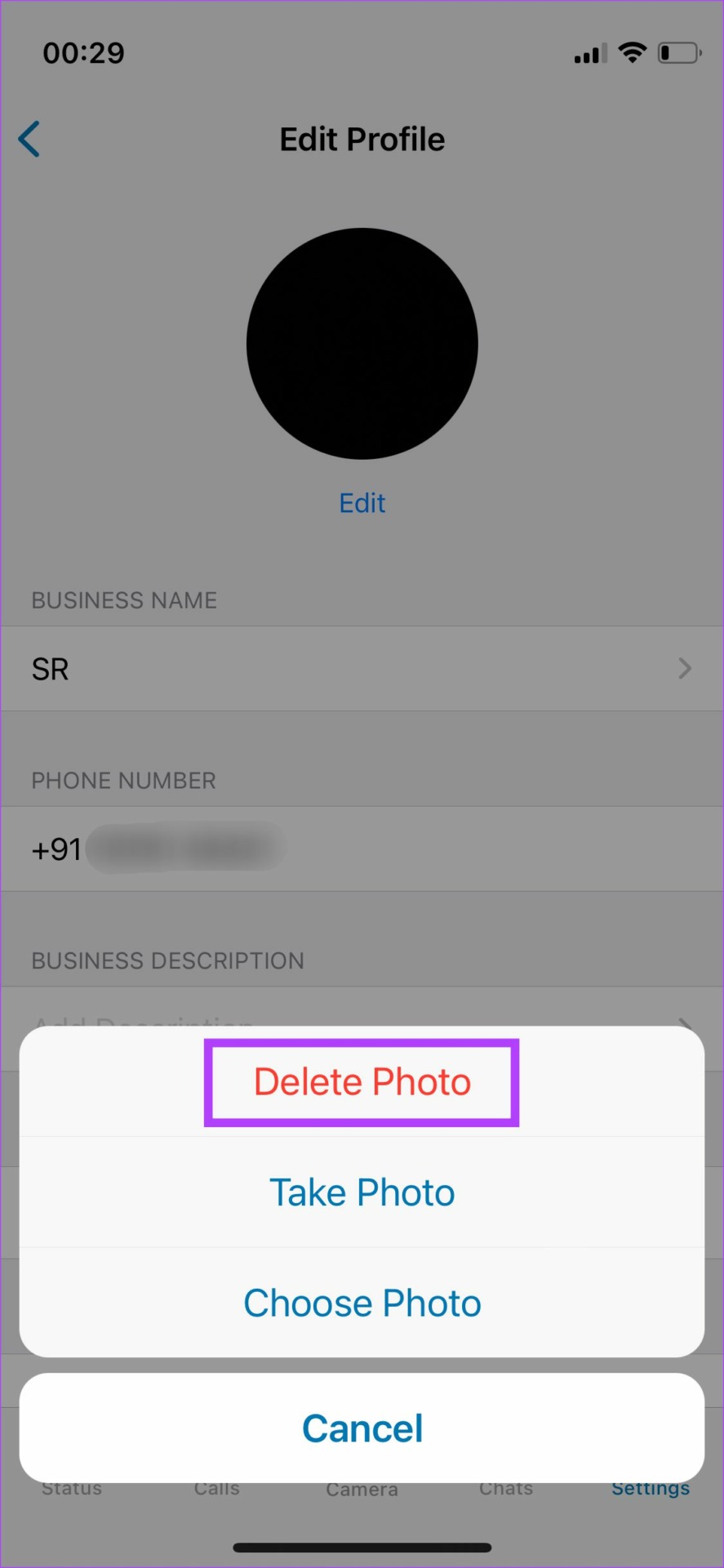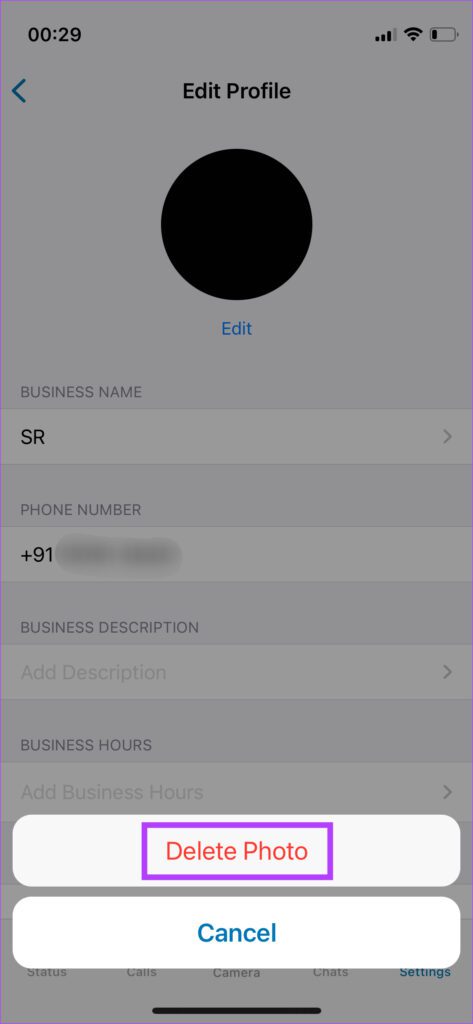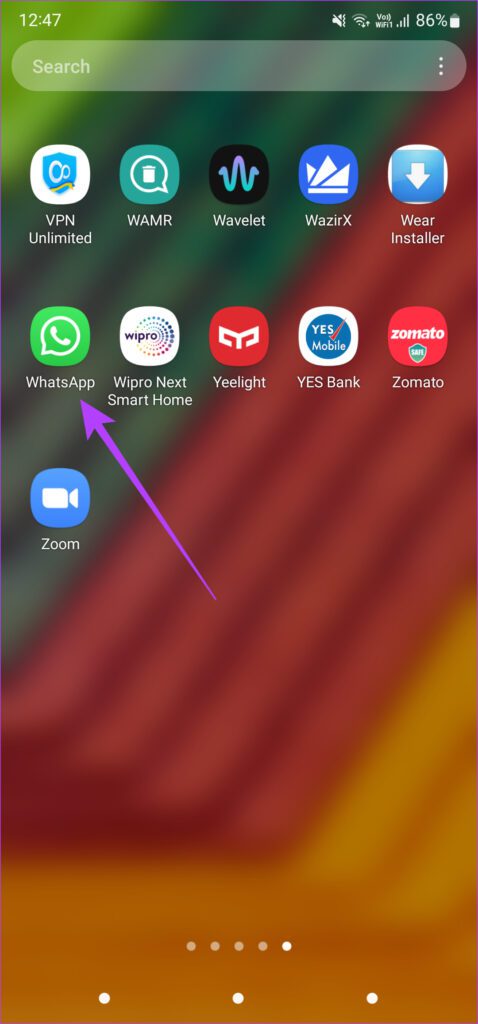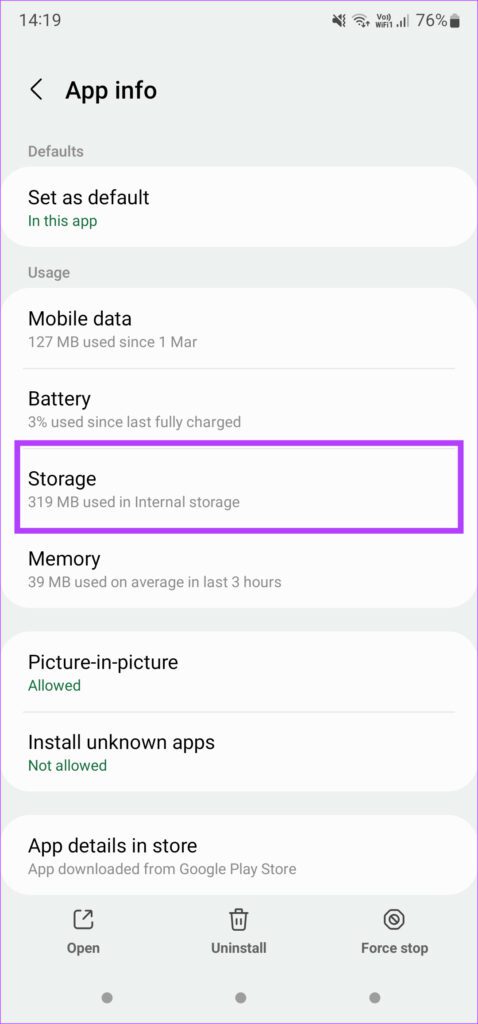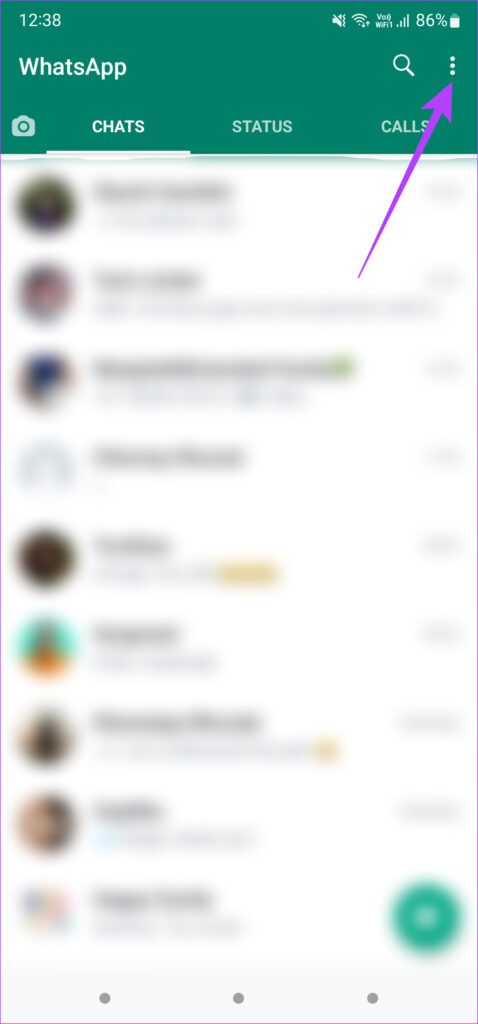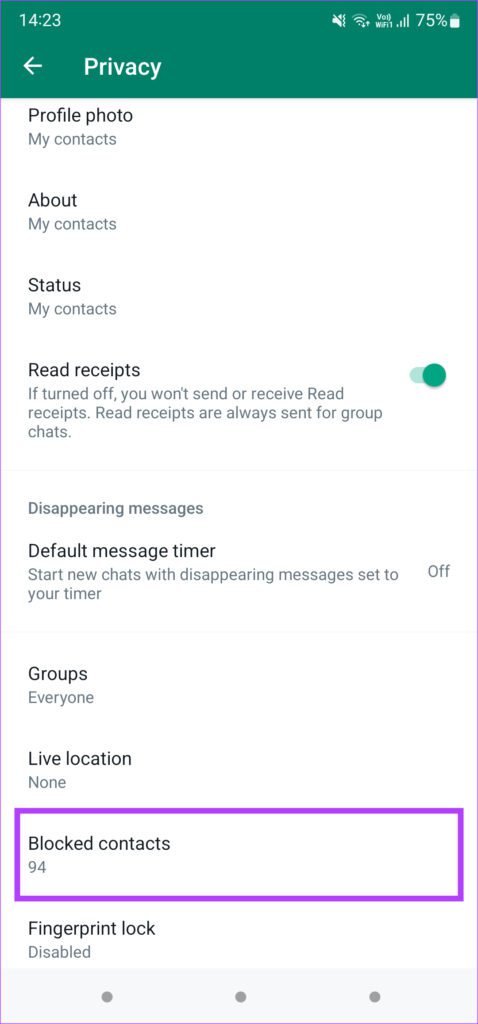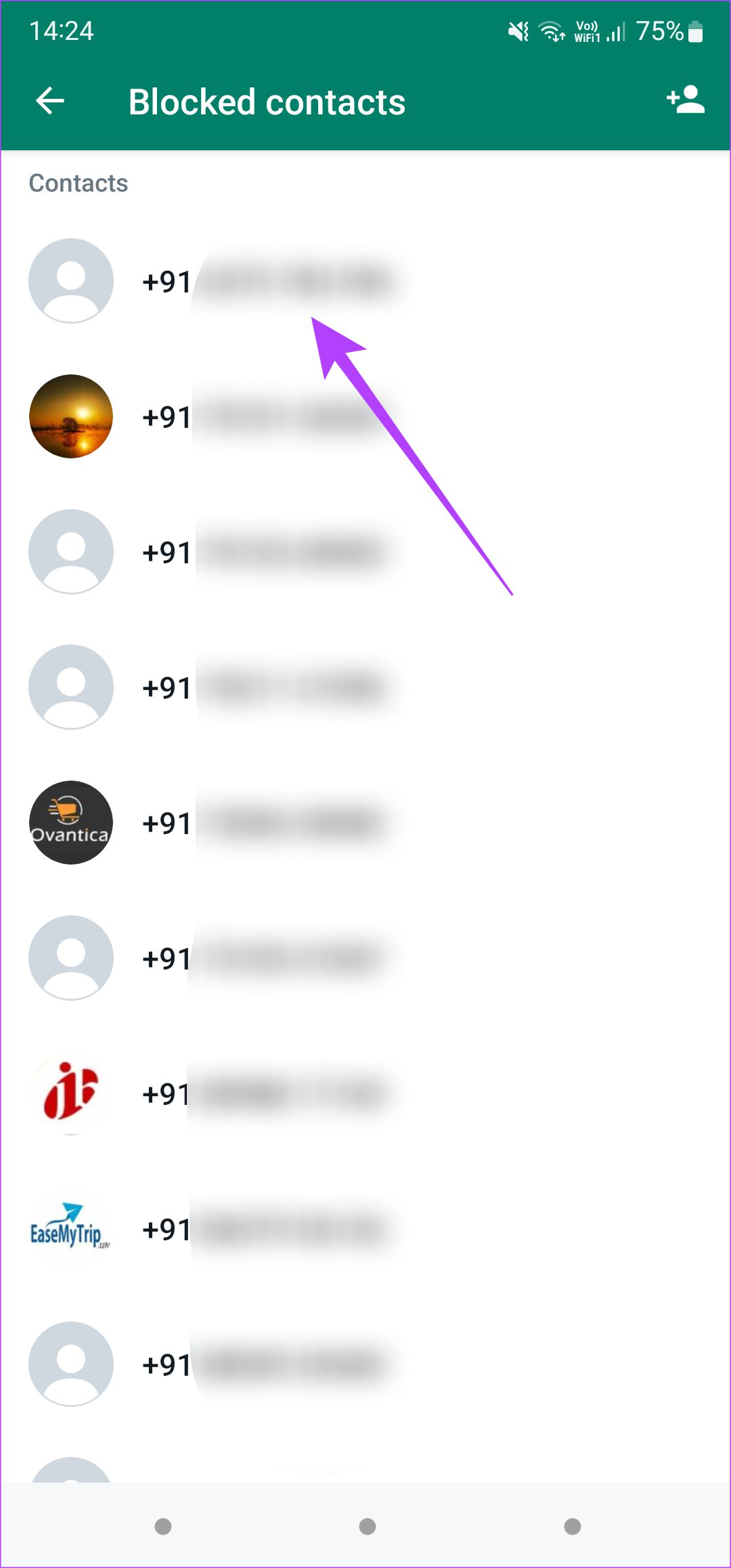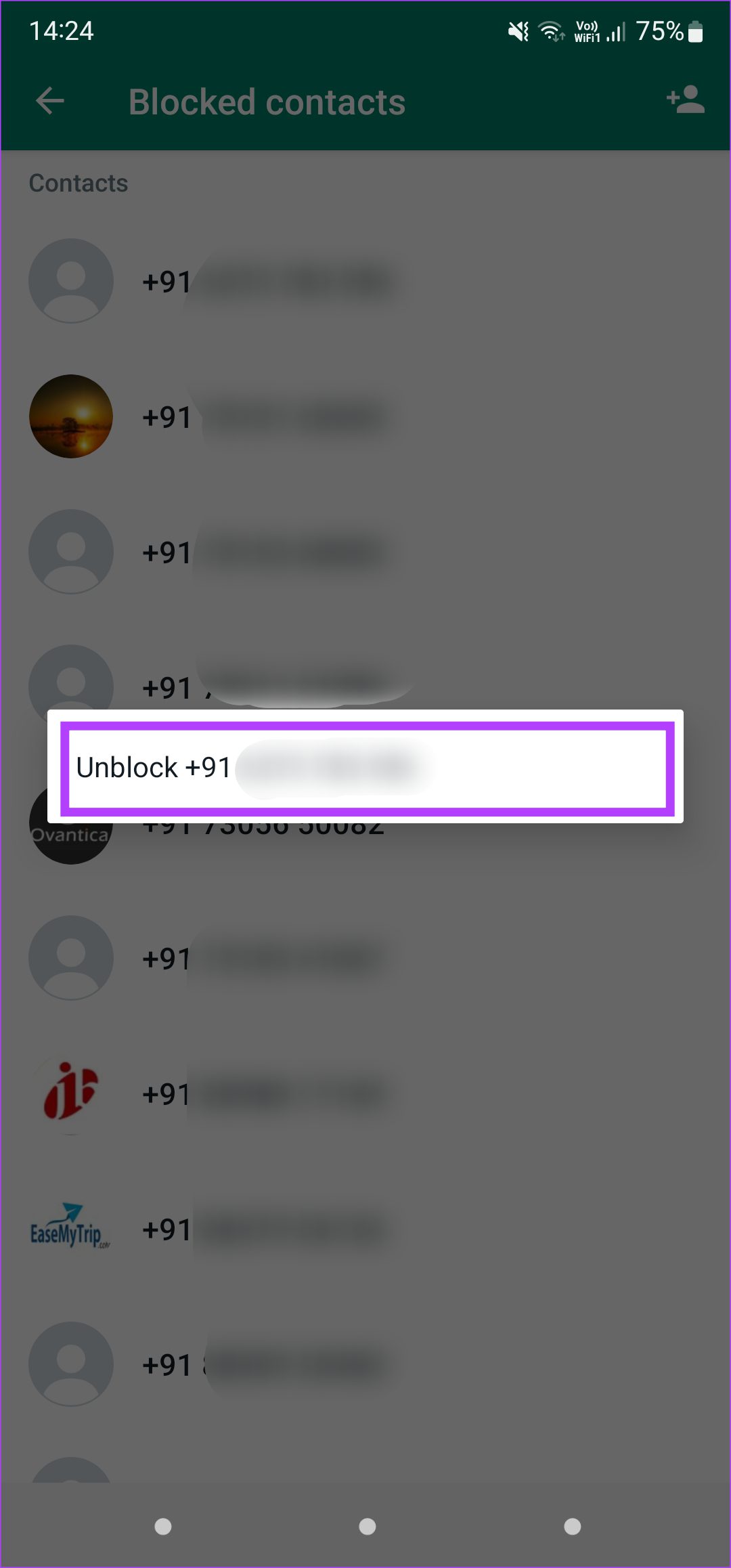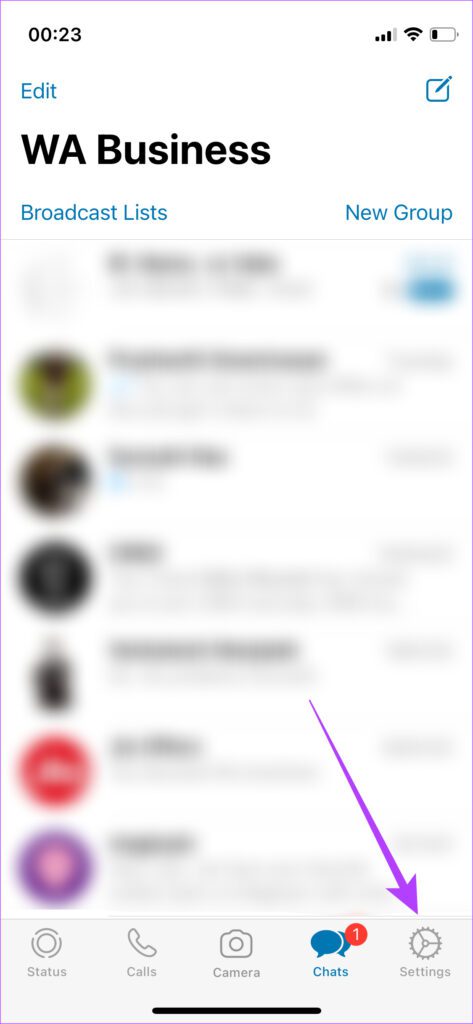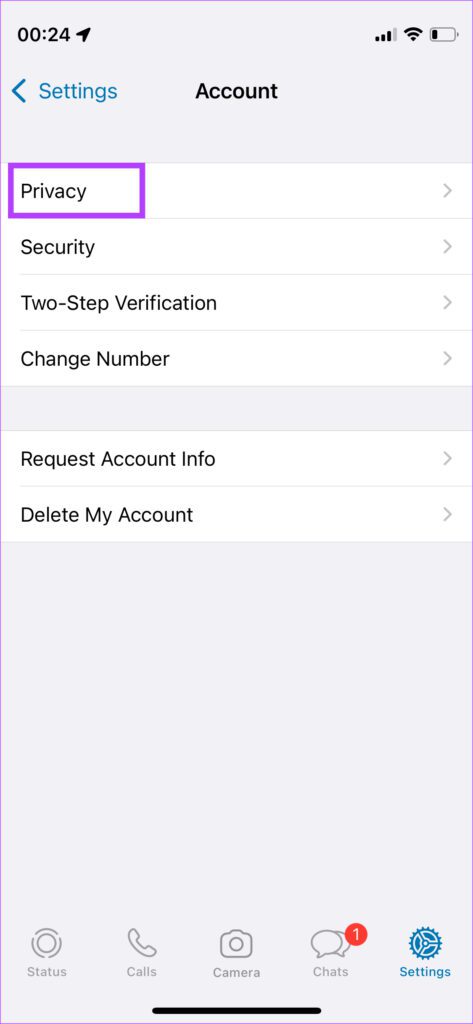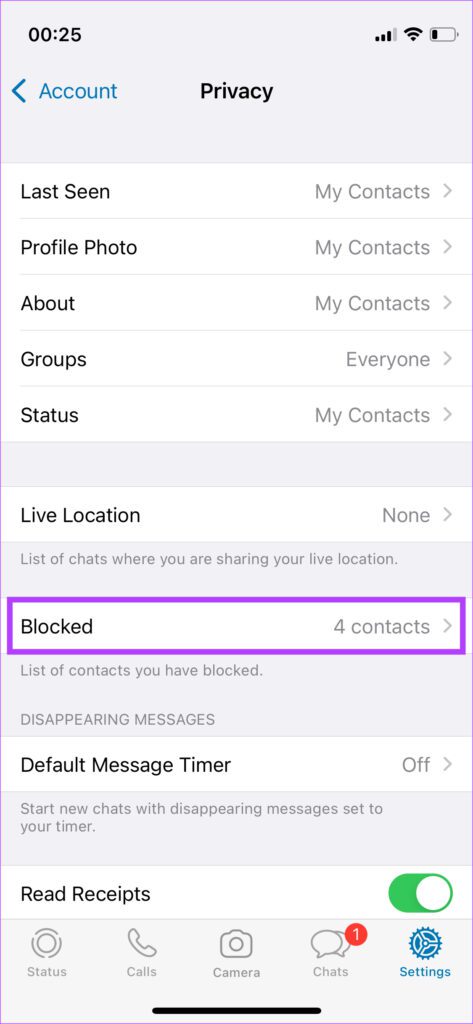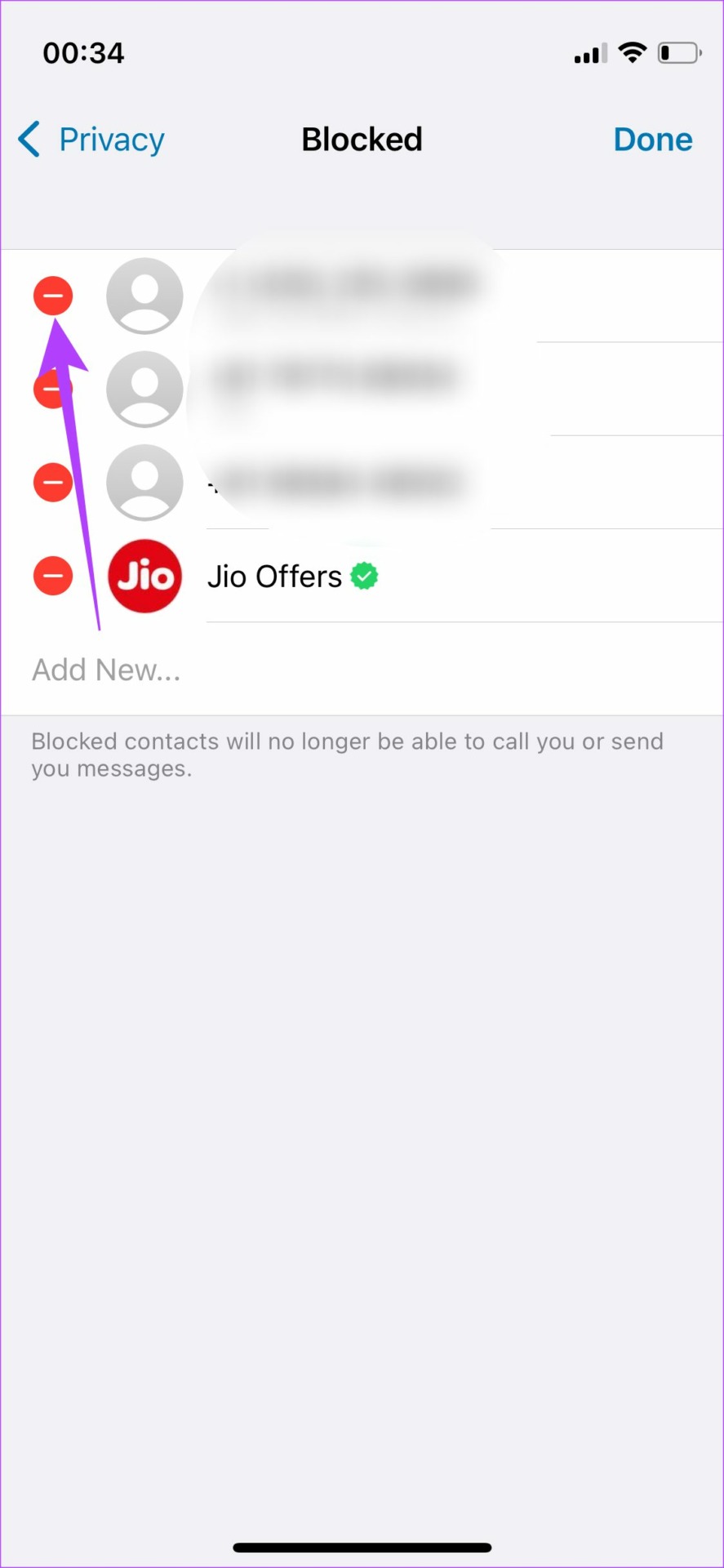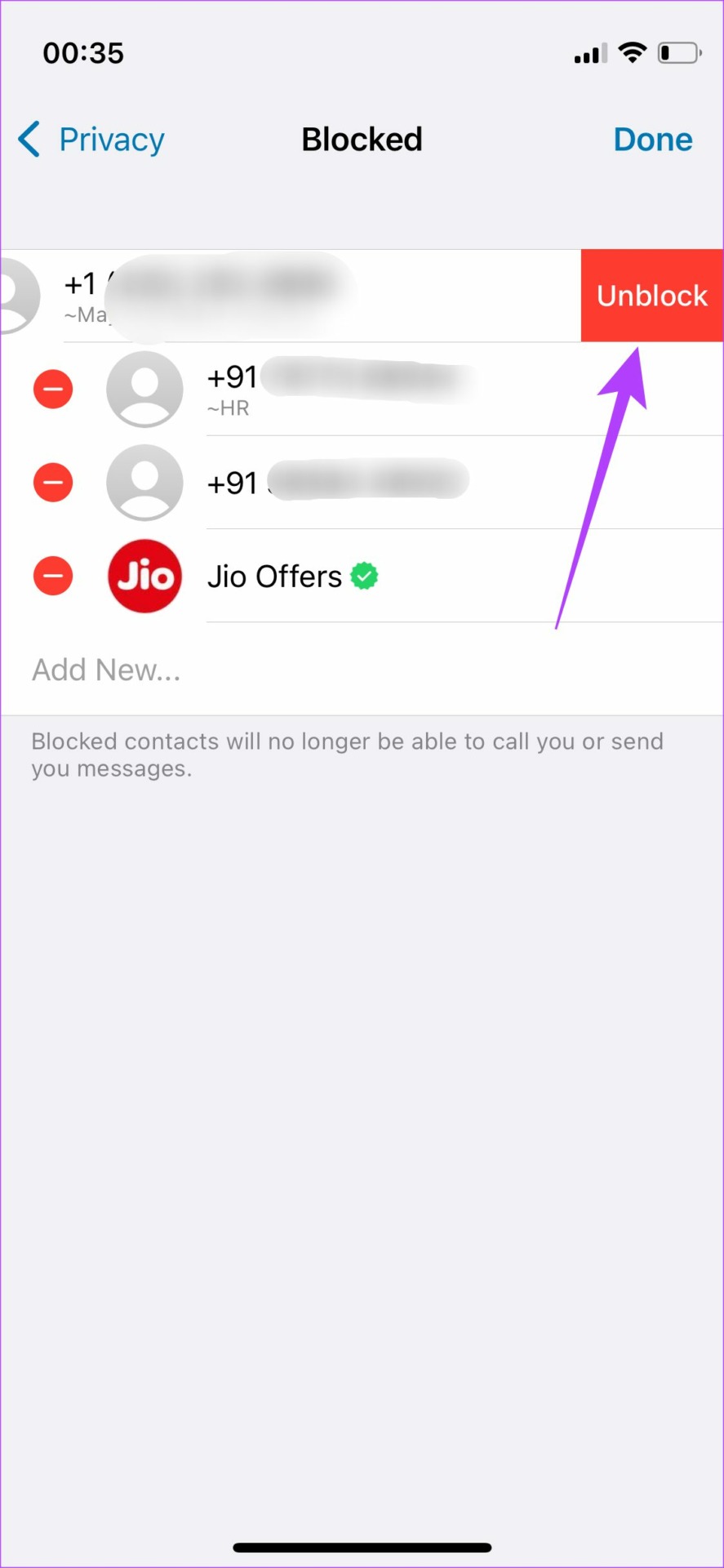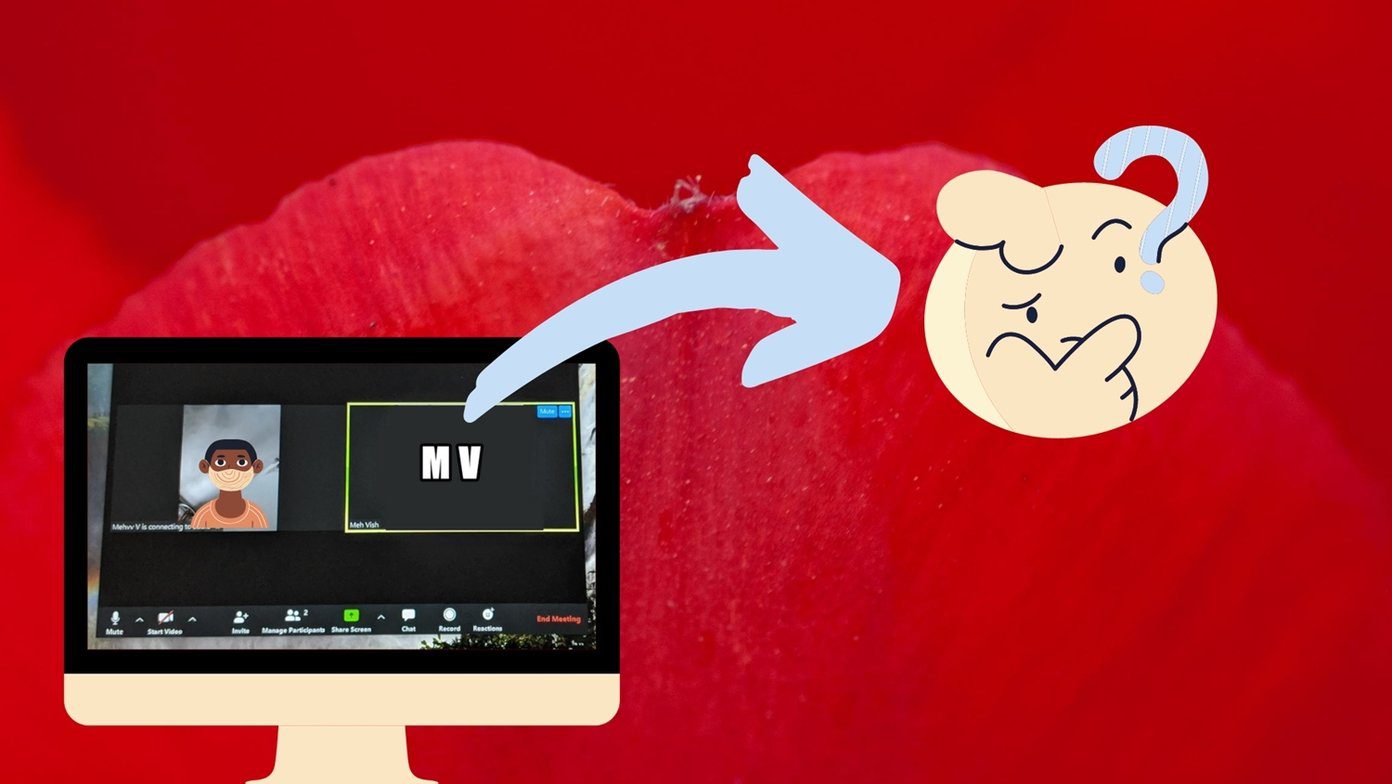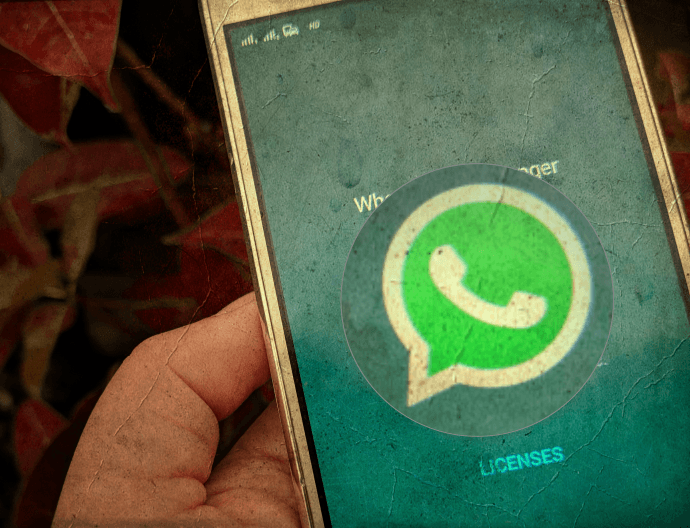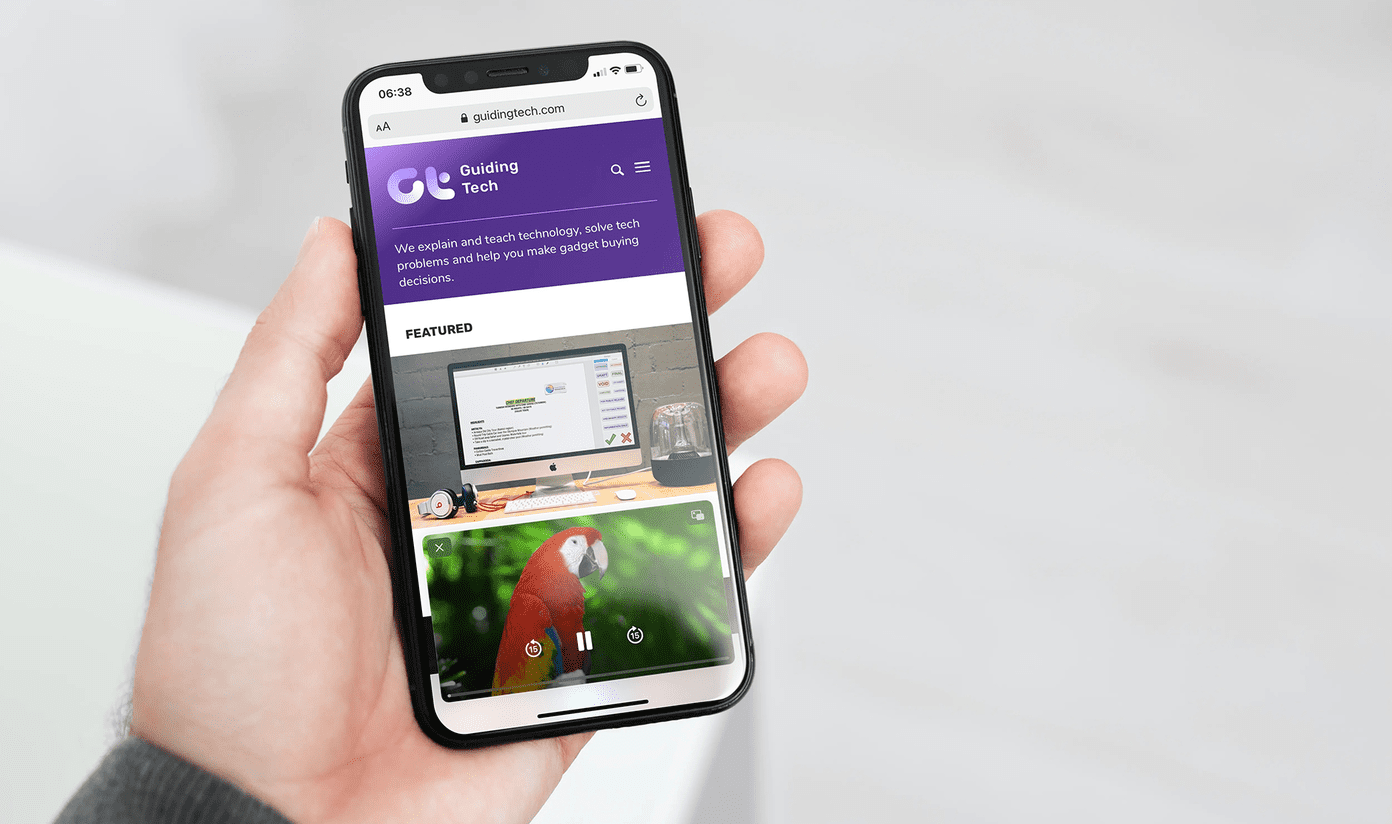You may face difficulties restoring your WhatsApp backup on iPhone or WhatsApp Web not syncing messages. Whether you’ve switched phones, or just changed your display picture, your contacts might not see the change or your profile picture at all. That’s confusing, right? So we’ve collected some quick and useful solutions when your WhatsApp profile picture is now showing to your contacts.
1. Check Profile Picture Visibility Settings
WhatsApp allows you to choose to who can see your profile picture. If you have set this option to Nobody, either deliberately or by mistake, your profile picture will not be visible to anyone, not even your contacts. Before you proceed with any of the solutions, ensure that you’ve updated WhatsApp app to the latest version on Android and iPhone. Here’s how to check and change your profile picture’s visibility.
On Android
Step 1: Open WhatsApp on your phone and tap on the three-dot menu in the top-right corner.
Step 2: Tap on Settings to bring up WhatsApp settings.
Step 3: Select the Account option at the top.
Step 4: Tap on the Privacy setting.
Step 5: Select Profile photo and select the relevant option. You can either set it to My contacts or Everyone depending on who you want to share your profile picture with. Step 6: Tap on Done.
Ask some of your WhatsApp contacts if they can see your profile picture.
On iPhone
Step 1: Open WhatsApp and tap on the Settings tab in the bottom-right corner.
Step 2: Select Account.
Step 3: Now, tap on the Privacy option.
Step 4: Select the Profile Photo option and then choose My Contacts or Everyone. The screenshots above are from WhatsApp Business version. Compared to that, the regular WhatsApp version does offer an additional ‘My Contacts Except’ to let you create a list of exceptions whom you don’t want to show your profile picture.
2. Grant the Right Permissions to WhatsApp
Every app requires access to certain permissions to function correctly. If you’ve set your profile picture to be visible only to your contacts, WhatsApp needs to know who your contacts are. That’s why WhatsApp requires an access to your phone’s contacts and asks your permission for the same. Otherwise, your contacts can’t see your profile picture. If you missed permitting WhatsApp an access to your phone’s contacts, here’s how to fix it.
Enabling Permission on Android
Step 1: Open the app drawer on your Android phone and look for WhatsApp.
Step 2: Long-press on the app till you get a pop-up. Step 3: Tap on the ‘i’ button to access the app’s settings.
Step 4: Select the Permissions option.
Step 5: Now, tap on Contacts and select Allow. Give WhatsApp a couple of minutes to sync your contacts. After that, your profile picture should be visible to your contacts.
Enabling Permission on iPhone
Step 1: Open the Settings app on your iPhone and scroll down till you find WhatsApp. Tap on it.
Step 2: Turn on the toggle next to Contacts.
Reopen WhatsApp and wait for it to sync your contacts.
3. Remove and Re-Add Profile Picture
If you’re switching from an older phone to a new one, your WhatsApp data including your profile picture is generally transferred over to the new phone. At times, it doesn’t always work, especially when you switch from Android to iPhone or vice-versa. Hence, it’s best to remove your profile picture and add it again. Here’s how to do it.
On Android
Step 1: Open WhatsApp on your phone and tap on the three-dot menu in the top-right corner.
Step 2: Tap on Settings to bring up WhatsApp settings.
Step 3: Select your existing profile picture by tapping on it.
Step 4: You will now see your profile picture, name, about, and phone number. Tap on the small camera icon below the profile picture.
Step 5: Now, tap on the delete icon to remove your profile picture.
Step 6: Next, tap on the same camera icon again and choose whether you want to upload a new picture from your phone’s Gallery app or capture it using the camera.
On iPhone
Step 1: Open WhatsApp and tap on the Settings tab in the bottom-right corner.
Step 2: Tap on the profile picture that is displayed.
Step 3: Select the Edit button below your photo and then tap on Delete Photo. Step 4: Confirm by tapping on Delete photo once again. Your profile photo will now be removed.
Step 5: Select Add Photo and then tap on Take Photo or Choose Photo depending on whether you want to click a new picture or add one from the Photos app.
4. Clear WhatsApp Cache
Clearing cache can sometimes fix problems like these in quick time. There’s no harm in trying it out if the above solutions did not work. This method is, unfortunately, possible only on Android. Here’s how to do it. Step 1: Open the app drawer on your Android phone and look for WhatsApp.
Step 2: Long-press on the app till you get a pop-up. Step 3: Tap on the ‘i’ button to access the app’s settings.
Step 4: Now, select Storage.
Step 5: Select Clear cache.
Reopen WhatsApp and see if it solves your problem.
5. Unblock a Contact if You Blocked Them by Mistake
Block contacts and phone numbers on WhatsApp cannot see your profile picture. You can check the list of your blocked contacts to see if you’ve blocked someone by mistake. Unblock the relevant contacts and they will be able to see your profile picture again.
On Android
Step 1: Open WhatsApp on your phone and tap on the three-dot menu in the top-right corner.
Step 2: Tap on Settings to bring up WhatsApp settings.
Step 3: Select the Account option at the top.
Step 4: Now, tap on the Privacy setting.
Step 5: Scroll down and select Blocked contacts.
Step 6: You’ll see a list of phone numbers and contacts that you’ve blocked. To unblock them, tap on a phone number and select Unblock.
On iPhone
Step 1: Open WhatsApp and tap on the Settings tab in the bottom-right corner.
Step 2: Select Account.
Step 3: Now, tap on the Privacy option.
Step 4: Select the Blocked banner. This section shows all the numbers you have blocked.
Step 5: Tap on Edit in the top-right corner.
Step 6: Hit the red ‘-‘ key in front of a contact or number you want to unblock and then tap on Unblock. After this, the unblocked contact can view your profile picture.
6. Uninstall and Reinstall WhatsApp
If none of the above solutions work for you, the last option is to uninstall WhatsApp and reinstall a fresh version from the App Store or Play Store. Whether some data was lost or mismatched during restore, or it was never backed up in the first place – we can never point out specific reason. However, reinstalling WhatsApp and letting it set up a things for a few minutes could restore the profile picture.
Fix Issues With Your Profile Picture on Whatsapp
Following these steps will help you restore your WhatsApp profile picture so that your contacts can see it. Such problems generally occur when switching devices but a few simple solutions can help you fix the issue in no time. The above article may contain affiliate links which help support Guiding Tech. However, it does not affect our editorial integrity. The content remains unbiased and authentic.