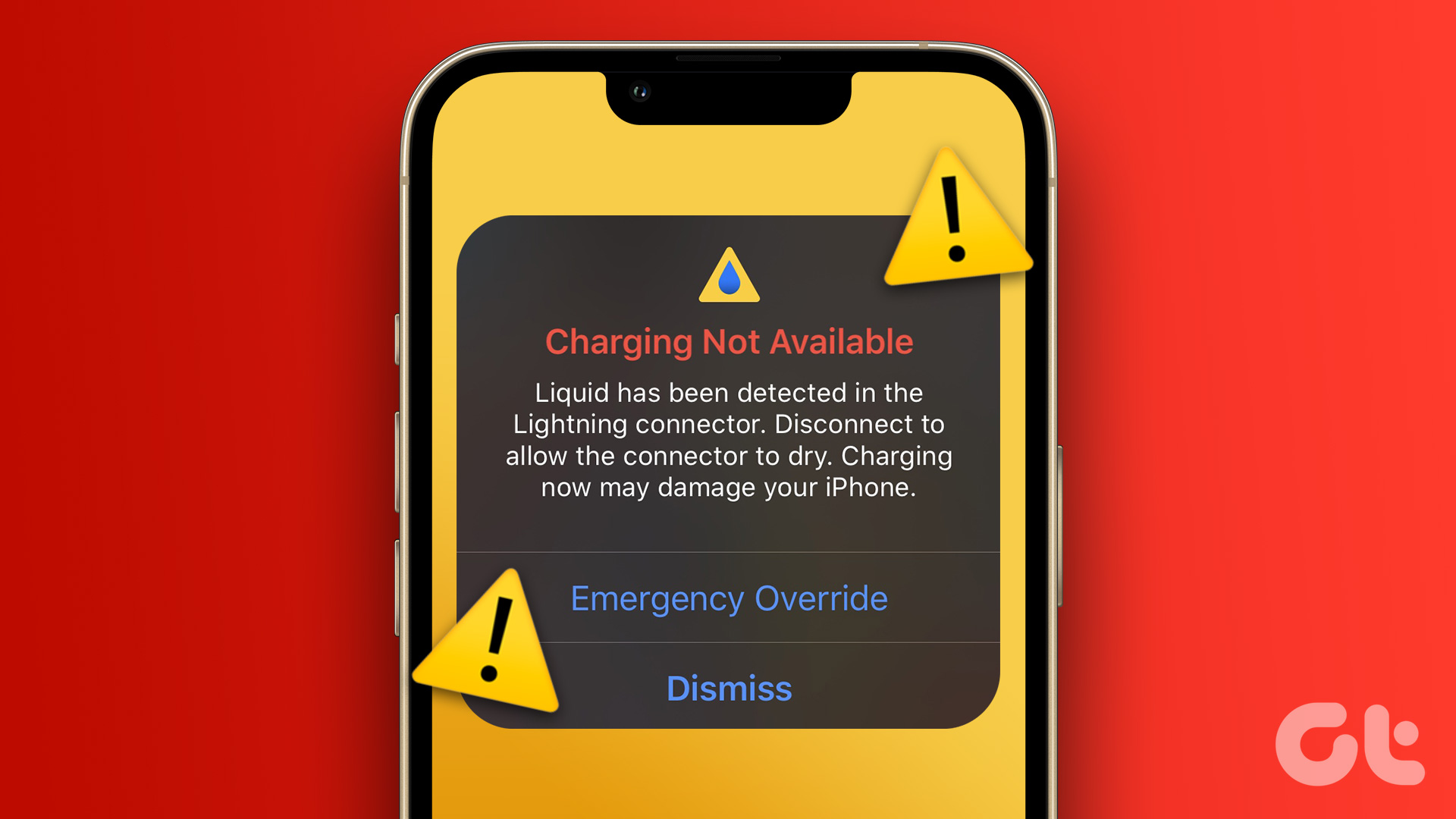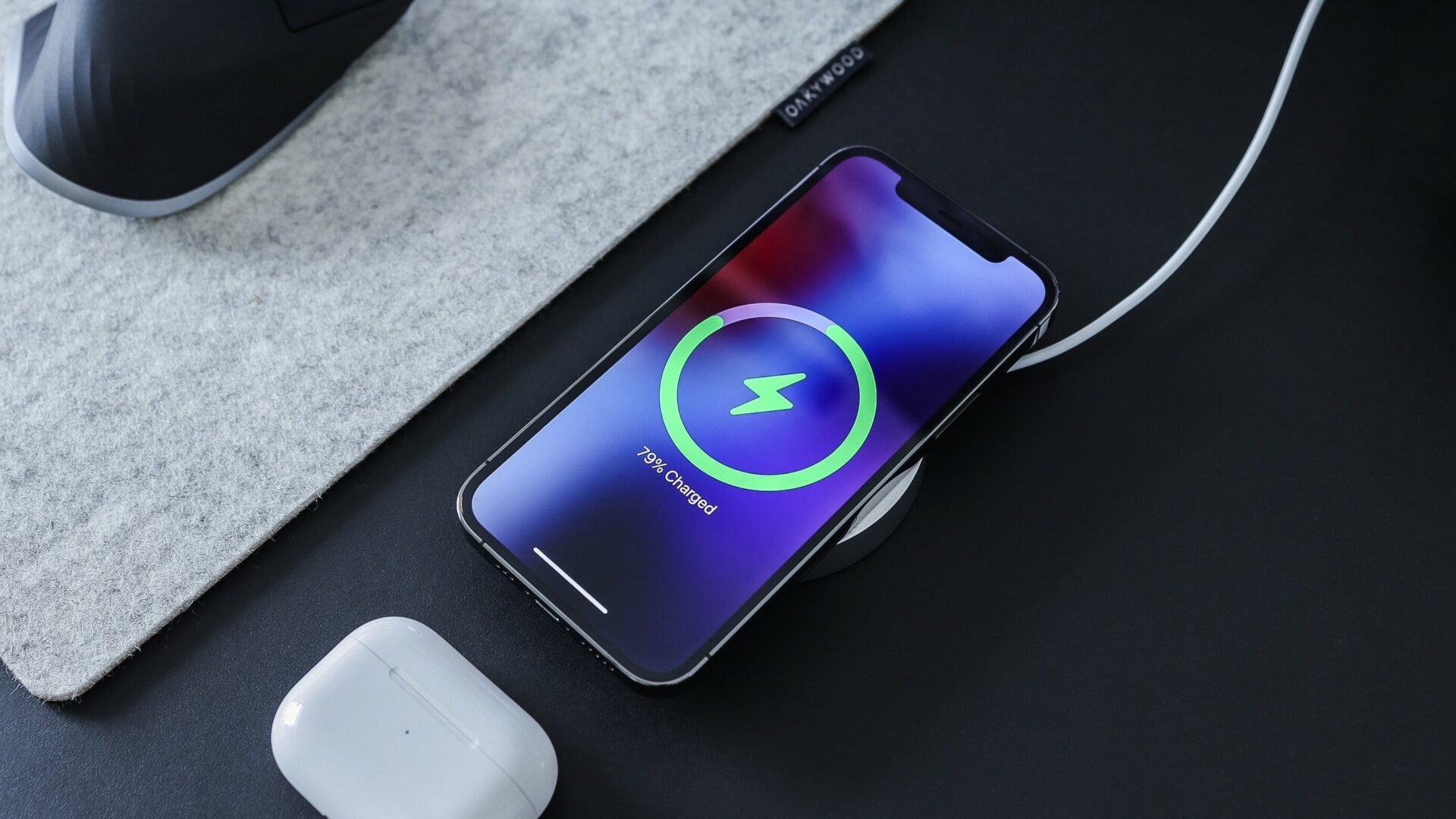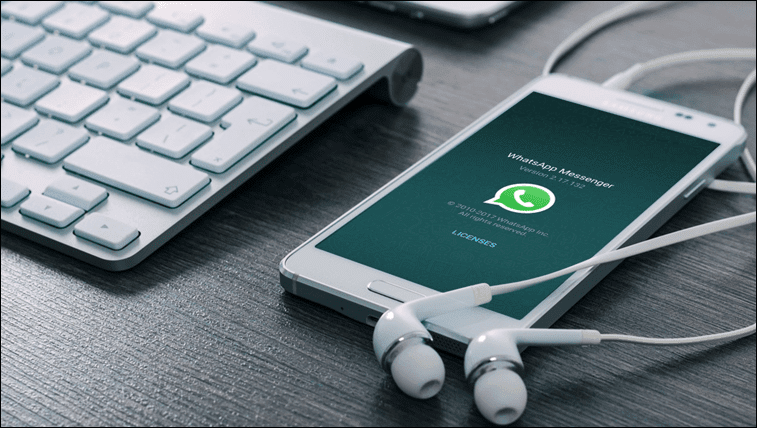Even a little bit of water gets inside the port can cause the connections to short and damage your iPhone. Hence, it is vital not to ignore this alert. If you’re struggling to juice up your iPhone due to a similar error, we’ve put together some troubleshooting tips that might help. So, without wasting any time, let’s check them out.
1. Dry Your iPhone and the Lightning Cable
The first thing you need to do is unplug any cables or accessories from your iPhone and power it off. After that, gently shake your iPhone with the port facing downwards to remove any excess moisture. While at it, wipe the lightning cable with a soft dry cloth.
Let your iPhone sit for about 30 minutes, then power it back on. Charge your iPhone again and see if the ‘Liquid detected in Lightning Connector’ error appears. If it does, you must allow your iPhone to dry completely by placing it in a dry area with some airflow. This process can take several hours. However, you should not use an excessive heat source to speed up the process, as it can cause more harm than good. It’s also not a good idea to put your iPhone in a rice bag or insert a cotton swab or cloth into the lightning cable.
2. Inspect Lightning Cable for Damage
Your next step is to inspect your lightning cable for signs of damage. Over time, the usual wear and tear can damage your lightning cable’s connector. As a result, you may have trouble charging your iPhone and encounter various errors, including this one. You can try charging your iPhone with another cable if possible and see if that fixes the issue.
3. Use Apple Certified Charger and Lightning Cable
It’s no secret that unauthorized chargers and lightning cables don’t work well with iPhones. When using a cheap charger or cable from an unknown brand, you’ll usually get an alert stating that the accessory isn’t supported or certified. The ‘Liquid detected in Lightning Connector’ error may be the reason behind that.
Try charging your iPhone with an Apple-certified charger and lightning cable and then see if the error message pops up again.
4. Force Restart Your iPhone
At times your iPhone might show the ‘Liquid detected in the Lightning Connector’ error even when it’s completely dry. Temporary glitch seems an unlikely reason, but you can restart your iPhone to check again. You can perform a force reboot to eliminate the error. To force reboot your iPhone: Step 1: Press and release the Volume Up button. Step 2: Press and release the Volume Down button. Step 3: Press and hold the Power button until the Apple logo appears.
Wait for your iPhone to reboot, and then try to charge it again.
5. Use Emergency Override
The ‘Liquid detected in Lightning Connector’ error also provides an Emergency Override option. This effectively allows you to bypass the error message and charge your iPhone. However, you should only do this if you are certain that your iPhone is dry. Apple advises using this option only in an emergency, as ignoring the error and charging a wet iPhone can result in other serious issues.
6. Use a Wireless Charger
If you have an iPhone that supports wireless charging, you can charge your iPhone wirelessly for some time. We recommend that you use Qi-certified charger from Apple or a reputable brand for charging your iPhone. If you plan to buy one, consider getting a standing wireless charger for your iPhone.
Charging your iPhone with a wireless charger should get you through the day while also allowing your iPhone to dry itself.
Time to Take Charge for Electrical Safety
It’s troubling when you can’t charge your iPhone due to such errors. Hopefully, the troubleshooting tips have saved you a trip to the Apple Store, and you can charge your iPhone as usual. If you discover other methods for resolving the ‘Liquid detected in Lightning Connector’ error on iPhone, share them with us in the comments below. The above article may contain affiliate links which help support Guiding Tech. However, it does not affect our editorial integrity. The content remains unbiased and authentic.