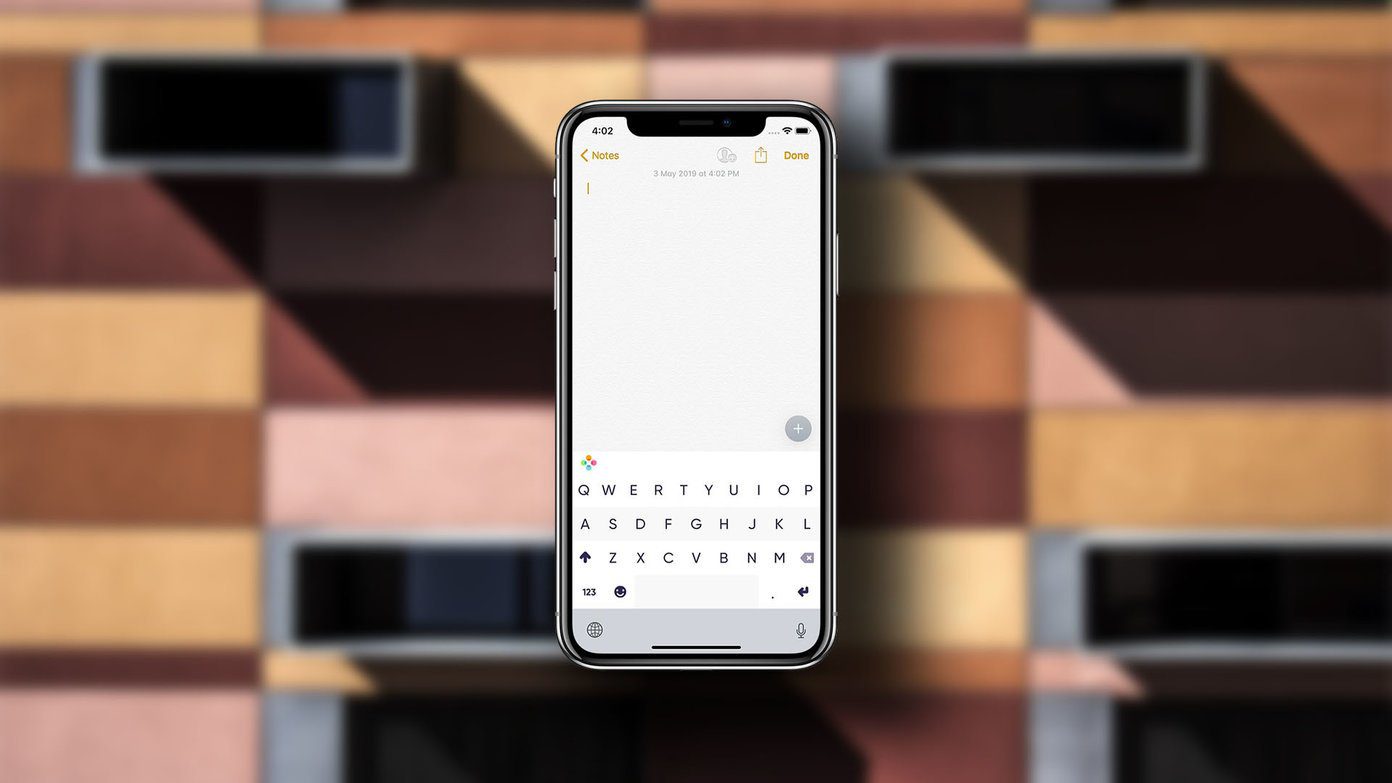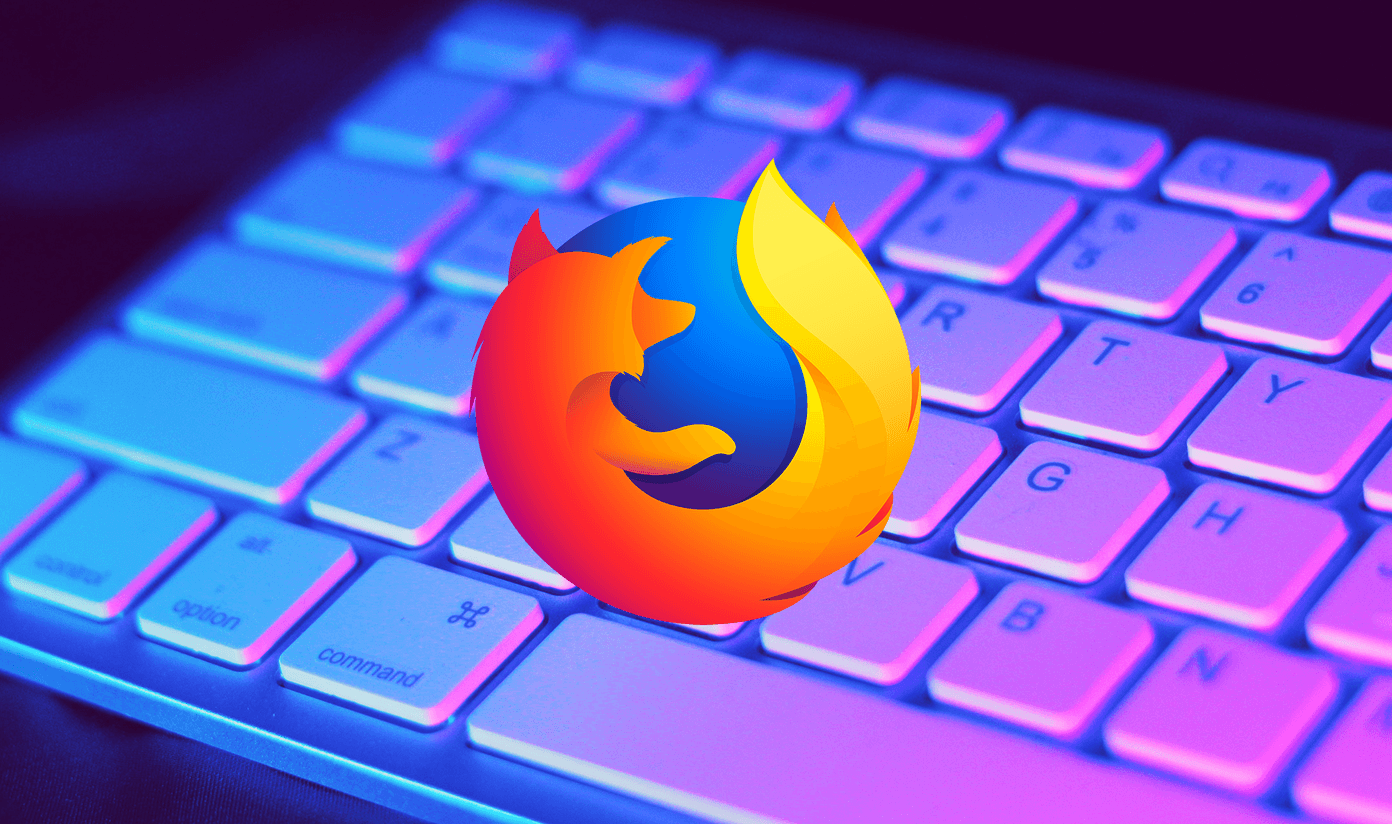The modern PDF editing apps are quite capable of accommodating additional text or comments, apart from including standard editing features. And in this post today, we’ll check out five of the best PDF editors for iPhone. Let’s get started!
1. Adobe Acrobat Reader
Adobe Acrobat Reader is an excellent PDF editing app and comes with a pretty good array of editing tools. The interface is quite intuitive, which makes the app very simple to use. All the tools needed to edit a PDF is laid out at the bottom as soon as you open a PDF. You can add your comments if it is a document that you are reviewing. Or, you can also add a text on top of the existing text. Other then that, Adobe Acrobat Reader comes with annotating tools like Underline, and Highlight. Simply run your fingers across the PDF where you want to make the changes after you’ve picked your tool. And to make matters even better, there are onscreen cues to make the journey even better for the first time user in you. However, the free version of Acrobat Reader can at best be described as basic. You can make the primary changes, but you can’t change the pencil color or convert and export PDFs. Download Adobe Acrobat Reader
2. Foxit Mobile PDF
Foxit Mobile PDF is an advanced PDF editor that comes with a diverse set of tools. You’ll love it for its simple interface, and of course, all the features it packs. Right from annotating on a PDF to adding text and text boxes, it lets you do a lot. You can choose the color of the text and also its transparency. Plus, not to forget that Foxit Mobile PF also has a nifty Grid view that lets you view all the pages of your PDF file, thus making it incredibly easy to get a bird’s eye view of the document that you are working on. Personally, I liked using Foxit Mobile PDF. It may take a little bit of time to get used to initially. However, once you do get used to it, there’s no turning back. Did I tell you that it lets you choose the font as well? Download Foxit Mobile PDF
3. PDFelement
If you like Foxit Mobile PDF, you’ll fall in love with PDFelement. If you are a regular reader of Guiding Tech, you might have read about it in one of our previous posts. And similar to the PC version, the iPhone app is also a powerhouse, and comes loaded with tools. With it, you can even add text to the actual text element of your PDF file. That is one feature which makes it different from the rest of the apps. And needless to say, there’s a horde of tools for annotating. And the eraser tool is a boon as it can easily remove old annotations quite easily. The only catch is that you have to make an account for the changes to be saved. Download PDFelement
4. PDF Max
Compared to the ones above, you might find the free version of PDF Max a tad limited. Some tools let you select PDF elements or add or highlight lines of text. However, you can only use four tools at a time in the free version. So, that’s a kind of a bummer. If you happen to need more than four tools to use on a document, (including the handy watermark tool), you’d have to upgrade to the pro version. On the upside, PDF Max lets you choose the color of your annotation, and not to mention that using this app is like a walk in the park. Just tap on the little orange-colored Pencil icon at the bottom, and the app will present you with all the available editing options. PDF Max is an appropriate app if you edit PDFs not too often, if you plan to get the free version. And as a power user, you might want to consider the free trial before investing in it. Download PDF Max
5. Documents by Readdle
Documents by Readdle is a free and simple PDF editor that contains the basic PDF editing toolset. Mind it, I said basic, because the free version only contains a few features. You’ll be able to highlight and underline text, however, you won’t be able to add text or draw freehand over the file. For that, you’d need to upgrade to the $9.99 PDF expert. Download Documents by Readdle
6. I Love PDF
I Love PDF is a complete tool because it successfully meets the whole circle of editing a file and then saving or converting them to formats of our choice. You can also sign PDF files or add watermarks. The home page says it all. My only gripe is that maneuvering on this app is a tad difficult, for the icons are a tad smaller for my taste. Download I Love PDF
Edit PDFs like a Pro
Given the screen size of iPhones, it can be a rather a difficult task to add or make changes in a PDF file. Thankfully, you can easily zoom in, tweak the document, and save it. And as far as the above apps are concerned, they should get your job done. However, if you find yourself editing PDF files too often, a desktop tool will serve you better. Next up: Looking for a way to save PDF files from your favorite browser to the Books app on your iPhone? Read our detailed guide below to find out how to do it like a pro. The above article may contain affiliate links which help support Guiding Tech. However, it does not affect our editorial integrity. The content remains unbiased and authentic.