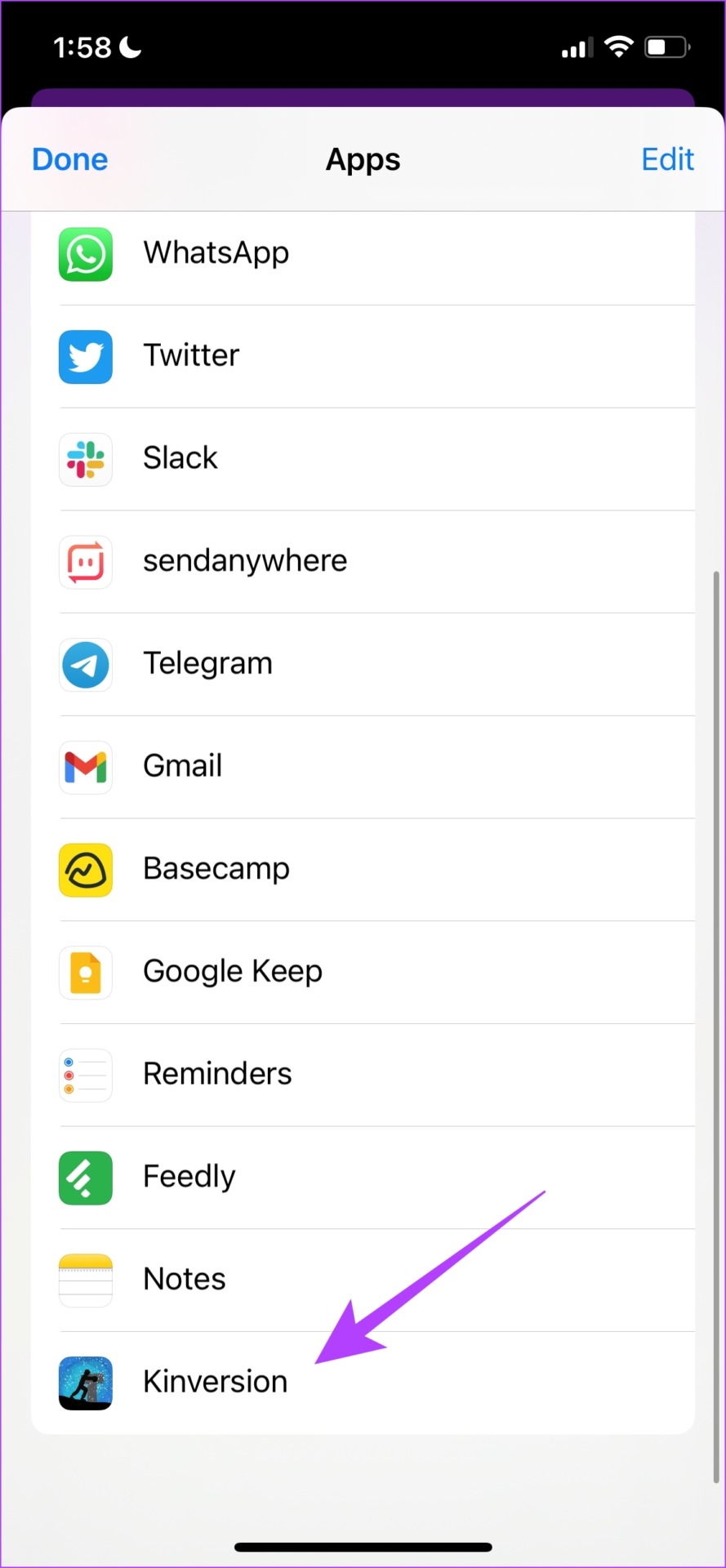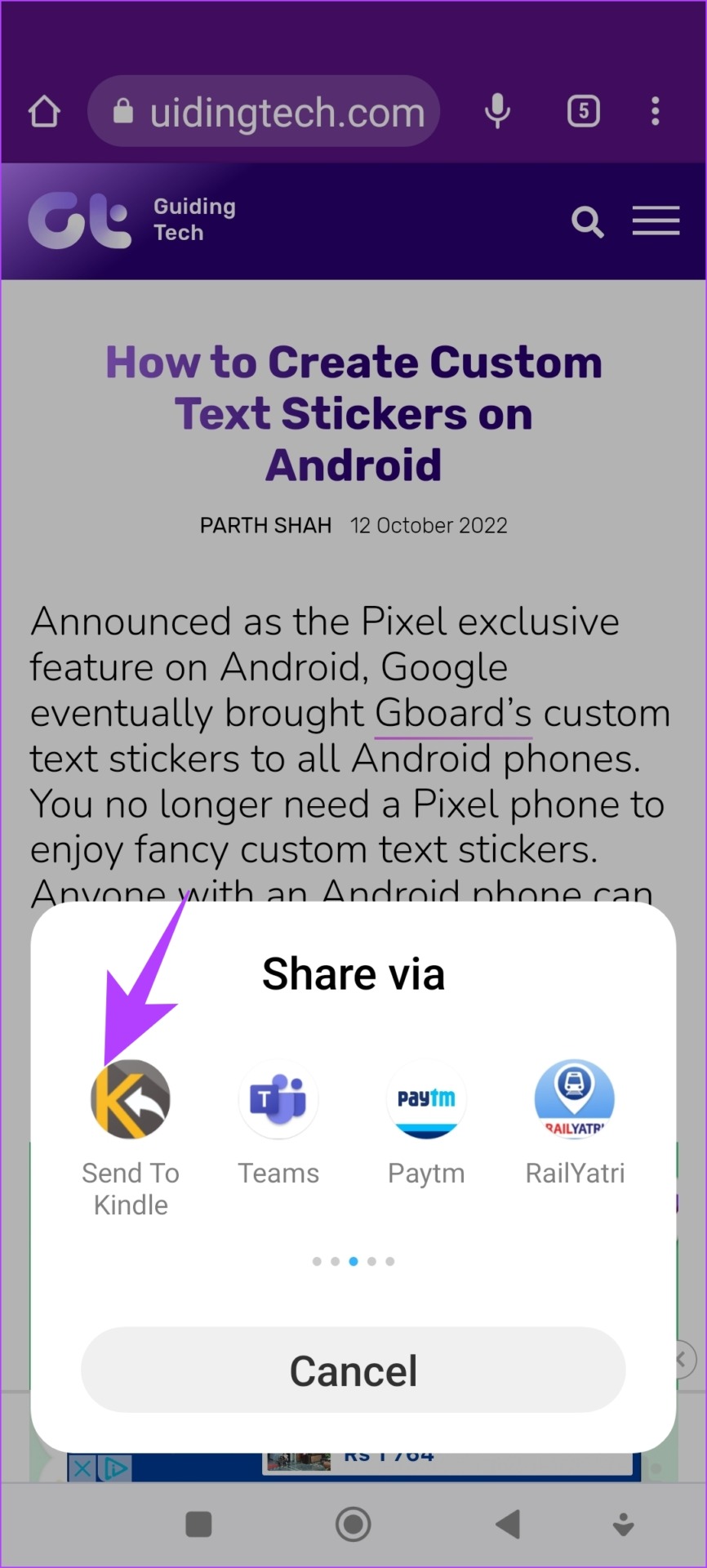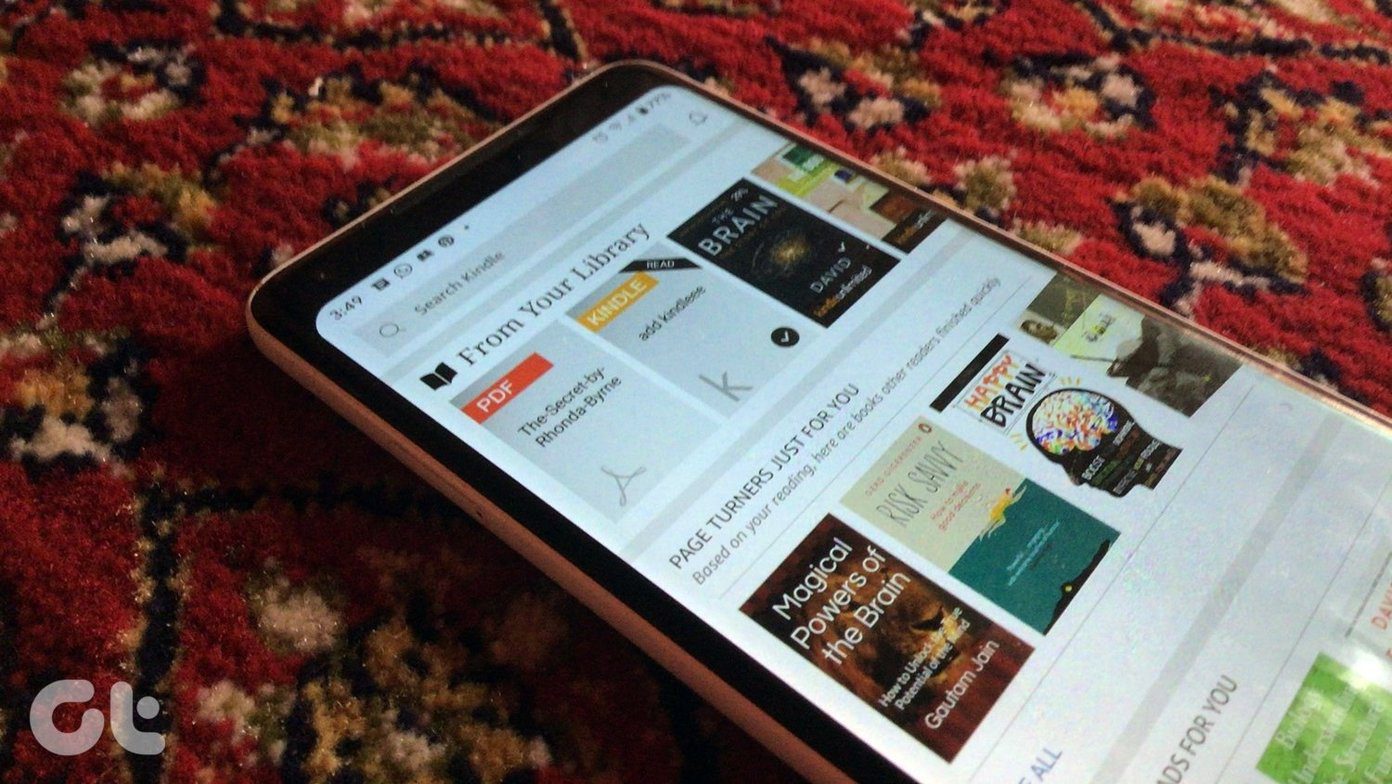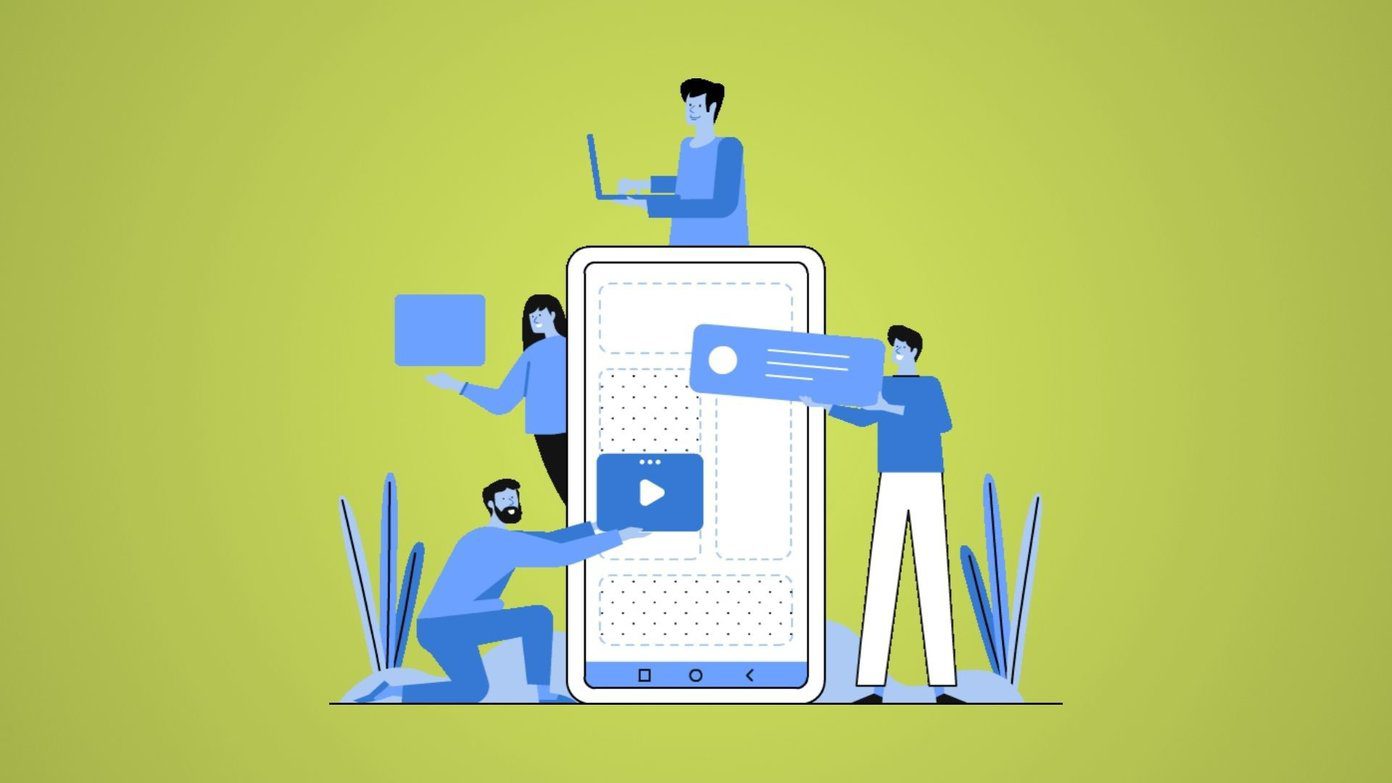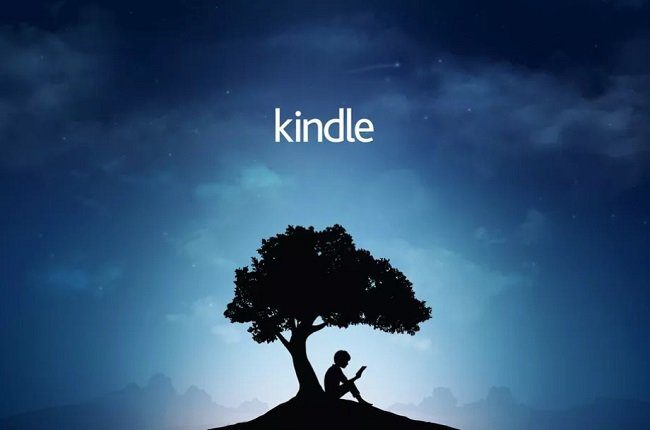Kindle supports a variety of document formats, and there are multiple ways to send them across from your laptop or your smartphone. However, there are a few prerequisites for doing this, all of which will be explained in detail in this article. But before that, let us take a look at the file extensions and formats that you can read on your Kindle.
What Formats Does a Kindle Reader Support
Here are the formats of documents a Kindle reader supports : These are all the file formats that can be read on a Kindle reader. Next, let us look into the different methods by which to send files to a Kindle reader.
How to Send Books and Other Documents to Kindle
1. Transfer Books to Kindle via USB
The easiest method is to use the Kindle reader as a plug-in USB device. Here’s how you can send ebooks, documents, and webpages to Kindle reader using this method. Step 1: Plug the Kindle reader into your laptop, via USB. Step 2: The Kindle reader will now be shown under ‘Devices and Drives’. Step 3: Now, you will find a folder called Documents inside the Kindle drive. Copy and paste the document you want to send to Kindle into this folder. However, there are some file formats that you cannot directly send to Kindle via USB. For example, you can only read .epub files when they are sent via email only. Therefore, you can use a tool called Calibre to quickly convert and send readable files on Kindle.
2. Use Calibre to Send Ebook to Kindle
Calibre is a good ebook management service, for both Windows and Mac. You can add, keep a track of, edit, and convert all Kindle file formats. Here’s how you can use Calibre to send documents to Kindle. Step 1: Download and Install Calibre onto your system. Download Calibre Step 2: Once you open Calibre, click on Add Books on the toolbar. Step 3: Next, browse and select the document. Step 4: Connect your Kindle device via USB. Step 5: Select the document in Calibre, and click on ‘Send to Device’ on the toolbar. If Kindle doesn’t support the selected document, you will get an option to convert it to a readable format. This is all you need to do, to send ebooks, documents, and webpages to Kindle reader. However, if you prefer to send documents wirelessly, you can send them via email. Read our next section to know more.
3. Send to Kindle Email
Here’s how you can send documents to Kindle via email. Firstly, let’s search and find the email of your Kindle. Step 2: Click on ‘Account & Lists’. Step 3: Select ‘Manage Your Content and Devices’. Step 4: Under the Devices tab, select Kindle. Step 5: Select your registered Kindle. Step 6: Now, you can see the email address of your Kindle reader. Copy the address. Step 7: Lastly, open your email service provider. Send an email to the address you just copied, with the attachment of the document you intend to send. Step 2: Select ‘Manage Your Content and Devices’. Step 3: In the Content tab, you will see a list of purchased books. Step 4: Select the book you want to send, and click on Deliver. Step 5: Now, click on the dropdown menu of Devices Selected. Step 6: Now, select your Kindle and click on Deliver. This is how you can send purchased ebooks to your Kindle device. Next, let us look into sending URLs and webpages from your smartphone to Kindle.
How to Send Webpages to Kindle Using a Third-Party App
Let’s say you are reading an interesting article on your phone, and you might want to read it later on your Kindle – you can quickly send the URL to it. This is possible by using third-party apps on iPhone and Android. Here’s how you can do it.
Share Webpages Using the Kinversion iPhone App
Step 1: Download the Kinversion app from the App Store. Download Kinversion Once you download the app, enter your Kindle email address. Step 3: Open the website that you want to share, and click on the Share icon. Step 3: Select more in the sharing options and select Kinversion. This is all you need to do to send the URL to your Kindle. However, if you are using an Android device, read the next section to send webpages to Kindle via Android.
Share Links on Android
Step 1: Download the ‘Send to Kindle’ app from Play Store. Download Send to Kindle Step 2: Open the app and select the ‘Emails configuration’ in the sidebar. Step 3: Enter and save your Kindle email. Step 4: Now, open the webpage that you want to share. Click on the three dots icon on the top right corner, and click on Share. Step 5: Lastly, select ‘Send to Kindle’ and the webpage will be present in the list of links in the app. Step 6: Click on the Email icon, wait for it to convert the URL to a readable file, and then enter your Kindle email address to send it across.
Happy Reading on Your Kindle Reader
Hence, this marks the end of this guide where we showed you five ways to send ebooks, documents, and webpages to Kindle reader. We hope this helped you load content on your device. However, always make sure that your document is safe to use, and is present in the right format. Happy reading! The above article may contain affiliate links which help support Guiding Tech. However, it does not affect our editorial integrity. The content remains unbiased and authentic.
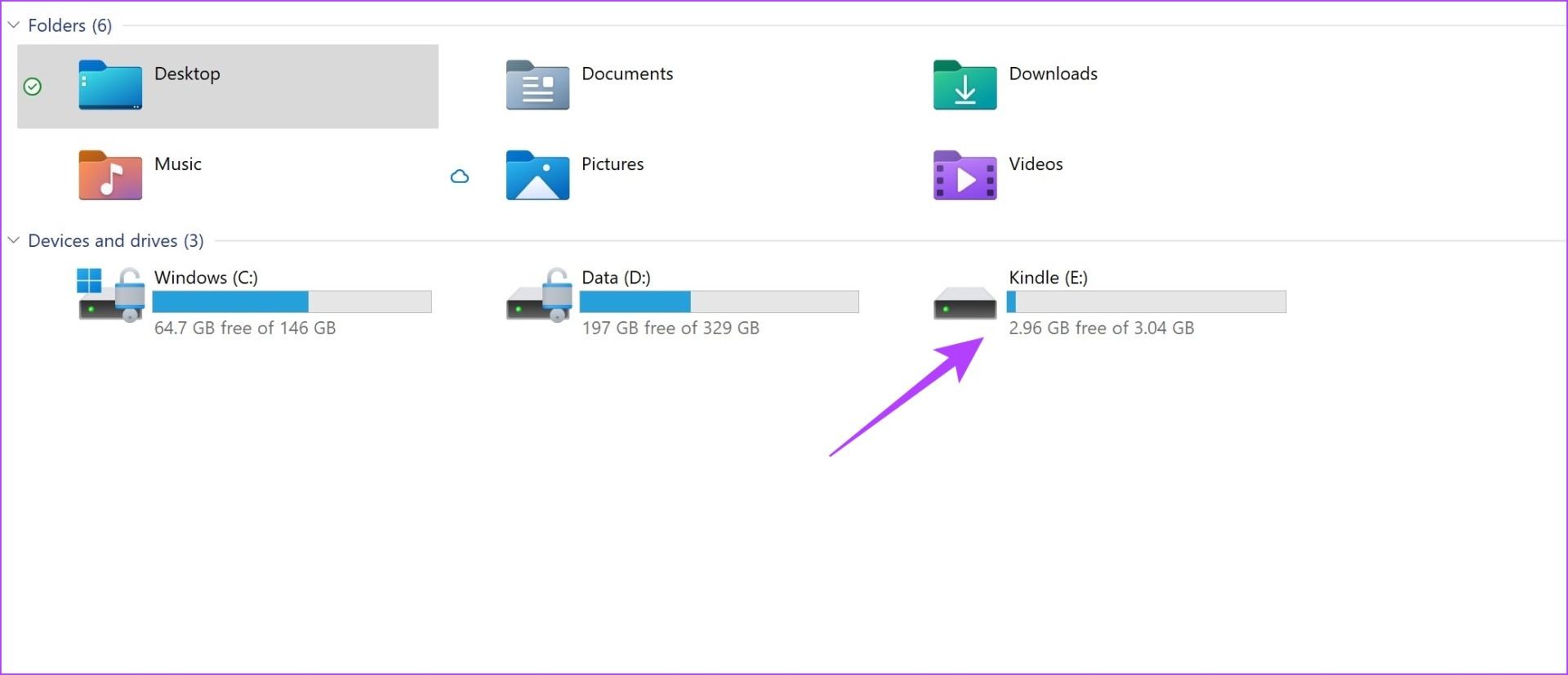


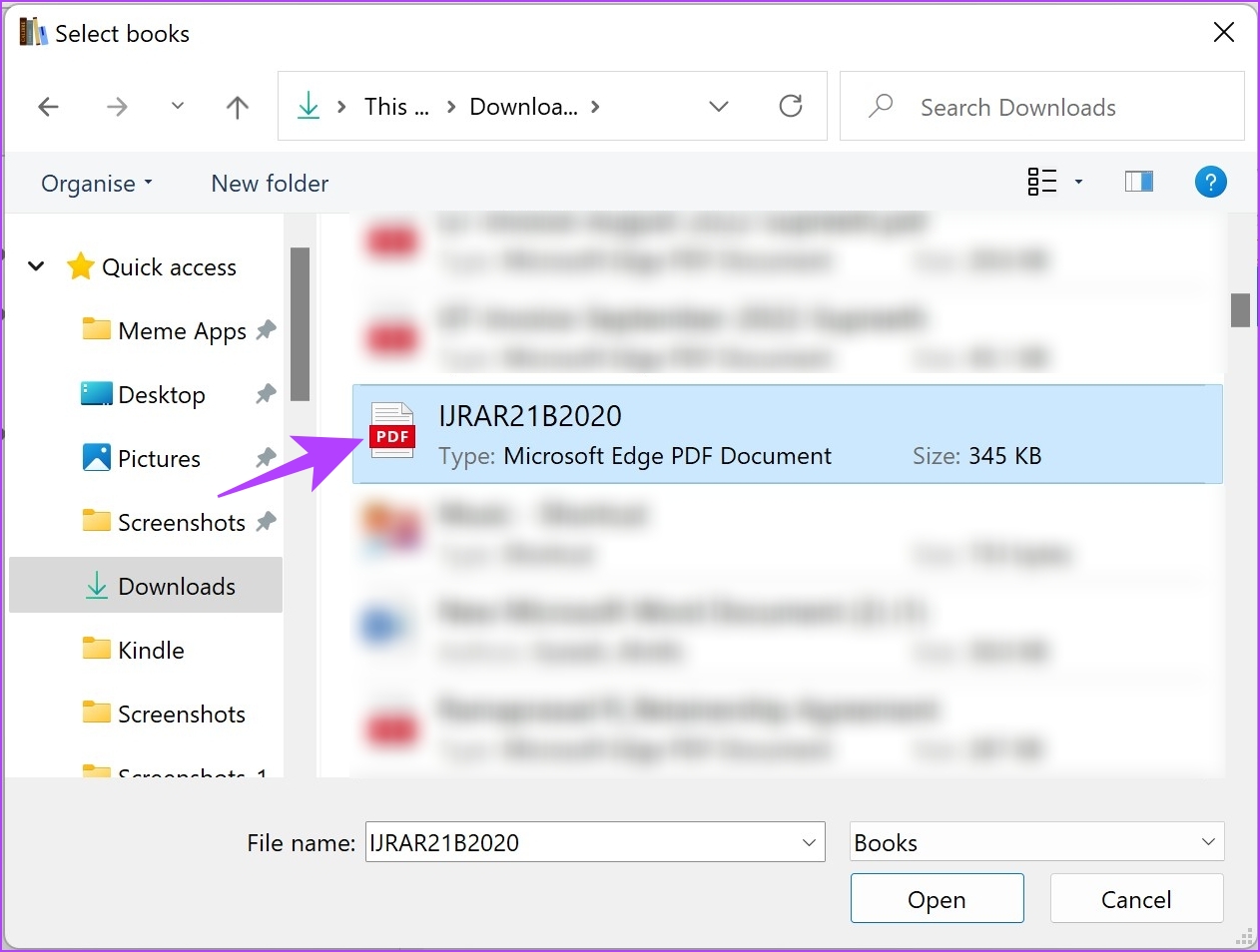
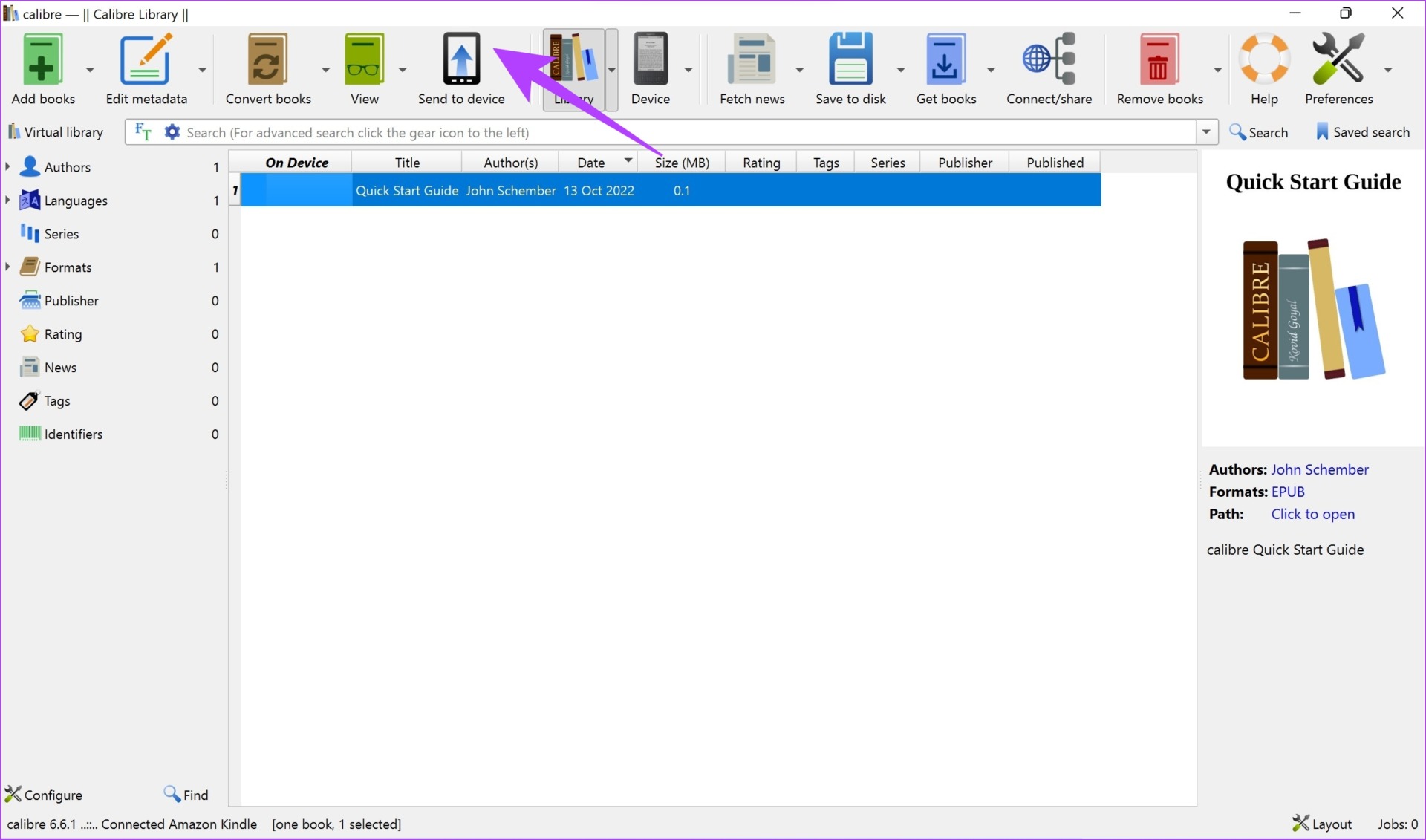



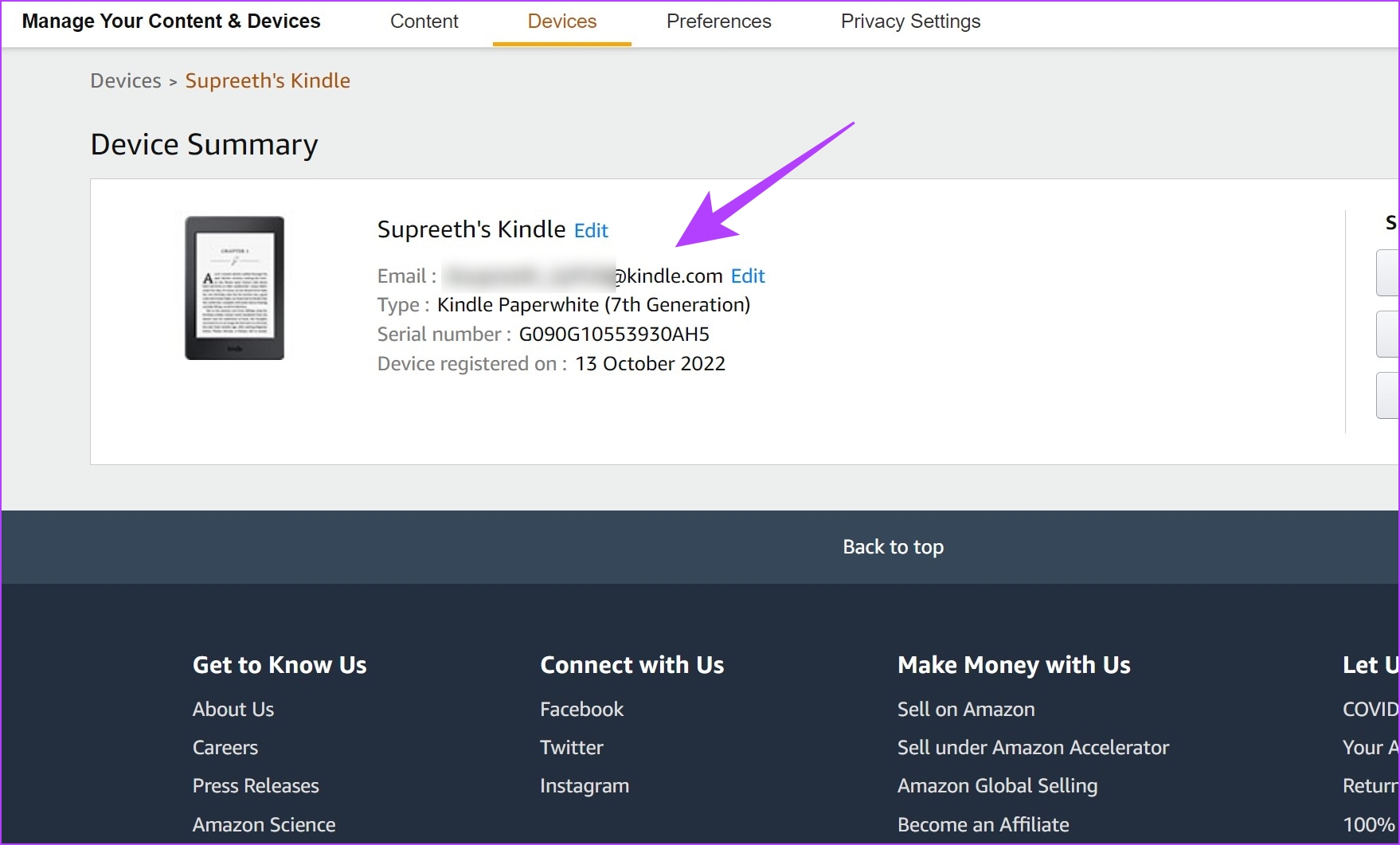






![]()