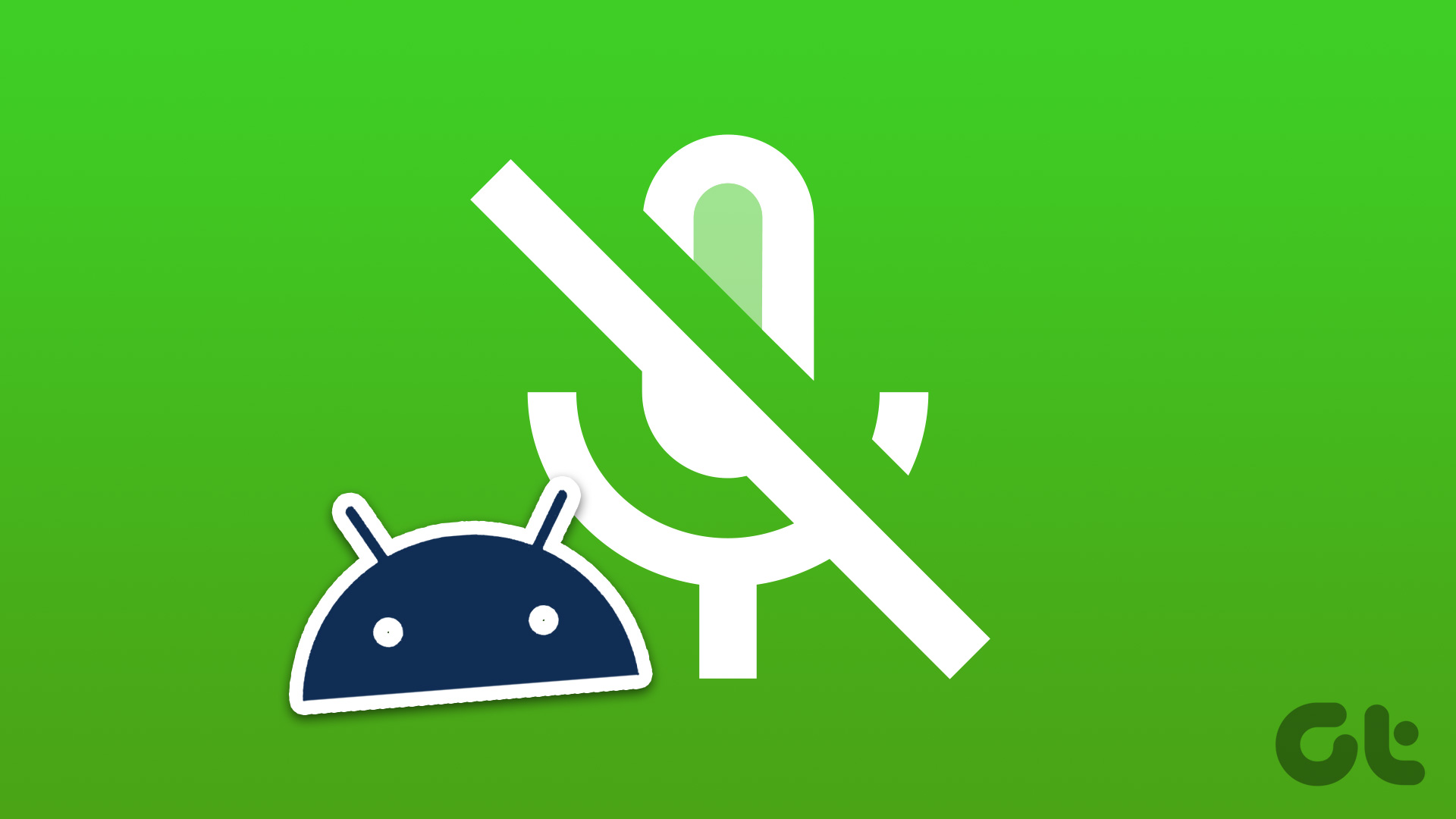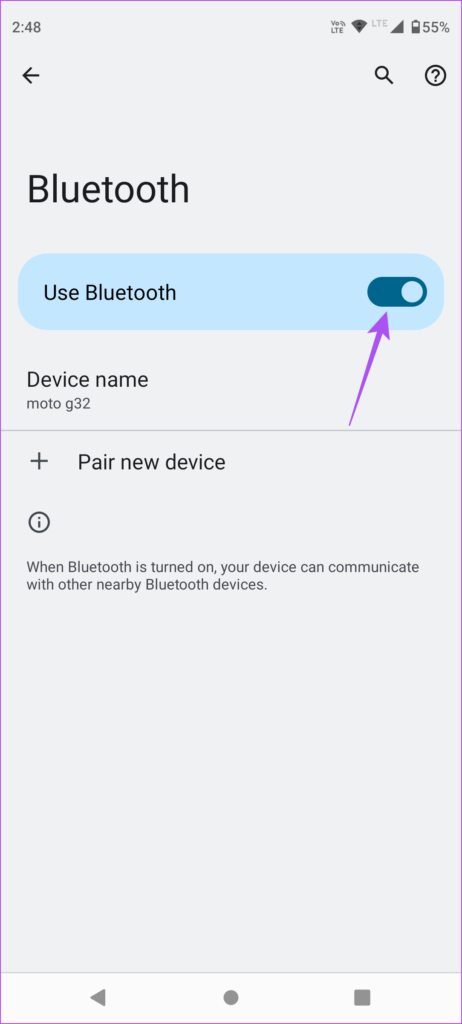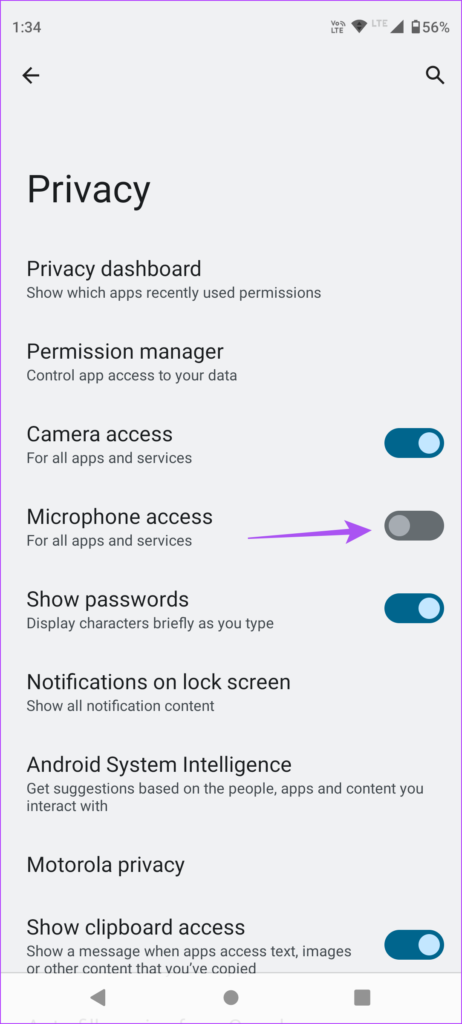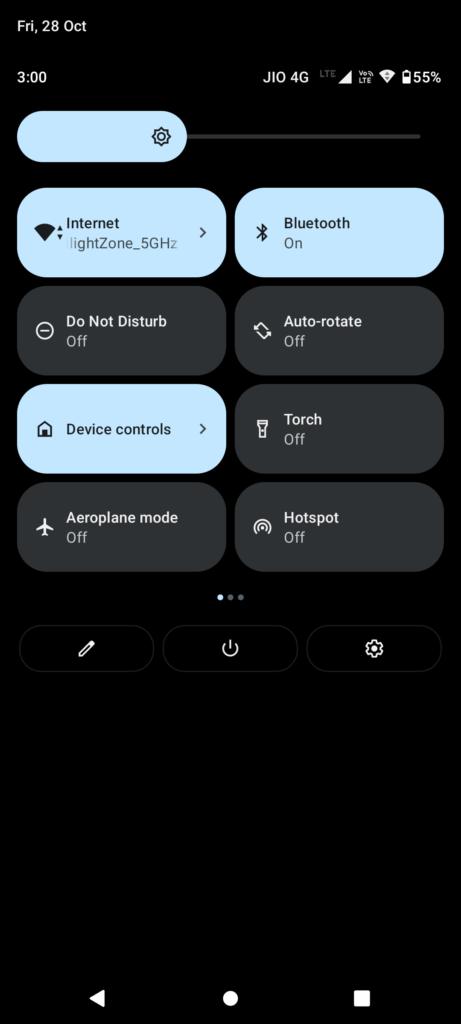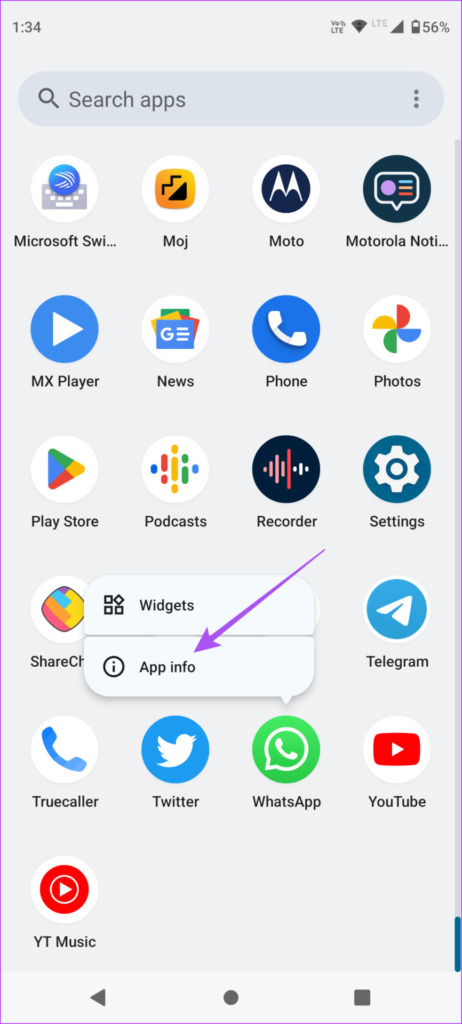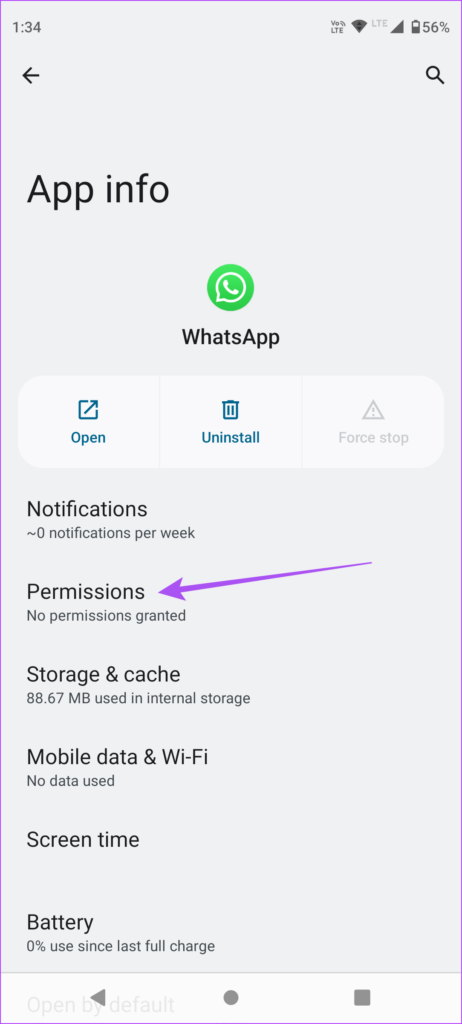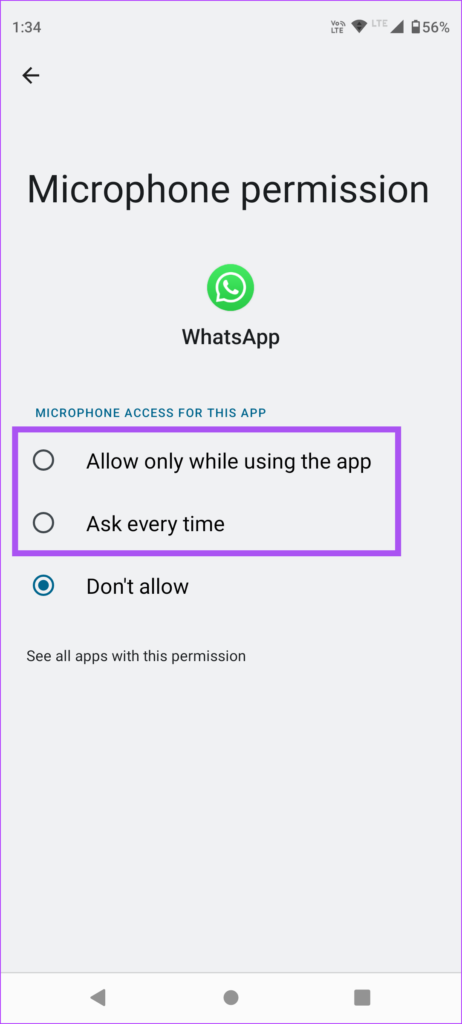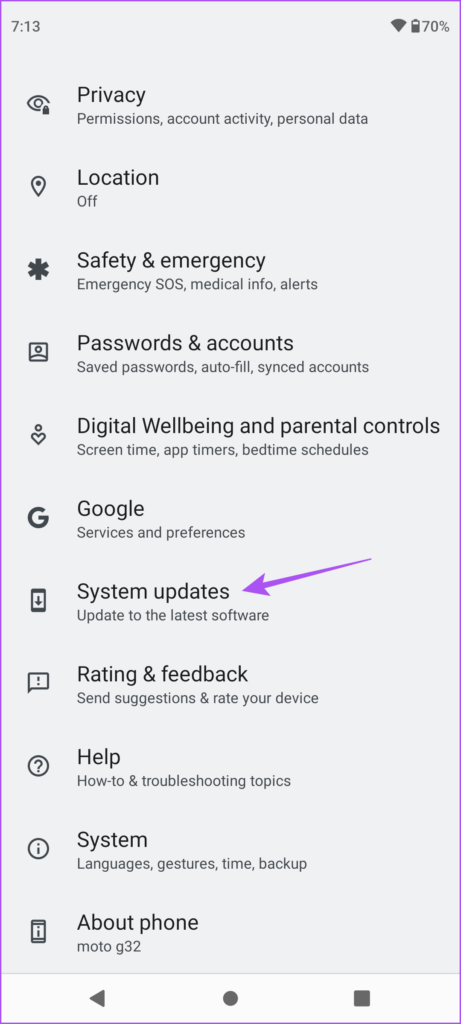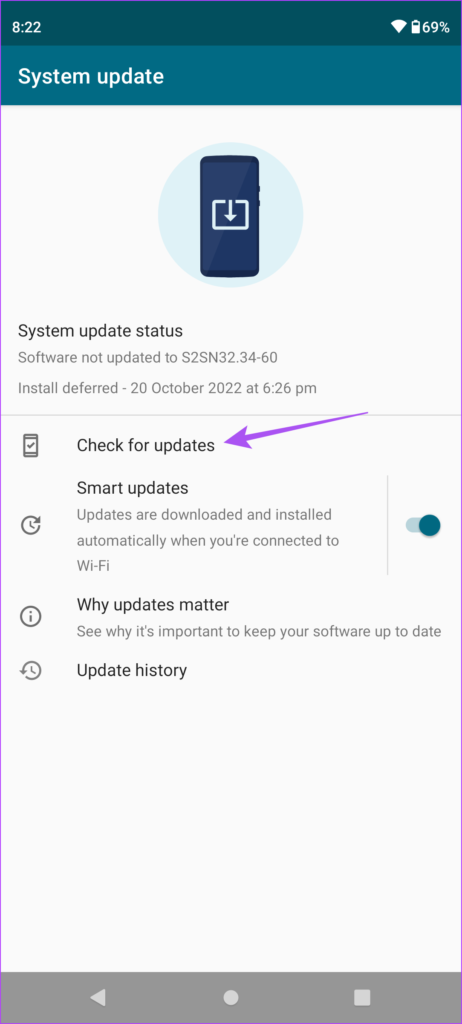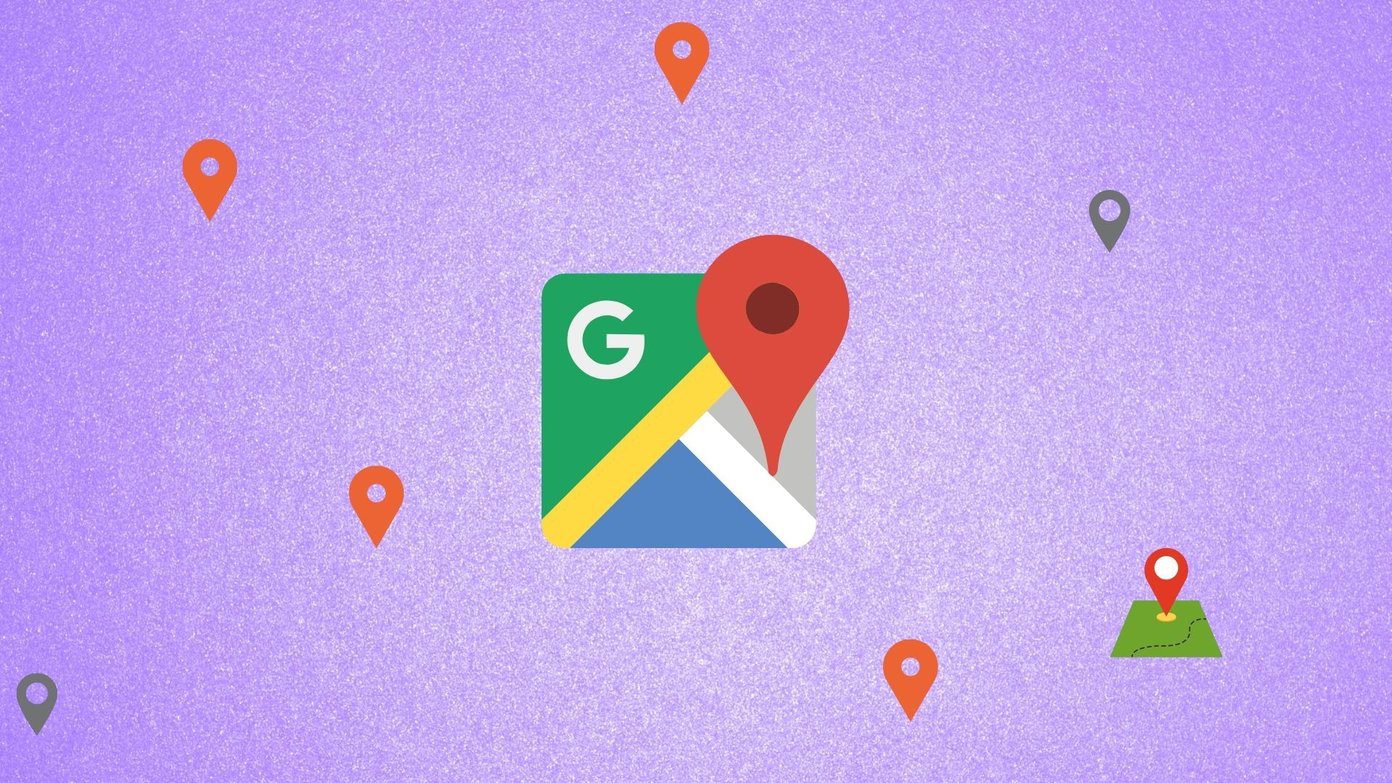Some users complained about the microphone not working properly on their Android phones. If you also face issues, here are some solutions that will help you to fix your microphone not working on Android.
1. Clean the Microphone
If the receiver is not able to listen to your voice during calls, the first solution that you should consider is cleaning the Microphone of your Android. The dust and debris inside the microphone can cause it to malfunction. You can use plastic floss or a soft-bristled brush to remove dirt from the microphone. After that try calling someone or record an audio clip to know if that helped.
2. Turn Off Bluetooth
If you have turned on the Bluetooth of your Android phone, you may have connected it to a Bluetooth device like your earphones or a smart speaker. In that case, you won’t be able to answer calls, record voice notes, or summon Google Assistant on your Android phone. Here’s how you can turn off Bluetooth. Step 1: Open the Settings app on your Android phone.
Step 2: Tap on Connected Devices.
Step 3: Tap on Connection Preferences.
Step 4: Select Bluetooth from the list of options.
Step 5: Tap the toggle on the top-right corner to disable Bluetooth.
Step 6: Close the Settings app and check if the problem is solved with the Microphone.
3. Check Microphone Access Settings
The Privacy settings in the recent updates prevents several apps from gaining unnecessary permissions on Android. You might have disabled microphone access for apps and services on your Android. Here’s how to check and enable the same. Step 1: Open Settings on your Android phone.
Step 2: Scroll down and tap on Privacy.
Step 3: Tap the toggle next to Microphone Access to enable it.
Close Settings and check if the problem is solved. Alternatively, here’s how you can enable Mic Access on your Android phone. Step 1: On the home screen of your Android phone, swipe down twice to reveal Quick Settings.
Step 2: Swipe left to reveal Mic access. Step 3; Tap on Mic access to enable it.
4. Check Microphone Access for the App
Apps like WhatsApp, Telegram, Instagram, and others require Microphone access for different functions. If the Microphone is not working for a particular app on your Android phone, here’s how you can check whether Microphone access has been allowed or not. Step 1: Long-press on the app icon on your Android phone. Let’s take the example of WhatsApp. Step 2: Tap the ‘i’ icon to open App Info.
Step 3: Tap on Permissions.
Step 4: Scroll down and tap on Microphone.
Step 5: Select ‘Ask Every Time’ or ‘Allow Only While Using the App.’
Step 6: Close the App Info menu and open that app to check if the Microphone is working.
5. Update Android Version
If none of the solutions have work for you, try updating the version of Android on your phone. A new update might solve the snags and glitches on your phone. Here’s how to check if your phone has a pending software update. Step 1: Open Settings on your Android phone.
Step 2: Scroll down and tap on System Updates.
Step 3: Tap on Check for Updates.
Step 4: If available, download and install the update. Wait for the installation to complete and your phone to restart. Then check if it helps to solve the microphone problem.
Fix Microphone Issues
The Microphone on your Android is essential to execute various functions required during your daily use. If you are facing any issues, these solutions will help you resolve them and get back to using the Microphone as and when required. One of the biggest use of a Microphone is activating Google Assistant. You need to bring your Android phone close and say “Ok Google.” If you cannot use this feature, you can refer to our post suggesting solutions to fix OK Google command not working on Android. The above article may contain affiliate links which help support Guiding Tech. However, it does not affect our editorial integrity. The content remains unbiased and authentic.