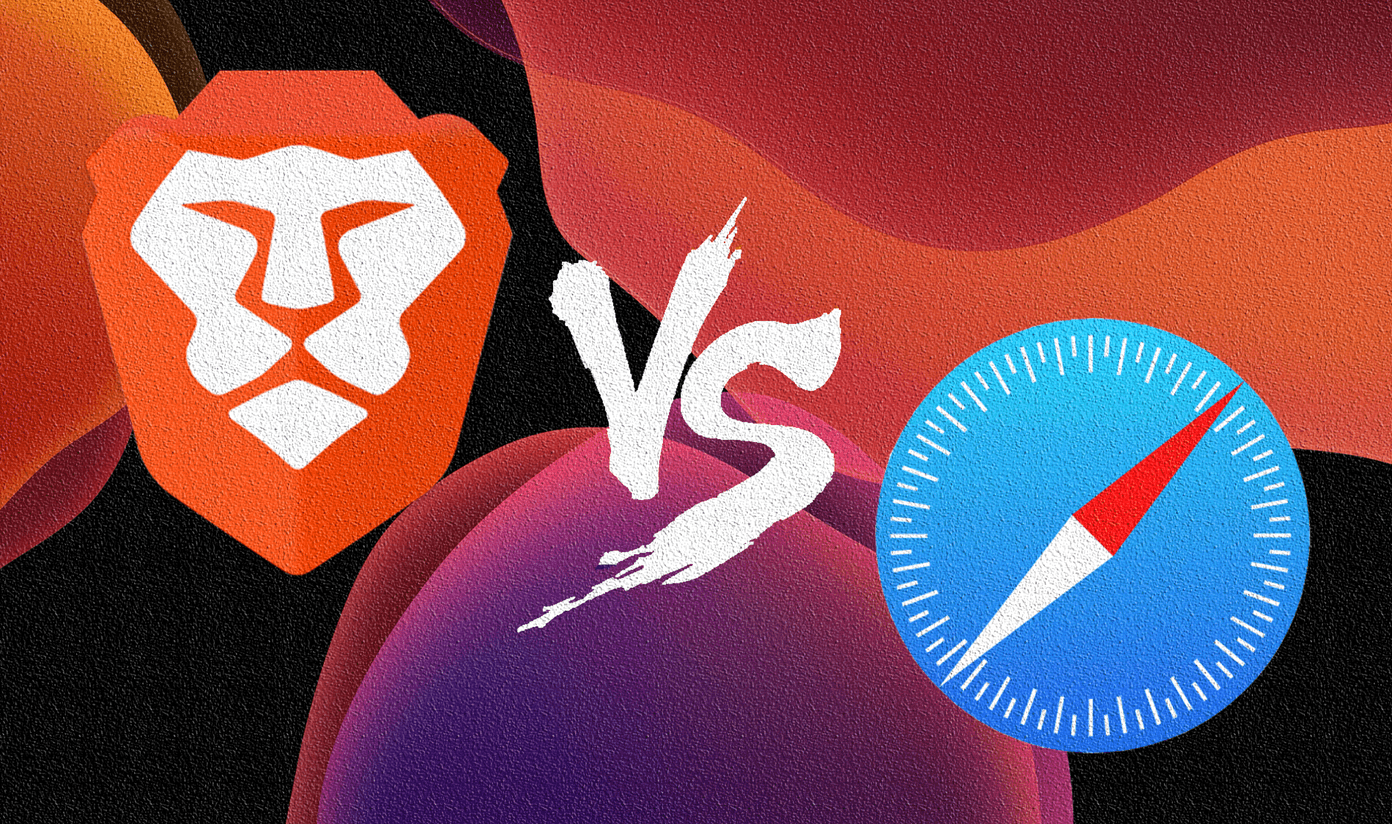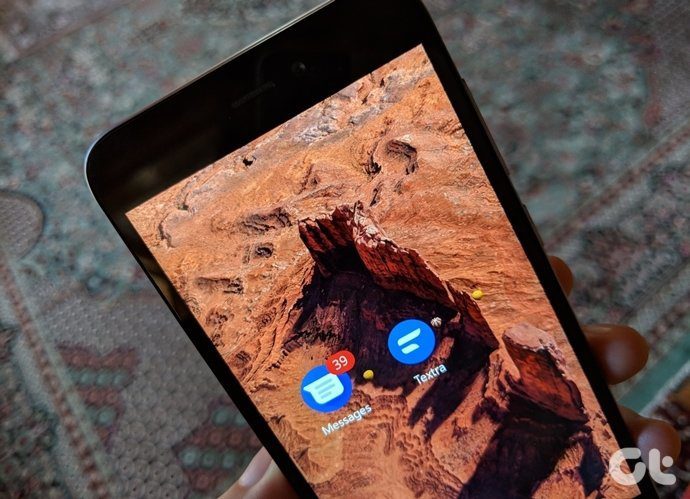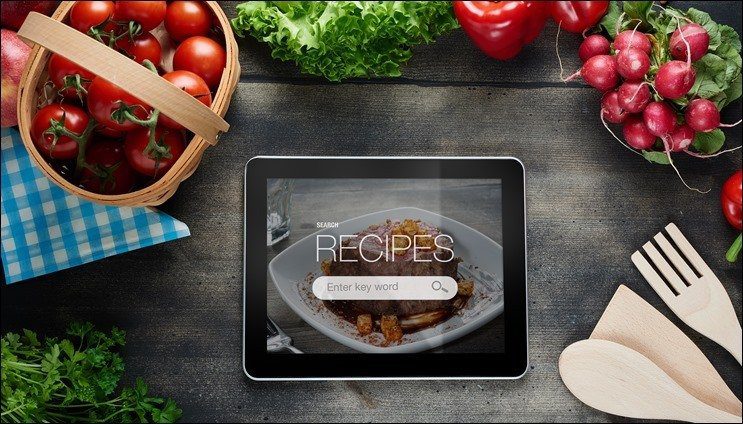Thankfully, there are a few handy infographics apps for Android which let you create captivating graphics right on your phone. The best part is that the app interfaces are simple and straightforward. And even if you do not have extensive design knowledge, you will be able to design templates and charts with ease. In this post, we have compiled a list of the best infographics apps for Android. Let’s get started.
1. Canva
Canva provides a simple and straightforward interface and gives plenty of options for designing an attractive infographic. It has an assorted list of stock images, font types, and elements to create visually attractive images. The best part is that the diverse fonts help you create images for both formal and informal occasions. At the same time, there are scores of pre-made templates, just in case you want to take the easy path. And the built-in library of cool elements and fonts makes it effortless to make something creative. The best part is that Canva comes with advanced control for the images and elements. Even on the Android app, you can arrange and modify the position of the elements, just like the web app. While there’s a slight learning curve involved initially, the going gets easier once you learn the process. Like most infographic-making tools, some of the images and elements are paid and watermarked. While you can opt for the pro version to access premium assets, you can also pay one-time for elements and stock photos. Download Canva
2. Desygner
Desygner has a similar look and feel. However, the feature that helps it stand apart is its intuitive interface. All the templates appear segregate clearly into categories. And this feature is a great time saver. The toolset is mostly similar to the ones in the above app and comes with several handy tools which let you go about your job with ease. Apart from the general infographics for social media, Desygner even lets you create and design posters, flyers, and even book covers. As you may have already guessed, it has a mixture of free and paid templates. However, Desygner is not without its limitations. Here, the objects library is not as diverse as Crello or Canva, limiting the app’s flexibility, especially if you want to create a template from scratch. It has integration with apps like Twitter, Instagram, and Facebook and lets you schedule your designs. Needless, to say you will have to upgrade to the paid version to taste this feature. Download Desygner
3. Crello
If you are looking to use an infographic app that is both simple to use and uncomplicated, you can’t go wrong with Crello. It comes with the usual bundle of features such as free templates, several font styles, and a mixture of free and stock images. But the feature that helps it stand apart is its easy interface. The cleverly-laid out interface makes it effortless to create infographics (or Instagram stories) even for first-timers. Just select an object, and the app will lay down all the related tools at the bottom. Like Canva, there is a massive library of free objects. And this eases the process of creating a quality infographic. After a project, you can also choose to save it in the app. You will need to log in using your Google account or Gmail. Crello is free to use, but if you want to take advantage of the stock images and templates, you’ll need to upgrade. The paid starter app will cost around $30 per quarter. Download Crello
4. Adobe Spark Post
When it comes to creating visually appealing graphics, another close competitor of Canva is Spark Post by Adobe. Like the one above, this Android app also opens several doors. You can select one of the pre-made templates to create an infographic, or you can create one from scratch. Using the app is easy and doesn’t need any prior design knowledge. You just need to weave your way through the various steps to create a temple. Like the one above, there is a mix of stock and free images and elements, though Canva gives you more accessible options. Nevertheless, the built-in elements are good enough to start. The highlight of Spark Post is that you can leave it up to the app to balance out the colors. It has neat color pallet features which balance the colors as per the palette you have picked. And this is a huge plus, especially if you are looking to create aesthetically pleasing images for social media. But at the end of the day, the apps feel a tad bit slow and don’t give the free-flowing experience. Download Adobe Spark Post
Hello, Creativity
All the above apps are easy to use, and the best part is that they do not need prior design knowledge to get you started. Sure, you will need a bit of time to experiment with different elements and objects to land the design you want. So, which one of these infographics apps will you use first? The above article may contain affiliate links which help support Guiding Tech. However, it does not affect our editorial integrity. The content remains unbiased and authentic.