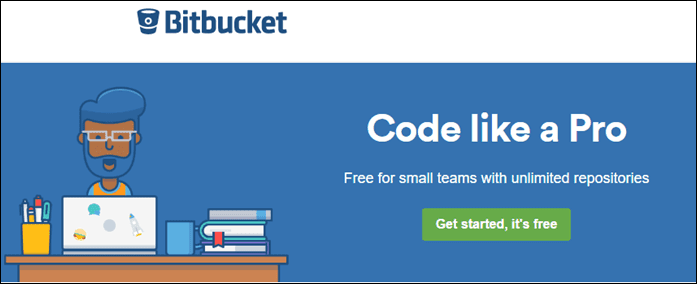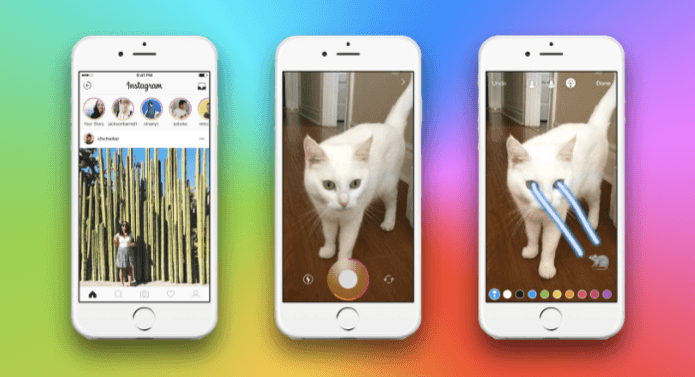While virtually every good app plugs into Dropbox, the app itself remains fairly primitive. It’s just a collection of files and folders that live on servers somewhere. And the only way to access it all is either the Dropbox folder on your PC, the website, or mobile apps. Navigating through the website is a mess; it could be a lot better. And luckily, for those who use Chrome, it can be. All you need to do is download the extensions listed below, connect to your Dropbox account, and you’ll feel like you’ve upgraded from the cloud to cloud 9. What these Chrome extensions allow you to do:
View your entire Dropbox file system in ChromeOne-click saving for any image to DropboxDownload any file directly to Dropbox
1. Browse Dropbox Folders With QuickDrop
QuickDrop solves the way you view Dropbox files in your browser. Clicking the extension button triggers a dropdown menu listing all your folders. To make things easier, the extension provides a set of Actions for files and folders. You can quickly copy the sharing link for a file or download it.
2. Ballloon – Save Images And Links To Dropbox
I’ve written about Ballloon, the simplest way to save images to cloud accounts when I wrote about its Google Drive integration. Ballloon also supports Dropbox. The way it works is, once activated, you’ll see a Dropbox and Google Drive icon every time you hover over an image. Just clicking on the Dropbox icon will send the image to a designated folder. Yup, it’s that easy. If you don’t want to see the icons every time, and it does get annoying after a while, tapping the L key three times enables/disables the icons. The extension also integrates with the right-click menu. So you can right-click a link and directly save it to Dropbox.
3. Download Anything To Dropbox With Download To Dropbox
The Download To Dropbox extension adds an Upload To Dropbox button to the right-click menu. And this works with images and any file that’s downloadable to your desktop. This means you can send song files, email attachments, PDF files, ebooks, wallpapers, etc, directly to Dropbox instead of first downloading files to your PC and then moving them to a Dropbox folder. I wish the extension allowed you to pick the destination for each file download but for what it’s worth, the extension does have an option to group downloads by site or date. So you can quickly access songs downloaded from Last.fm, ebooks from Project Gutenberg, or audiobooks from LibriVox. And of course you’re free to change the default download folder. The above article may contain affiliate links which help support Guiding Tech. However, it does not affect our editorial integrity. The content remains unbiased and authentic.