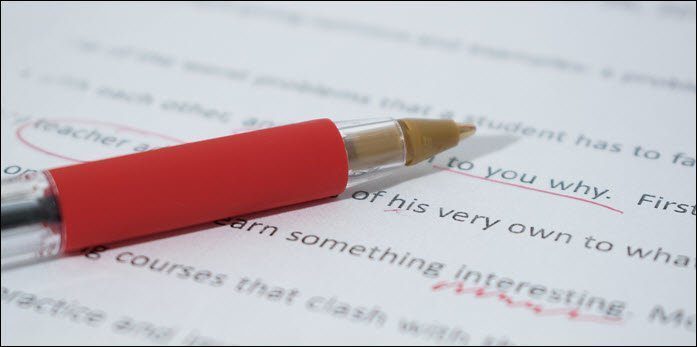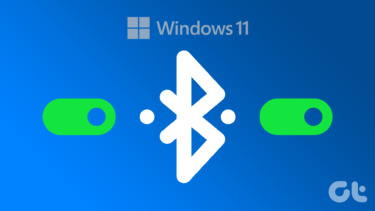Like Dropbox, Google Drive and the like, you have to move contents to the SkyDrive folder in order to sync them. And though you can continue using Live Mesh with Essentials 2011 suite, it has been discontinued with the latest 2012 version. Hence, we plan to discuss a solution as proposed by Jan Hannemann that lets you emulate a Mesh like behavior and sync folders to SkyDrive without moving them to the SkyDrive Directory. And while we are at it, we also discuss a cool tip towards the end for those who wouldn’t want to use this process due to some of its limitations. Here’s what you need to do. Step 1: Download the Sky ShellEx extension; either 32 bit version or 64 bit version as required by your machine’s compatibility. Here’s how to find out which one of those you have. Step 2: Unzip the contents of the downloaded file and run the application setup. Step 3: There’s no Step 3. You are done. Want to know what just happened? An option named Sync to SkyDrive just got added to the right-click context menu for your folders. So, now you can right-click on any folder on your machine and synchronize it to the cloud without having to move it manually to the designated directory. What the system actually does is that it creates a symbolic link to that folder and makes SkyDrive believe that the folder under sync is actually residing in its destination. You can discontinue the syncing process at any time by visiting the SkyDrive directory, right-clicking on the concerned folder and choosing Stop Sync to SkyDrive.
Limitations
Well, there are a few limitations to this extension. However, I feel we can take the good and live with these not-so-important features.
The Sync to SkyDrive option does not show on the context menu of a file.A synchronized folder does not show any image or icon to determine that it is already taken care of. The right-click menu still shows Sync to SkyDrive. So, in order to check you will have to visit the SkyDrive directory.
Bonus Tip – Add SkyDrive to Send-to Menu in Windows
If you are ok with SkyDrive’s default behavior and do not require such a workaround then we have something else that may interest you and help you in your day-to-day productivity. You would agree to the fact that all that you wish to sync has to be moved to the SkyDrive folder, right? This means, you either have to perform a drag and drop action or a copy paste sequence. To make the movement quick and easy, you can add SkyDrive’s location to the right click Send to menu. Does that not make moving files and folders to SkyDrive easier? It certainly does.
Conclusion
The Sky ShellEx extensions shared by Jan are simply awesome. Though you can create symbolic links manually, putting that effort for each request is kind of hectic. And then the right-click option also lures you to use it. Hope you find this useful. The above article may contain affiliate links which help support Guiding Tech. However, it does not affect our editorial integrity. The content remains unbiased and authentic.