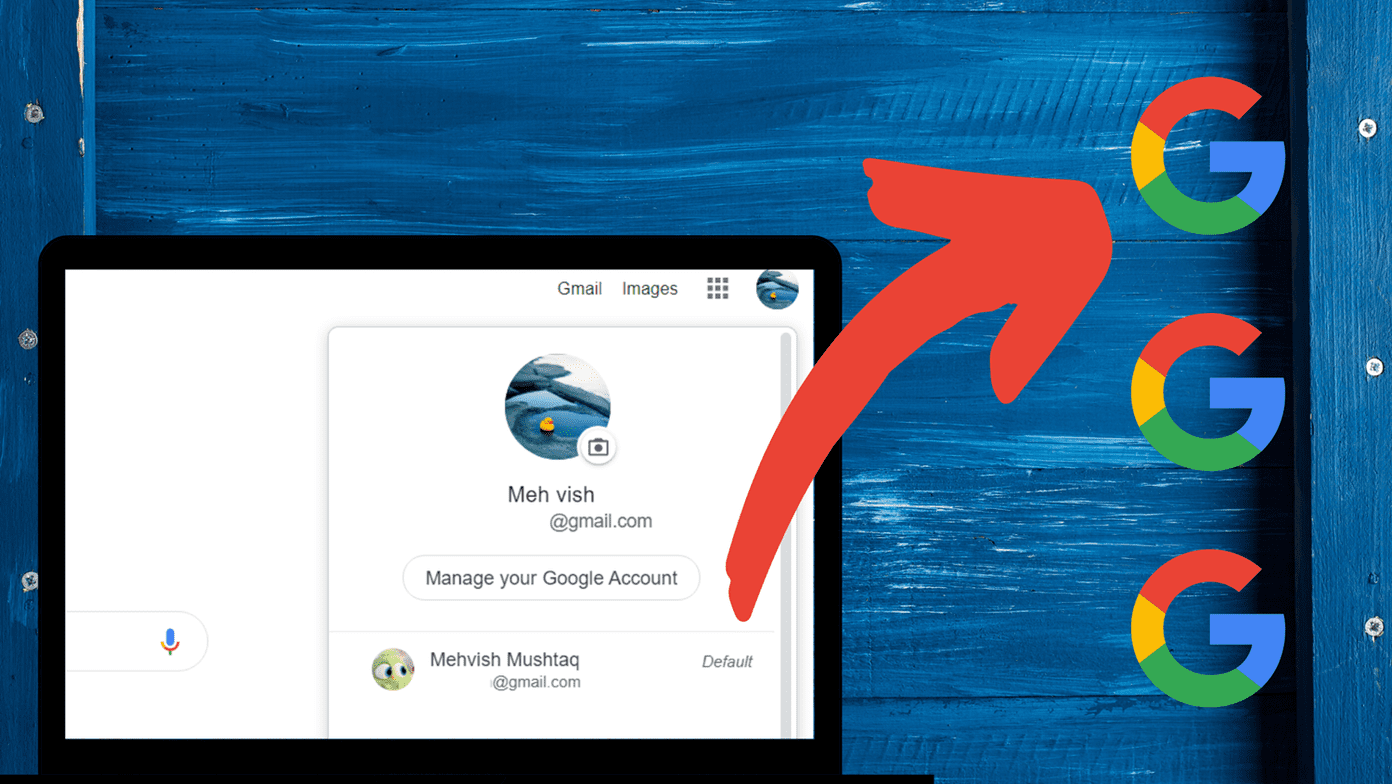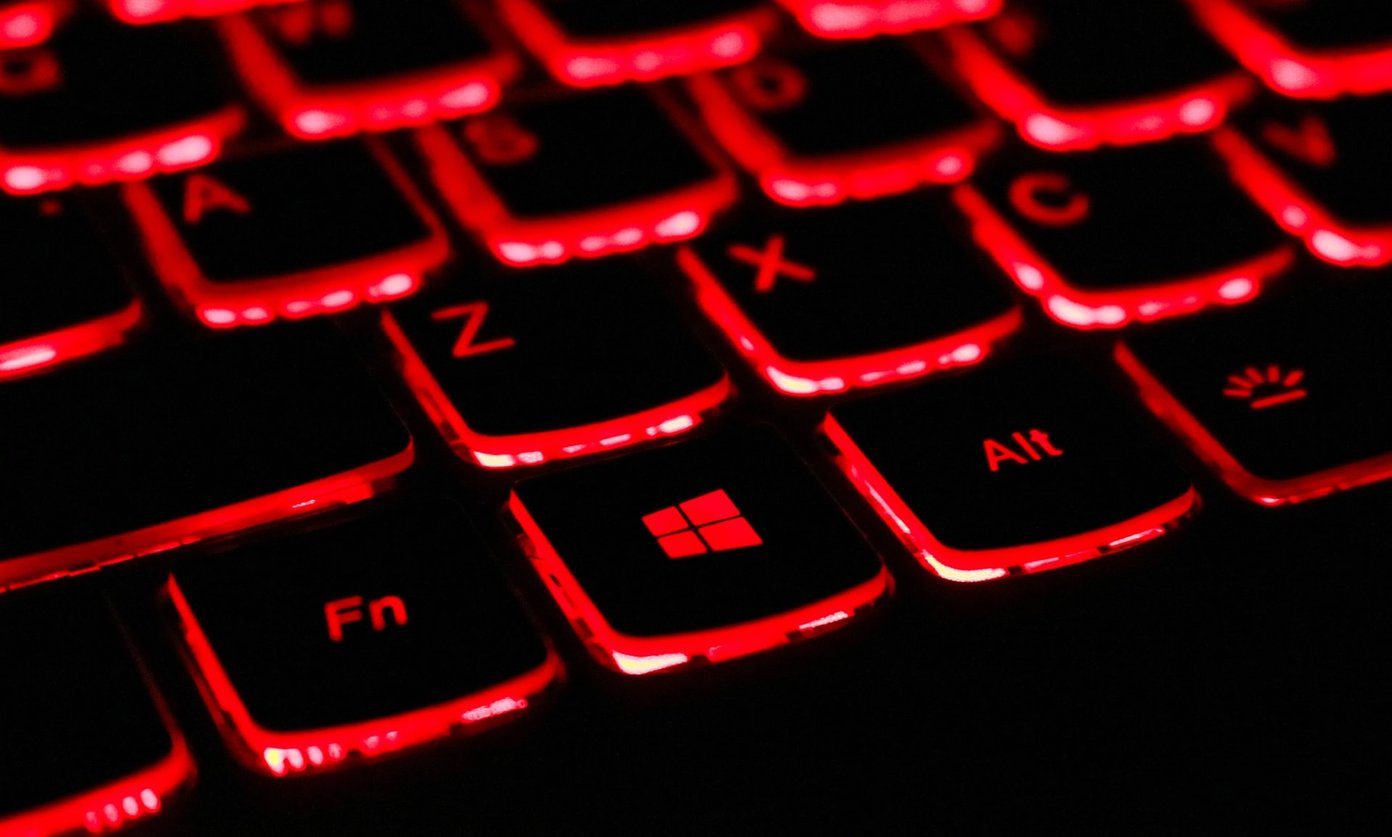Ideally, when you tap that Download icon next to an album or track, you expect Apple Music to oblige straightaway. However, both the iPhone and Android apps show an endless ‘spinning’ animation or nothing happens at all. If that sounds familiar, then it’s time to try out the fixes I have compiled below. Yes, even I have faced it several times and figured the working solutions for the same problem. Of course, I’m assuming that you have checked your mobile internet and Wi-Fi connection thoroughly. If not, try connecting to another Wi-Fi hotspot and return to this post if that fails.
Apple Music — iPhone
I want to start with the iPhone version of Apple Music since that’s a major originating source of most complaints. Make sure to go through the following fixes in order, and only perform the final fix as a last resort. I keep facing the very problem on Android, so if you are as well, then skip ahead to the next section.
1. Force-Quit Music App/Restart iPhone
Bugs, bugs, and bugs. Any app that’s been running continuously can display weird anomalies from time to time. Same goes for the Music app. If you’ve been using it for a while now, then it’s time to force-quit it and start afresh. To do that, swipe up and hold your finger from the bottom of the iPhone screen till the multitasking app cards are visible. Then lift your finger to bring up the app switcher on the newer iPhone models without a Home button. If your iPhone has a Home button, double-clicking it is another way to access it. Now, it’s just a matter of selecting the Music app card and swiping it upwards to force-quit it. After force-quitting the Music app, tap the Music icon on the Home screen to relaunch it. Now try downloading a song. You will be surprised at how effective force-quitting really is. If that fails, then force-quit the app and restart your iPhone. That should take care of any additional glitches plaguing your device. On iPhone X and newer models, hold down both the Volume Up and Power buttons to bring up the Slide to Power Off Prompt. On older devices, hold down the Power button. After restarting your iPhone, open the Music app and try to download a song or two. If the problem of not downloading songs persists, move to the rest of the fixes.
2. Enable Cellular Data
Are you trying to download songs in Apple Music using cellular data? Then check that you’ve enabled cellular downloads for the Music app. Even if you can browse through Apple Music on cellular data, or stream tracks without issue, there’s an additional setting that can restrict downloads. Step 1: Start by opening the Settings app. Next, scroll down, and then tap on Music. Step 2: Tap Cellular Data, and then turn on the switch next to Downloads. Make sure you check that the toggle next to Cellular Data at the top of the screen is on. Otherwise the toggle next to Downloads will appear greyed out.
3. Enable Automatic Downloads
Apple Music has an option that automatically downloads songs as soon as you add them to your library. If the problem keeps happening only with certain specific tracks or albums, then enabling this setting can help fix the issue. You can always turn this setting off if automatic downloads are a concern. To enable Automatic Downloads, tap Music within the Settings app. On the subsequent screen, turn on the switch next to Automatic Downloads. Head back into the Music app, and then remove the problematic album or track from your library. Search for it again, and then re-add it to your library. That would also initiate an automatic download of the album or track. To ensure that the item is downloaded, switch to the Library tab within the Music app, and then tap Downloaded Music.
4. Update iOS Software
The Music app is tightly integrated into iOS. If you haven’t updated iOS in a while, you should install the updates right away. Usually, the latest releases carry a ton of bug fixes that might help resolve this issue. To do that, open the Settings app, tap General, and then tap Software Update. If any new updates are available, download and install them.
5. Offload Apple Music
If the fixes above didn’t help resolve the issue, then it’s time to reinstall the Music app before proceeding any further. Rather than deleting the app entirely, iOS 11 or higher includes a neat feature called ‘app offloading.’ With this feature, you can retain all previously downloaded music tracks despite removing the app. Those songs will show up as soon as you reinstall the app. Step 1: Open the Settings app, and then tap General. Next, tap iPhone Storage. Step 2: Select Music, and then tap Offload App on the subsequent screen. Tap Offload App again to confirm. Step 3: Restart your iPhone. Next, tap the Music app icon on the Home screen. That should prompt iOS to reinstall the app. After that, check if the issue still persists.
6. Reset Network Settings
Since we have now gone through a number of fixes, it’s time to rule out the possibility of improperly configured network settings. To do that, you must reset the network settings on your iPhone. However, this procedure will cause your iPhone to forget all previously saved Wi-Fi networks and passwords, Bluetooth devices, and VPN settings. Yes, the cellular settings are also reset. However, they are reapplied automatically after the reset procedure. Step 1: On the Settings app, tap General. Next, tap Reset. Step 2: Tap Reset Network Settings, and then tap Reset Network Settings again to confirm. After resetting the network settings on your iPhone, either reconnect to any available hotspots or enable cellular data and check if Apple Music can download any albums or tracks without issues.
7. Toggle iCloud Music Library
Turning off iCloud Music Library, and then switching it back on is another viable fix that can help resolve issues with stuck Apple Music downloads. However, there’s a downside to doing that. Any songs that you’ve managed to download previously will be removed. Which means that you will have to re-download everything again from scratch. Only do this if the fixes above failed to work. Step 1: On the Settings app, tap Music. Next, turn off the toggle next to iCloud Music Library. On iOS 13 and later, this option is labeled as ‘Sync Library.’ Tap Turn Off to confirm. Step 2: Restart your iPhone. After that, revisit the screen above, and then re-enabled iCloud Music Library. Afterward, confirm if downloads are working again. That’s about it for Apple Music on the iPhone. Next, we take care of the Android version of Apple Music.
Apple Music — Android
Apple Music on Android is downright terrible. It’s slow, sluggish, fails to load album artwork … I can rant all day! To make things worse, it often fails to download songs for offline listening as well. The fixes for the Android version is mostly the same as on iOS, except for a few. Let’s get started.
1. Force-Quit Apple Music/Restart Phone
On Android, force-quitting Apple Music once every while can work wonders at resolving issues with stuck downloads. Bring up the app switcher by tapping the Overview icon on the navigation bar. To force-quit Apple Music, either swipe the app card to the left or the right, or tap the ‘X’-shaped symbol (if available). Afterward, relaunch the app, and then try downloading a track. You should also consider restarting your phone if that fails. On most Android devices, it’s simply a matter of holding down the Power button for a few seconds to bring up the Power Off or Restart prompts.
2. Enable Cellular Data
If you are using the Apple Music app on cellular data, make sure that cellular downloads are allowed. You can’t download any songs otherwise. Step 1: On the Apple Music app, tap the vertical ellipsis icon (three-dotted) to the upper-right corner of the screen. On the menu that shows up, tap Settings. Step 2: On the Settings screen, tap Mobile Data, and then turn on the switch next to Downloads. If the Downloads option looks grayed out, enable Use Mobile Data at the top of the screen.
3. Clear Cache
Android provides the means to clear the cache of an an application directly. Often, flushing out the accumulated junk of weeks or months of using the Apple Music app can work in your favor. This process differs slightly for each type of Android device, but you should be able to figure things out using the steps below. Step 1: Open the Settings app on your Android device. Tap Apps & Notifications, and then tap Apps. Step 2: Tap Apple Music, and then tap Storage. Step 3: Tap Clear Cache. That should do the trick. Open Apple Music, and then try downloading a song. Most likely, it should work now.
4. Update Apple Music App
An outdated Apple Music app can present all sorts of issues. You must make sure to update the app regularly. To do that, head into the Google Play Store, and then perform a search for Apple Music. Visit the page for Apple Music, and tap Update if you see an available update.
5. Reset Network Settings
If Apple Music still doesn’t download your songs, it’s time to perform a network settings reset. Android devices have the option to do this listed in differing locations, but opening the Settings app, and then typing in ‘reset’ into the search bar will often reveal the option straightaway. Resetting network settings will delete saved Wi-Fi passwords, Bluetooth connections, VPNs, etc. For more details about resetting network settings on Android, please check out this explainer.
6. Reinstall app
Since the fixes above failed to resolve the issue, it’s time to reinstall Apple Music. However, this process will also remove all of your previously downloaded songs. Only do this if the fixes above failed to work. To remove Apple Music, simply press and hold the Apple Music icon down on the Home screen of your device. Next, drag it over to the trash bin (which often shows up to the top of the screen) and release. Afterward, restart your phone, and then head into the Google Play Store to reinstall Apple Music. Once you have the app up and running again, sign in and perform a download. It should likely work.
Time to Chill
So, did you get Apple Music to download your songs? If so, then congrats. Time to chill out. Downloads are really essential for great user experience, and I really hope that Apple would take the time to iron out some of these bugs that continue to hamper the song downloads functionality often. Perhaps with Apple’s recent shift towards services, these issues may take prominence on their to-do list. But we will have to wait and watch after iOS 13 rolls out. Next up: Don’t have anything worthwhile to listen to in Apple Music? Here are 5 awesome tips that you can use to discover new music. The above article may contain affiliate links which help support Guiding Tech. However, it does not affect our editorial integrity. The content remains unbiased and authentic.