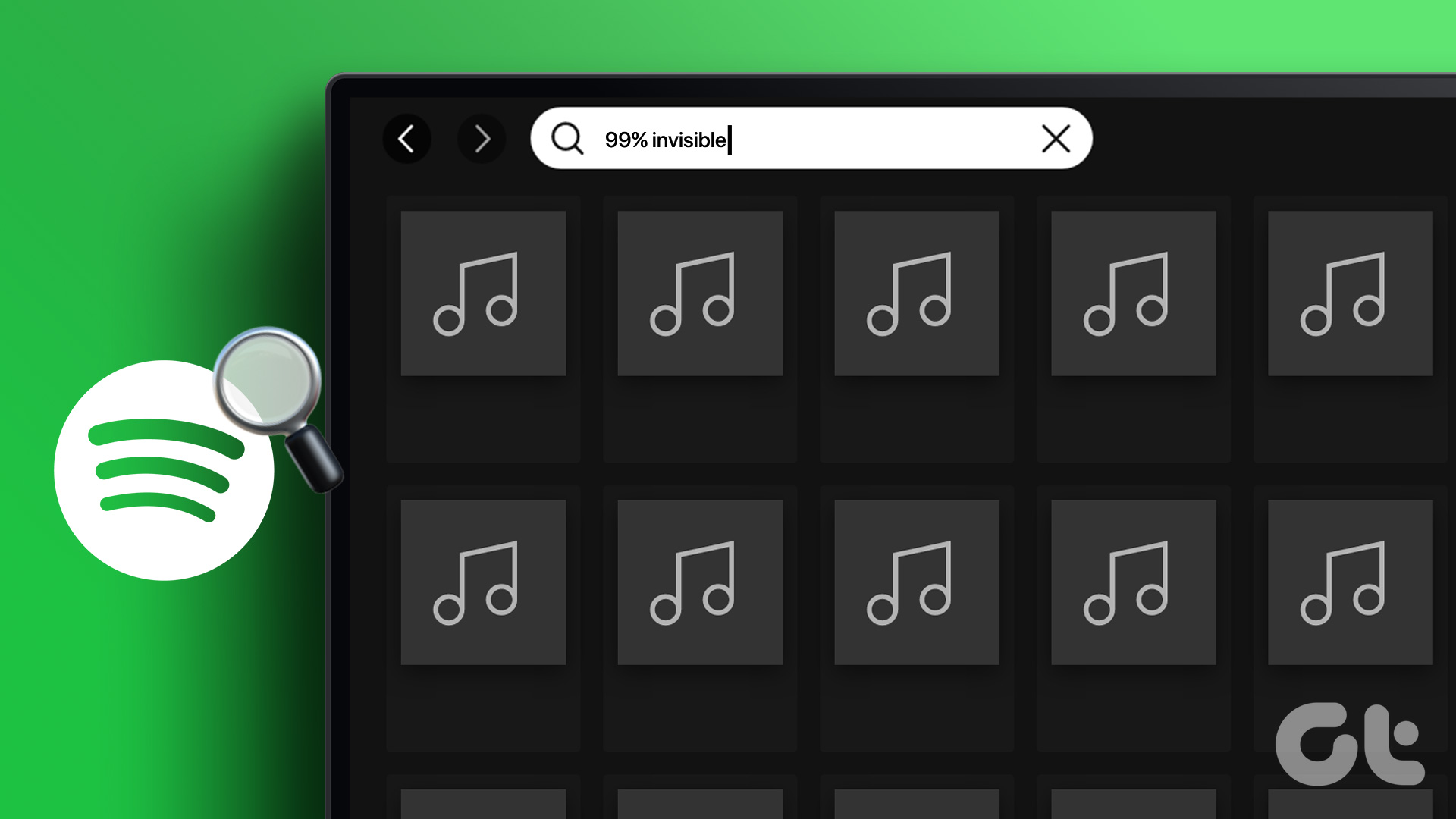Windows users have reported issues like podcast queue not loading, playback error, app crashing mid-playback, etc. In line with this, if you’re facing a similar problem with podcasts, follow the listed fixes. Tip: Before starting, make sure the selected podcast is available in your country. To do that, simply change your country/region settings and try playing the podcast again.
1. Restart Windows Device
Restarting your Windows device can help in fixing app errors by clearing device memory, doing away with temporary files, and restarting apps. So, follow the below steps to restart your device. Step 1: Go to Start. Step 2: Click on the Power button. Step 3: Now click on Restart. Your Windows device will now restart.
2. Turn off the Power Saving Mode System-Wide
Windows power settings often restrict app usage to conserve battery life. This can sometimes make the apps unable to carry out certain functions. Here’s how you can turn off power saving mode to fix this. Step 1: Click on search and type Control Panel. Open Control Panel from the options. Step 2: Go to Hardware and Sound. Step 3: From the Power Options menu, click on ‘Choose a power plan’. Step 4: Here, change the power plan to Balanced (recommended). Power saving mode will now turn off system-wide and hopefully,
3. Check Windows Device’s Wi-Fi Connection
Streaming any Spotify content, be it music or podcast, requires your device to have a stable Wi-Fi connection. If your network connection is slow or not connecting properly, it can lead to disruption in using Spotify. Here’s how you can fix this by connecting to your desired Wi-Fi connection. Step 1: Click on the Wi-Fi icon in the Windows taskbar to open Wi-Fi Settings. Step 2: Connect to the desired Wi-Fi network. Tip: You can also check out this article to view your Wi-Fi connection’s signal strength. If you still have trouble playing podcasts on your device, follow the next method.
4. Turn Off Metered Connection Settings
To make sure your device’s data usage is within the limit, the metered connection setting can, in turn, throttle data speeds. This might lead to podcasts not working on Spotify. Here’s how you can fix that by turning off the metered connection setting for your Wi-Fi. Step 1: Go to search and type Settings. Then, open the Settings app. Step 2: Go to Network & internet and click on Wi-Fi. Step 3: Now, click on Wi-Fi properties. Step 4: Go down and turn the toggle off for Metered connection. Metered connection setting for Wi-Fi will now be turned off for your device.
5. Turn off Background Usage Restrictions for Spotify
Background usage restrictions might stop Spotify from performing in the background, which can lead to the app not functioning properly. Here’s how you can fix that by turning off background usage restrictions for the Spotify app. Step 1: Click on search, type Settings, and open the Settings app. Step 2: Go to Apps from the sidebar and click on Installed apps. Step 3: Now, scroll down to Spotify and click on the three-dot icon. Step 4: Select Advanced options. Step 5: Go to the ‘Background apps permissions’ setting and select Always from the drop-down menu. Now, all background usage restrictions for the Spotify app will be turned off.
6. Turn off Any Existing VPN Services
VPN services might restrict data speeds, causing problems in loading Spotify podcasts. It can even restrict region-specific content from playing. So, disconnecting the VPN app might help in fixing Spotify podcasts not playing on Windows. To do this, simply go to your VPN app and click on Disconnect. Once this is done, VPN services for your Windows device will be turned off.
7. Check for Updates for the Spotify Windows App
Installing the latest Spotify app updates can help in solving any issues arising from application bugs or incompatibility issues with your device. Follow these steps to check if an update is currently available for the Spotify app. Step 1: Click on search and type Microsoft Store. Then, from the results open Microsoft Store. Step 2: In the search bar, type Spotify and open the Spotify app. Step 3: Scroll down and check if an update is available. Note: If available, download the update and wait for the Spotify Windows app to restart. The latest app updates will now be installed.
8. Log Out and Log in to Spotify
Logging out and then logging in to any app helps in solving minor issues and help improve app functions. You can refer to our guide explaining more about how to log out of Spotify on your desktop. Once done, simply open the Spotify app and log back in again.
9. Clear Cache for the Spotify App
Apps tend to collect cache to optimize performance and decrease loading time. However, the bad or corrupt cache can lead to issues with performance like the Spotify app not loading or podcast not working. Here’s how you can fix that by clearing the cache for the Spotify desktop app. Step 1: Go to search and type Spotify. Then, open the Spotify app. Step 2: Click on the profile icon and go to Settings. Step 3: Go down and under Storage, click on Clear cache. Step 4: Click on Clear cache again to confirm. The cache for the Spotify app will now be cleared. You can also check out our guide explaining more about clearing cache on Spotify and why it takes up so much space on your device.
10. Re-Install Spotify App on Windows
Uninstalling the Spotify Windows app and then installing a clean version of it might help in fixing any incorrect settings or bugs. Here’s how to do it. Step 1: Open search, type Settings, and open the Settings app. Step 2: Go to Apps and click on Installed apps. Step 3: Now, scroll down to Spotify and click on the menu options. Step 4: Here, click on Uninstall. Step 5: Again, click on Uninstall. Spotify app for Windows will now uninstall from your device. Step 6: Once completed, simply reinstall the app using any of the links below and sign in again. Download Spotify Windows App from Web Download Spotify App from Microsoft Store
11. Play Spotify Podcast on a Different Device
If the Spotify podcast is still not working properly on your Windows device, try playing the same podcast on a different device to check whether it is only your device that is unable to play the podcast or there’s some other issue. If the podcast successfully plays on a different Windows device, proceed with the step below.
12. Contact Spotify Support
If after going through all the above-mentioned troubleshooting steps, problems with Spotify podcasts persist, you can also get in touch with Spotify Support. In the forum section, post your problems, look at other community posts, and interact with experts for any Spotify-related problem or query.
Listen on the Go
Spotify has been at the forefront of the podcast revolution, giving its users access to a wide variety of content. However, app issues can be equally frustrating. And so, to give you that uninterrupted listening experience, this article explored 12 easy fixes for Spotify podcasts not working on the Windows app. Happy listening!