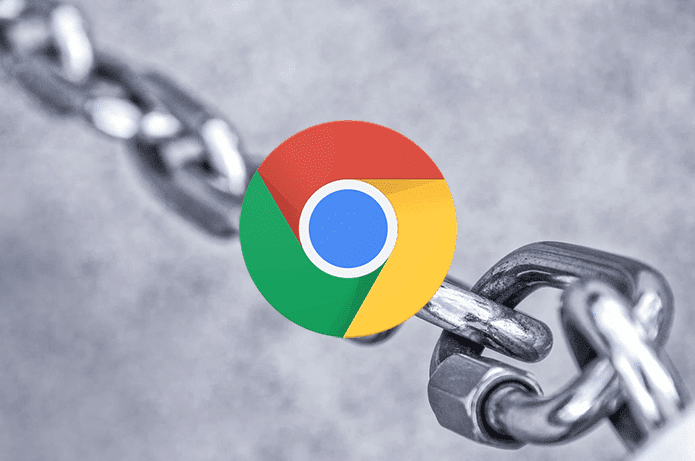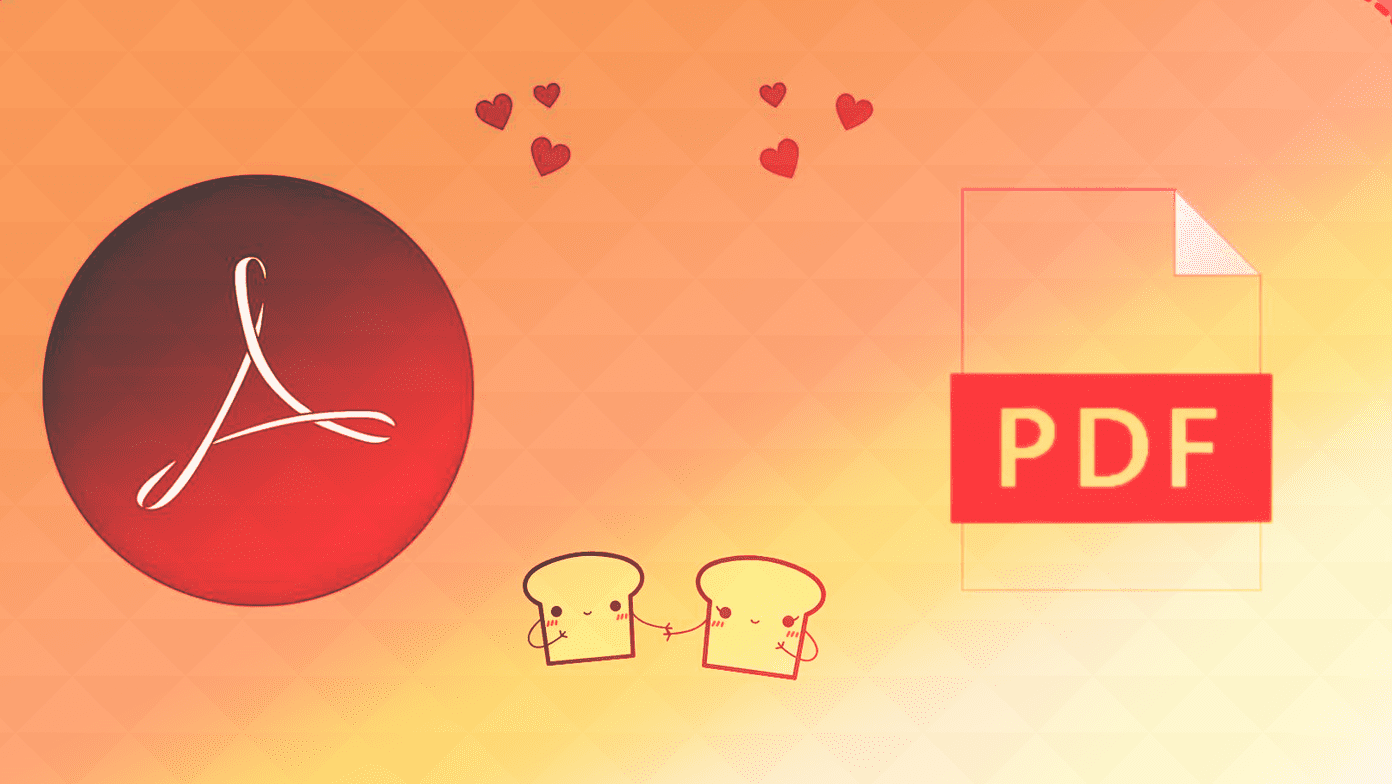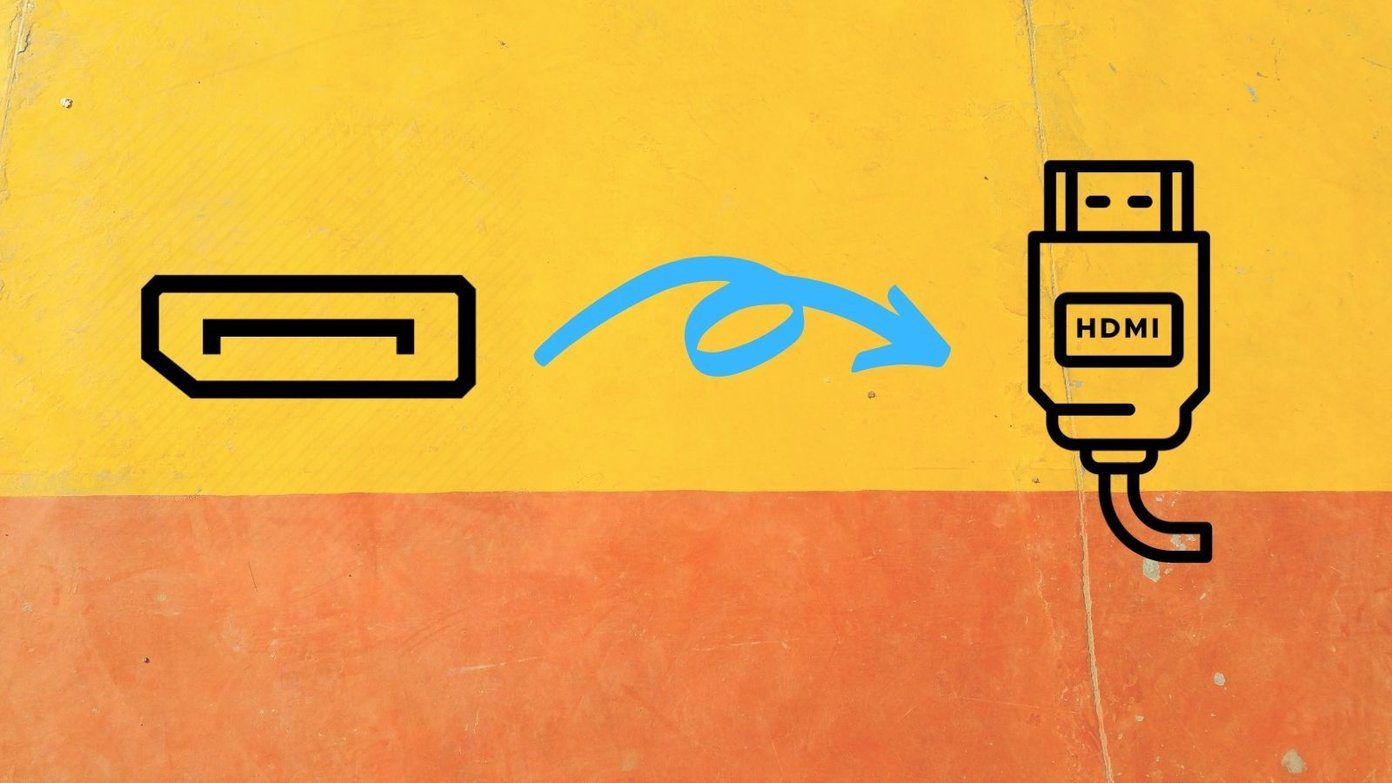A VPN is a much-needed feature, especially in today’s world, where everyone is busy mining and selling data for pennies. Often without your permission. But that doesn’t mean you can use just any VPN. We will explore this bit in more detail later in the guide. Let’s begin.
1. How to Set It Up
The VPN feature is off by default in Opera mobile app. Not everyone needs or uses it, and certainly not all the time. Make sure that the VPN is set up correctly in Opera app for Android. It shouldn’t take more than a minute.
2. Disable Data Savings Mode
Opera mobile app comes with a lot of useful features, and one of them is data saving mode. As the name suggests, it will reduce data consumption, especially when you are using carrier data. The trouble is that Opera VPN will stop working on your Android phone when Data savings is toggled on. Tap on the Opera icon and select Settings. Toggle it off and make sure VPN is enabled here.
3. Reset and Retry
Do you know how your ISP support staff always begins with the reset and reboot solution? That’s because it works. It might work here too. Open the Opera app and disable the VPN feature in the settings. Wait a few seconds and then toggle it back on. Check if VPN by Opera is working on Android or not.
4. Private Tabs Only
There is a feature in Opera, enabled by default, which enables VPN to work on private tabs only and not otherwise. Are you trying to use a VPN in a normal tab? Tap on the tabs icon at the bottom and select the Private tab. Create a new tab if you haven’t already, and you should see VPN options and settings. Make sure VPN is enabled here and open Settings. Opera disallows screenshots in private tabs, so here are the captured photos. Toggle the Use VPN for private tabs only button here to enable it everywhere. You can also choose to enable or disable VPN when using Google search. That will impact your search results, and they won’t be personalized anymore.
5. Update App
All settings are how they should be. In that case, if it is a known bug, Opera dev team may have released an update. Open Play Store and update the Opera app for Android to the latest version. On the contrary, a recent update might have broken the VPN feature. In that case, you need to roll back to a previous version. You can download previous versions of any app on APKMirror and sideload it. Always read comments before updating important apps.
6. Conflicting Apps
Are you using a dedicated VPN app simultaneously? Turn that off to see if that helps in solving Opera VPN not working on your Android phone issue. Some ad blockers like DNS66 and Blokada work by creating a local VPN. Disable them and check again. Finally, turn off your antivirus and any other security apps you may have installed. If any of this resolves the issue, you need to whitelist Opera app inside that app or disable the app altogether when using a VPN in Opera.
7. Change Location
Opera browser comes with three different virtual locations. Changing the location might help as there may be a downtime or some other error in the server location that you are using. Go back to the VPN settings like you did previously and tap on Virtual location. Try each location until VPN in the Opera browser is working again. While staying on the topic of location and free VPN, you can also try using ProtonVPN’s free unlimited plan.
8. Clear App Cache and Cookies
Open Settings and under Apps, search for and open Opera app. Tap on Clear data at the bottom of the screen and select Clear cache and then Manage space. You can erase all the data there.
9. Blame It on ISP
VPN services by browsers like Opera are frowned upon by governments of some countries. You may be living in one such country. Call your ISP and check whether they know something. You may also search social media sites like Twitter and local or app Facebook pages as other users could have reported similar instances.
10. Dedicated VPN Apps
We don’t recommend free VPN services like the one offered by Opera at GT. When there is no product to be sold, generally, you are the product. Free VPN service providers are known to collect user data. We recommend you to look into paid VPNs like CyberGhost or ExpressVPN or one offered by popular password manager Dashlane. Note that popular VPNs have been hacked before, but they are far better than free alternatives like Opera. I would also urge you to look into the TOR browser. Note: Get 49% off when you sign up for ExpressVPN using this link.
You Get What You Pay For
It’s true, and you know it. Opera’s free VPN service works, and while it is good for casual stuff, you don’t want to use it when your data, privacy, and security are on the line. That’s when you should consider using a dedicated VPN. For everything else, it is good enough, and one of the above solutions should have resolved the issue on your Android. Next up: Looking for a more secure browser? Click on the link below to learn about TOR and Brave browser. See how a combination of these two can help you protect your identity and data and what each has to offer in our in-depth comparison. The above article may contain affiliate links which help support Guiding Tech. However, it does not affect our editorial integrity. The content remains unbiased and authentic.